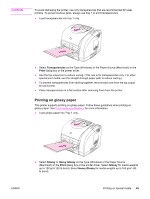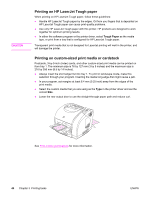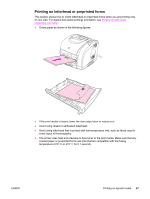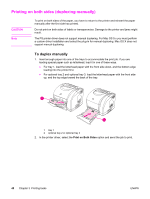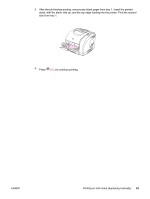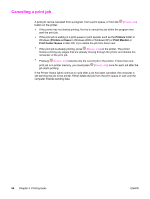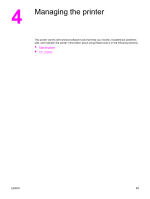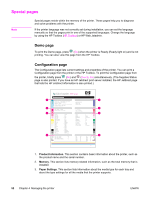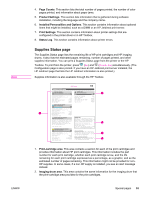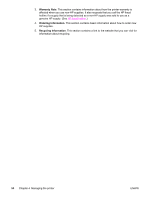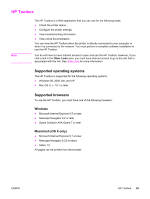HP 2550L HP Color LaserJet 2550 series - User Guide - Page 60
Canceling a print job, Printers, Printers or faxes, Print Monitor, Print Center Queue
 |
UPC - 829160808703
View all HP 2550L manuals
Add to My Manuals
Save this manual to your list of manuals |
Page 60 highlights
Canceling a print job A print job can be canceled from a program, from a print queue, or from the (CANCEL JOB) button on the printer. ● If the printer has not started printing, first try to cancel the job within the program that sent the print job. ● If the print job is waiting in a print queue or print spooler such as the Printers folder in Windows (Printers or faxes in Windows 2000 or Windows XP) or Print Monitor or Print Center Queue in Mac OS, try to delete the job from there next. ● If the print job is already printing, press (CANCEL JOB) on the printer. The printer finishes printing any pages that are already moving through the printer and deletes the remainder of the print job. ● Pressing (CANCEL JOB) cancels only the current job in the printer. If more than one print job is in printer memory, you must press (CANCEL JOB) once for each job after the job starts printing. If the Printer Status lights continue to cycle after a job has been canceled, the computer is still sending the job to the printer. Either delete the job from the print queue or wait until the computer finishes sending data. 50 Chapter 3 Printing tasks ENWW