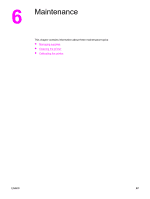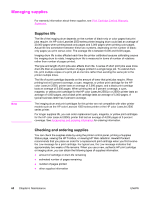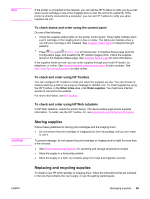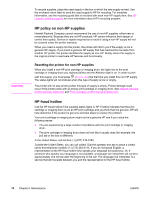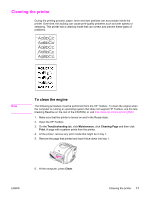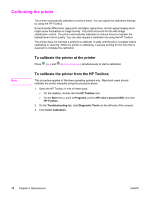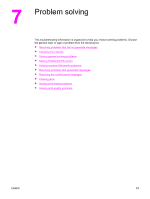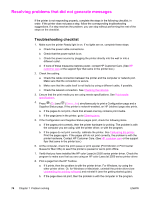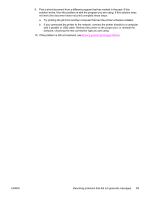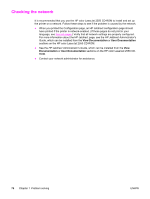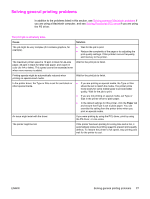HP 2550L HP Color LaserJet 2550 series - User Guide - Page 82
Calibrating the printer, To calibrate the printer at the printer - color laserjet 2550 manual
 |
UPC - 829160808703
View all HP 2550L manuals
Add to My Manuals
Save this manual to your list of manuals |
Page 82 highlights
Calibrating the printer The printer automatically calibrates at various times. You can adjust the calibration settings by using the HP Toolbox. Environmental differences, aging print cartridges, aging toner, and an aging imaging drum might cause fluctuations in image density. The printer accounts for this with image stabilization control. The printer automatically calibrates at various times to maintain the highest level of print quality. You can also request a calibration by using the HP Toolbox. The printer does not interrupt a print job to calibrate. It waits until the job is complete before calibrating or cleaning. While the printer is calibrating, it pauses printing for the time that is required to complete the calibration. To calibrate the printer at the printer Press (GO) and (ROTATE CAROUSEL) simultaneously to start a calibration. Note To calibrate the printer from the HP Toolbox This procedure applies to Windows operating systems only. Macintosh users should calibrate the printer manually using the procedure above. 1. Open the HP Toolbox in one of these ways: ● On the desktop, double-click the HP Toolbox icon. ● On the Start menu, point to Programs, point to HP color LaserJet 2550, and click HP Toolbox. 2. On the Troubleshooting tab, click Diagnostic Tools (on the left side of the screen). 3. Click Color Calibration. 72 Chapter 6 Maintenance ENWW