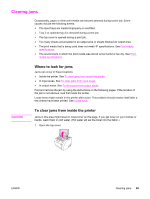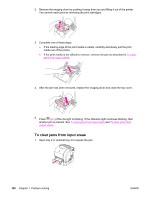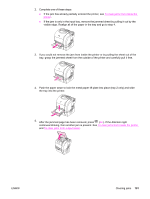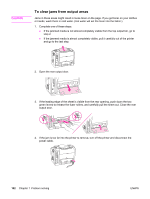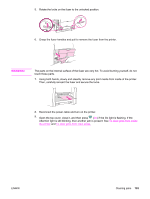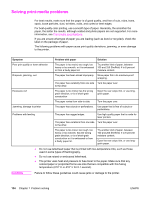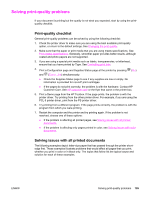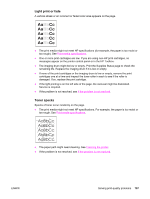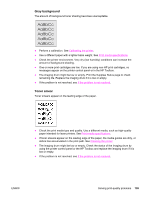HP 2550L HP Color LaserJet 2550 series - User Guide - Page 114
Solving print-media problems, Symptom, Problem with paper, Solution
 |
UPC - 829160808703
View all HP 2550L manuals
Add to My Manuals
Save this manual to your list of manuals |
Page 114 highlights
Solving print-media problems For best results, make sure that the paper is of good quality, and free of cuts, nicks, tears, spots, loose particles, dust, wrinkles, voids, and curled or bent edges. For best-quality color printing, use a smooth type of paper. Generally, the smoother the paper, the better the results, although coated and photo papers are not supported. For more information, see Print-media specifications. If you are unsure what type of paper you are loading (such as bond or recycled), check the label on the package of paper. The following problems with paper cause print quality deviations, jamming, or even damage to the printer. Symptom Poor print quality or toner adhesion Problem with paper Solution The paper is too moist, too rough, too heavy or too smooth, or it is embossed or from a faulty paper lot. Try another kind of paper, between 100 and 250 Sheffield, 4 to 6 percent moisture content. Dropouts, jamming, curl The paper has been stored improperly. Store paper flat in its moisture-proof wrapping. The paper has variability from one side Turn the paper over. to the other. Excessive curl The paper is too moist, has the wrong grain direction, or is of short-grain construction The paper varies from side-to-side. Open the rear output bin, or use longgrain paper. Turn the paper over. Jamming, damage to printer The paper has cutouts or perforations. Use paper that is free of cutouts or perforations. Problems with feeding The paper has ragged edges. Use high-quality paper that is made for laser printers. The paper has variations from one side Turn the paper over. to the other. The paper is too moist, too rough, too heavy or too smooth, has the wrong grain direction, or is of short-grain construction or it is embossed or from a faulty paper lot. Try another kind of paper, between 100 and 250 Sheffield, 4 to 6 percent moisture content. Open the rear output bin, or use longgrain paper. ● Do not use letterhead paper that is printed with low-temperature inks, such as those used in some types of thermography. ● Do not use raised or embossed letterhead. ● The printer uses heat and pressure to fuse toner to the paper. Make sure that any colored paper or preprinted forms use inks that are compatible with this fusing temperature (210° C or 410° F for 0.1 second). CAUTION Failure to follow these guidelines could cause jams or damage to the printer. 104 Chapter 7 Problem solving ENWW