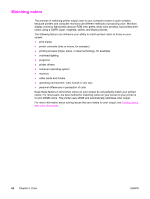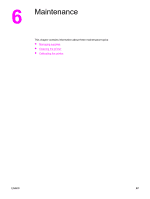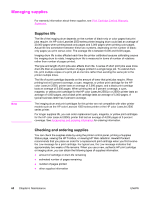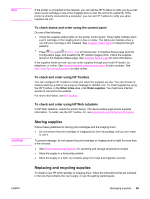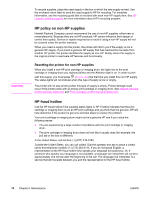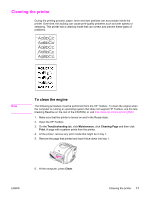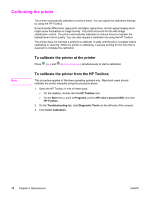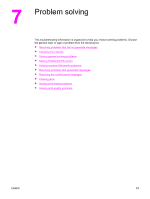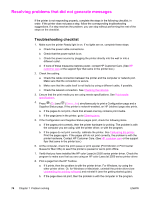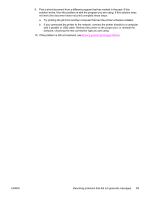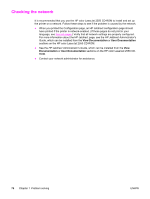HP 2550L HP Color LaserJet 2550 series - User Guide - Page 81
Cleaning the printer, To clean the engine, Troubleshooting, Maintenance, Cleaning Print, Clean
 |
UPC - 829160808703
View all HP 2550L manuals
Add to My Manuals
Save this manual to your list of manuals |
Page 81 highlights
Cleaning the printer During the printing process, paper, toner and dust particles can accumulate inside the printer. Over time, this buildup can cause print-quality problems such as toner specks or smearing. This printer has a cleaning mode that can correct and prevent these types of problems. Note To clean the engine The following procedure must be performed from the HP Toolbox. To clean the engine when the computer is running an operating system that does not support HP Toolbox, see the latebreaking Readme on the root of the CD-ROM, or visit http://www.hp.com/support/clj2550. 1. Make sure that the printer is turned on and in the Ready state. 2. Open the HP Toolbox. 3. On the Troubleshooting tab, click Maintenance, click Cleaning Page and then click Print. A page with a pattern prints from the printer. 4. At the printer, remove any print media that might be in tray 1. 5. Remove the page that printed and load it face-down into tray 1. 6. At the computer, press Clean. ENWW Cleaning the printer 71