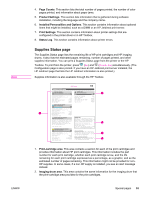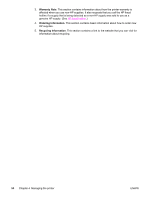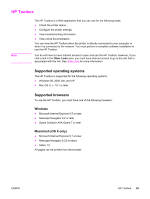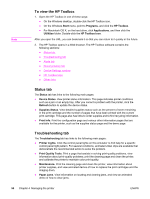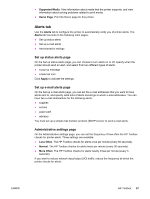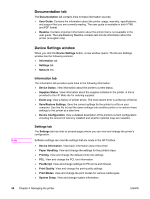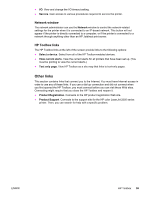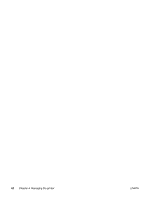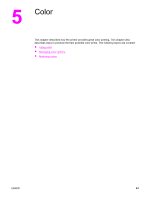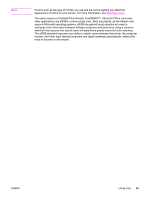HP 2550L HP Color LaserJet 2550 series - User Guide - Page 68
Documentation tab, Device Settings window, Information tab, Settings tab - error log
 |
UPC - 829160808703
View all HP 2550L manuals
Add to My Manuals
Save this manual to your list of manuals |
Page 68 highlights
Note Documentation tab The Documentation tab contains links to these information sources: ● User Guide. Contains the information about the printer usage, warranty, specifications, and support that you are currently reading. The user guide is available in both HTML and PDF format. ● Readme. Contains important information about the printer that is not available in the user guide. The Late-Breaking Readme contains last-minute information about the printer (in English only). Device Settings window When you click the Device Settings button, a new window opens. The Device Settings window has the following sections: ● Information tab ● Settings tab ● Network link Information tab The Information tab provides quick links to the following information: ● Device Status. View information about the printer's current status. ● Supplies Status. View information about the supplies installed in the printer. A link is provided to the HP Web site for ordering supplies. ● Event Log. View a history of printer errors. The most recent error is at the top of the list. ● Save/Restore Settings. Save the current settings for the printer to a file on your computer. Use this file to load the same settings onto another printer or to restore these settings to this printer at a later time. ● Device Configuration. View a detailed description of the printer's current configuration including the amount of memory installed and whether optional trays are installed. Settings tab The Settings tab has links to several pages where you can view and change the printer's configuration. Software settings can override settings that are made in the HP Toolbox. ● Device Information. View basic information about the printer. ● Paper Handling. View and change the settings for the printer's trays. ● Printing. View and change the default printer job settings. ● PCL. View and change the PCL font information. ● PostScript. View and change settings for PS errors and timeout. ● Print Quality. View and change the print-quality settings. ● Print Modes. View and change the print modes for various media types. ● System Setup. View and change system information. 58 Chapter 4 Managing the printer ENWW