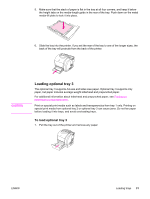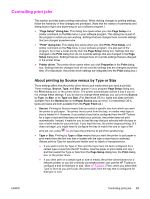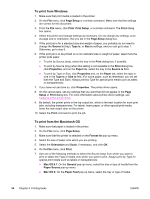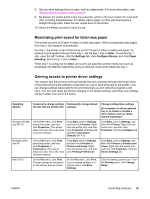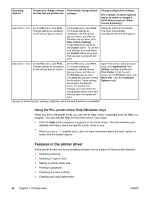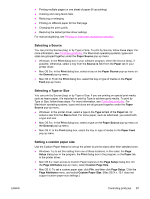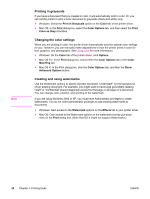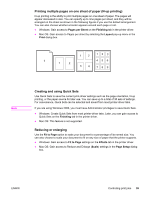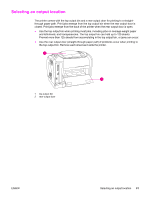HP 2550L HP Color LaserJet 2550 series - User Guide - Page 46
Features in the printer driver, Using the PCL printer-driver Help Windows only - windows 10
 |
UPC - 829160808703
View all HP 2550L manuals
Add to My Manuals
Save this manual to your list of manuals |
Page 46 highlights
Operating System Temporarily change settings Permanently change default for jobs that are printed now settings1 Change configuration settings (For example, to add an optional tray or to enable or disable a driver feature such as "Allow manual duplexing") Mac OS X v. 10.1 On the File menu, click Print. Change settings as necessary on the various pop-up menus. On the File menu, click Print. To change settings as necessary, use the various pop-up menus, and then on the main pop-up menu, click Save Custom Settings. These settings are saved as the Custom option. To use the new settings, you must select the Custom option every time that you open a program and print. Delete the printer and reinstall it. The driver automatically reconfigures with the new options. Mac OS X v. 10.2 On the File menu, click Print. Change settings as necessary on the various pop-up menus. On the File menu, click Print. To change settings as necessary, use the various pop-up menus, and then on the Presets pop-up menu, click Save as and type a name for the preset. These settings are saved in the Presets menu. To use the new settings, you must select the saved preset option every time that you open a program and print Open Print Center. (Click the hard drive, click Applications, click Utilities, and then double-click Print Center.) Click the print queue. On the Printers menu, click Show Info. Click the Installable Options menu. 1Access to default printer settings might be restricted and therefore unavailable. Using the PCL printer-driver Help (Windows only) When you are in the printer driver, you can use its Help, which is separate from the Help in a program. You can activate Help for the printer driver in two ways. ● Click the Help button anywhere it appears in the printer driver. The Help windows give detailed information about the specific printer driver in use. ● When you see a (bubble icon), click it to view information about the field, option, or button that the bubble adjoins. Features in the printer driver Some printer drivers and some operating systems do not support all these printer features. ● Selecting a Source ● Selecting a Type or Size ● Setting a custom paper size ● Printing in grayscale ● Changing the color settings ● Creating and using watermarks 36 Chapter 3 Printing tasks ENWW