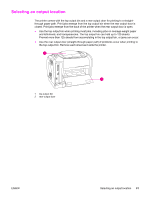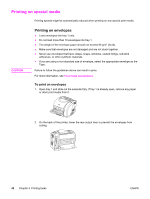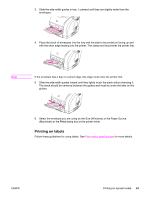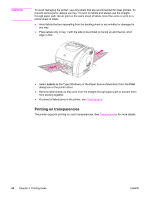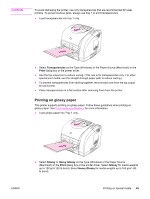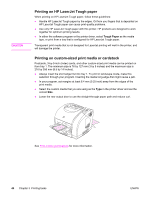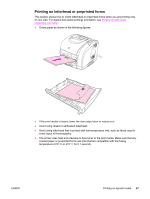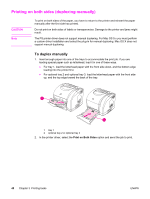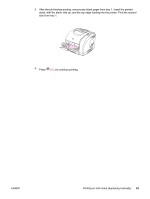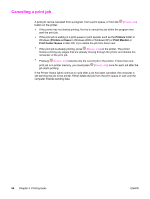HP 2550L HP Color LaserJet 2550 series - User Guide - Page 55
Printing on glossy paper, Transparencies, Print, Glossy, Heavy Glossy
 |
UPC - 829160808703
View all HP 2550L manuals
Add to My Manuals
Save this manual to your list of manuals |
Page 55 highlights
CAUTION To avoid damaging the printer, use only transparencies that are recommended for laser printers. To prevent serious jams, always use tray 1 to print transparencies. ● Load transparencies into tray 1 only. ● Select Transparencies as the Type (Windows) or the Paper Source (Macintosh) in the Print dialog box or the printer driver. ● Use the top output bin to reduce curling. (This rule is for transparencies only. For other special print media, use the straight-through paper path to reduce curling.) ● To prevent transparencies from sticking together, remove each one from the top output bin as it prints. ● Place transparencies on a flat surface after removing them from the printer. Printing on glossy paper This printer supports printing on glossy paper. Follow these guidelines when printing on glossy paper. See Print-media specifications for more information. ● Load glossy paper into Tray 1 only. ● Select Glossy or Heavy Glossy as the Type (Windows) or the Paper Source (Macintosh) in the Print dialog box or the printer driver. Select Glossy for media weights up to 120 g/m2 (32 lb bond). Select Heavy Glossy for media weights up to 163 g/m2 (43 lb bond). ENWW Printing on special media 45