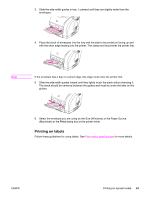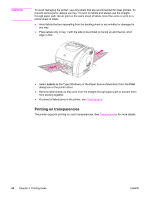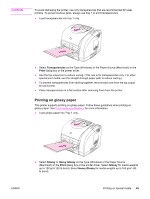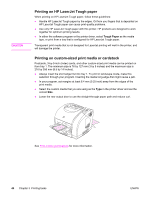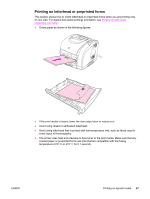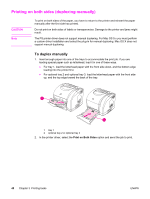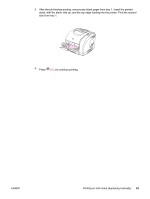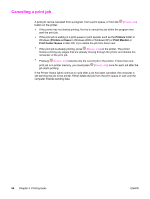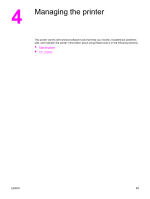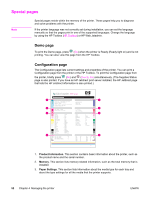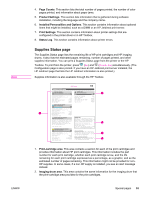HP 2550L HP Color LaserJet 2550 series - User Guide - Page 58
Printing on both sides (duplexing manually), To duplex manually
 |
UPC - 829160808703
View all HP 2550L manuals
Add to My Manuals
Save this manual to your list of manuals |
Page 58 highlights
Printing on both sides (duplexing manually) CAUTION Note To print on both sides of the paper, you have to return to the printer and reinsert the paper manually after the first side has printed. Do not print on both sides of labels or transparencies. Damage to the printer and jams might result. The PS printer driver does not support manual duplexing. For Mac OS 9.x you must perform a custom driver installation and select the plug-in for manual duplexing. Mac OS X does not support manual duplexing. To duplex manually 1. Insert enough paper into one of the trays to accommodate the print job. If you are loading special paper such as letterhead, load it in one of these ways. ● For tray 1, load the letterhead paper with the front side down, and the bottom edge leading into the printer first. ● For optional tray 2 and optional tray 3, load the letterhead paper with the front side up, and the top edge toward the back of the tray. 1 2 1 tray 1 2 optional tray 2 or optional tray 3 2. In the printer driver, select the Print on Both Sides option and send the job to print. 48 Chapter 3 Printing tasks ENWW