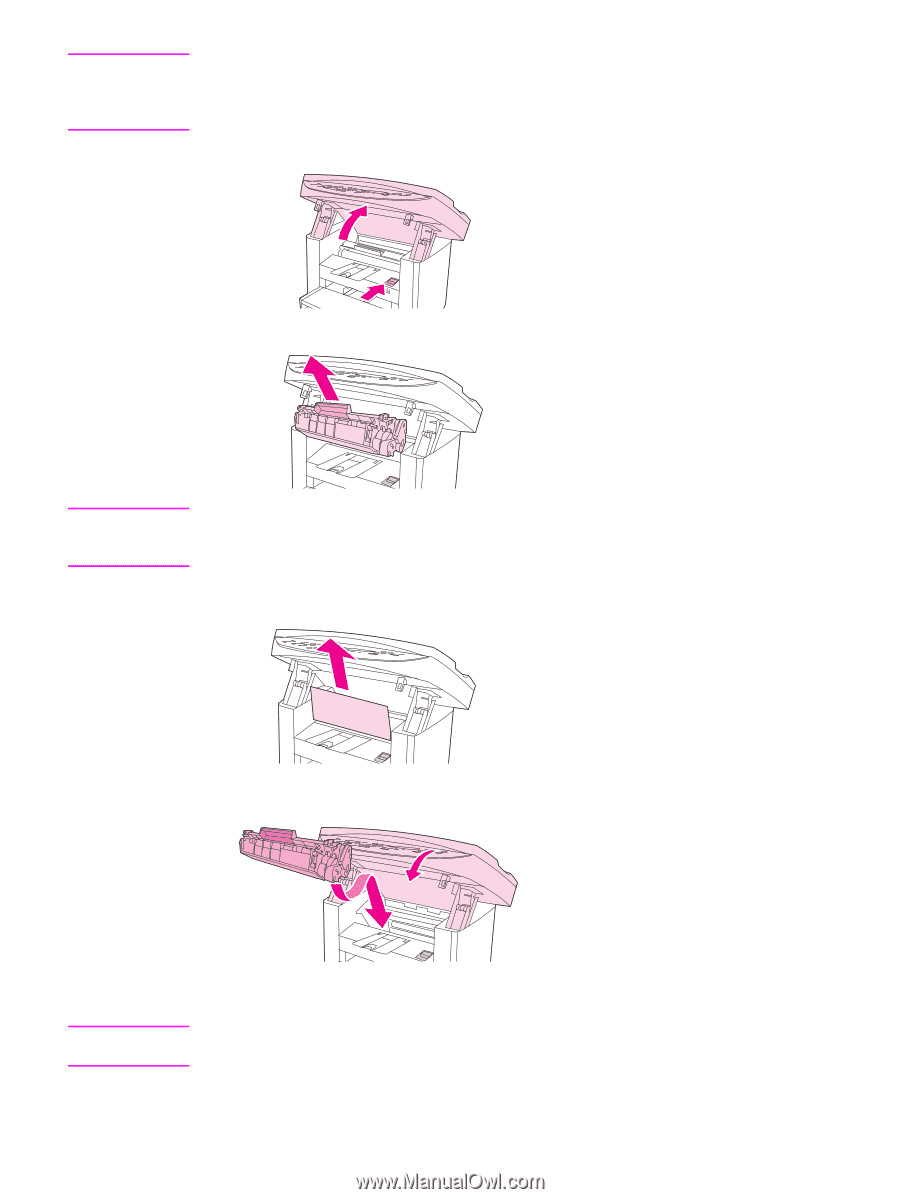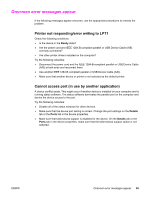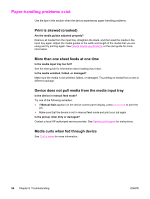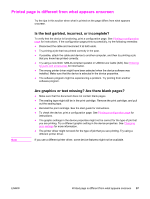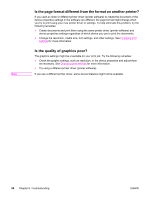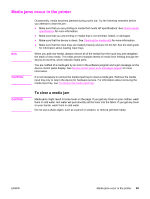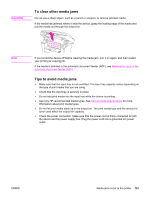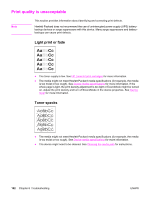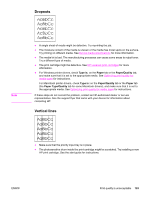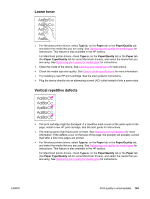HP 3030 HP LaserJet 3020 and 3030 All-in-One - User Guide - Page 110
Troubleshooting - printing light
 |
UPC - 829160074764
View all HP 3030 manuals
Add to My Manuals
Save this manual to your list of manuals |
Page 110 highlights
Note When clearing jams, including jams in the output bin, always push the print-cartridge-door release to open the top cover, and remove the print cartridge. Keep the top cover open and the cartridge out until the jam has been cleared. Opening the top cover and removing the print cartridge relieves tension on the printer rollers, which makes removing jammed pages easier. 1. Push the print-cartridge-door release and open the top cover. 2. Grasp the handle of the print cartridge. Remove the print cartridge, and set it aside. CAUTION To prevent damage to the print cartridge, do not expose it to light any longer than necessary. Place the print cartridge in a paper bag or other opaque container until you can place it back in the device. 3. With both hands, grasp the side of the media that is most visible (this includes the middle), and carefully pull it free from the device. 4. When you have removed the jammed media, replace the print cartridge, and close the top cover. Note 5. After clearing the media jam, you might need to turn the printer off, and then turn it on again. When you add new media, remove all of the media from the input tray, straighten the stack after adding the new media, and then place the stack in the tray. 100 Chapter 8 Troubleshooting ENWW