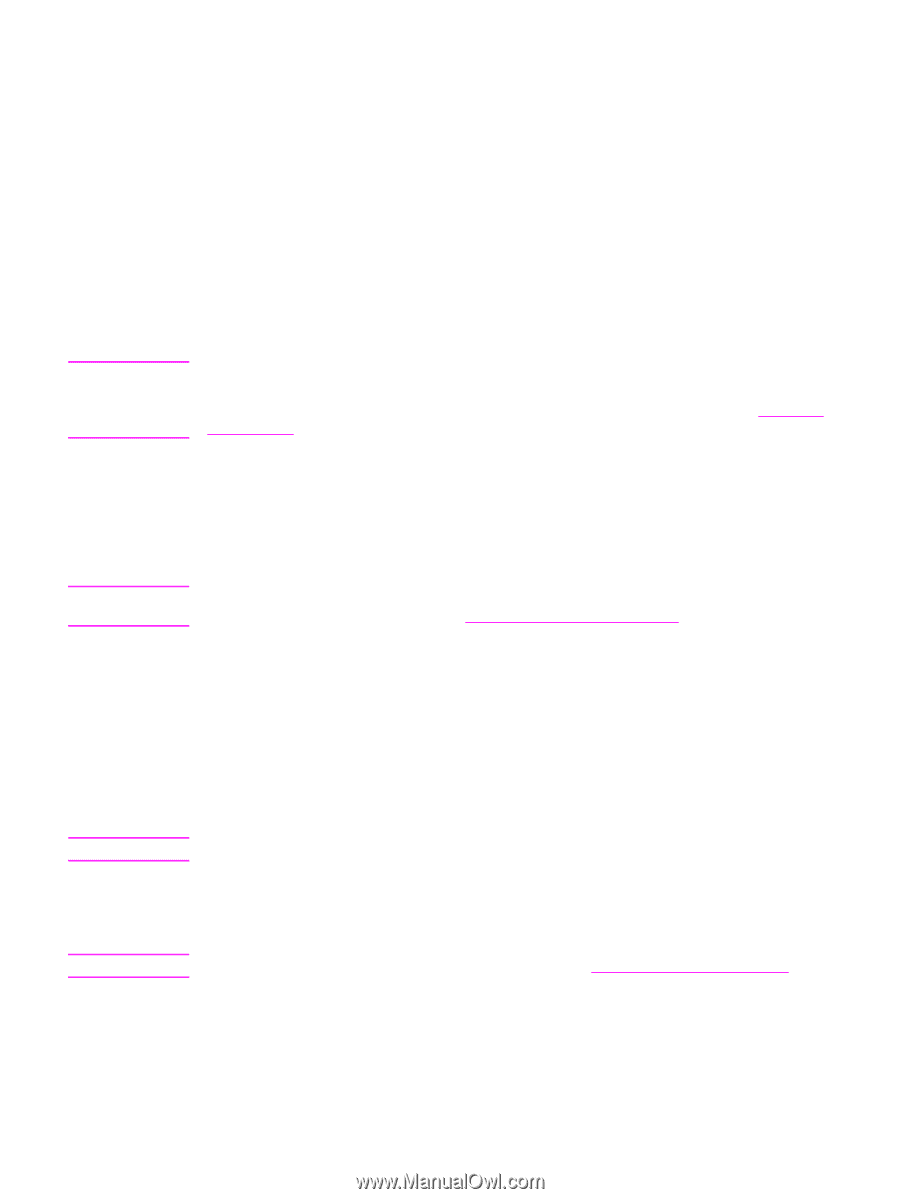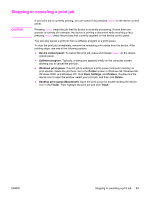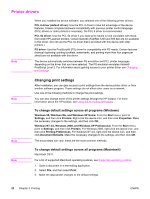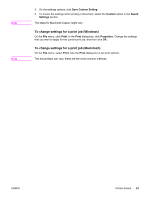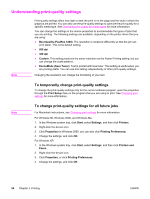HP 3030 HP LaserJet 3020 and 3030 All-in-One - User Guide - Page 32
Printer drivers, Changing print settings - laserjet driver xp
 |
UPC - 829160074764
View all HP 3030 manuals
Add to My Manuals
Save this manual to your list of manuals |
Page 32 highlights
Printer drivers Note When you installed the device software, you selected one of the following printer drivers: PCL 6 driver (default driver): Use the PCL 6 driver to take full advantage of the device features. Unless complete backward compatibility with previous printer control language (PCL) drivers or older printers is necessary, the PCL 6 driver is recommended. PCL 5e driver: Use the PCL 5e driver if you need print results to look consistent with those from older HP LaserJet printers. Certain features (FastRes 1200 and 300 dpi) are not available in this driver. (Do not use the PCL 5e driver that is provided with this device with older printers.) PS driver: Use the PostScript® (PS) driver for compatibility with PS needs. Certain features (manual duplexing, printing booklets, watermarks, and printing more than four pages per sheet) are not available with this driver. The device automatically switches between PS emulation and PCL printer languages depending on the driver that you have selected. The PS emulation emulates Adobe® PostScript Level 2. For information about gaining access to your printer driver see Changing print settings. Note Note Note Changing print settings After installation, you can gain access to print settings from the device printer driver or from another software program. These settings do not affect other users on a network. Use one of the following methods to change the print settings. You can also change some of the printer settings through the HP toolbox. For more information about the HP toolbox, see Using the hp toolbox (Windows). To change default settings across all programs (Windows) Windows 98, Windows Me, and Windows XP Home: From the Start menu, point to Settings, and then click Printers. Right-click the device icon, and then click Properties. Make the necessary changes to the settings, and then click OK. Windows NT 4.0, Windows 2000, and Windows XP Professional: From the Start menu, point to Settings, and then click Printers. For Windows 2000, right-click the device icon, and then click Printing Preferences. For Windows NT 4.0, right-click the device icon, and then click Document Defaults. Make the necessary changes to the settings, and then click OK. The actual steps can vary; these are the most common methods. To change default settings across all programs (Macintosh) Macintosh OS X: For a list of supported Macintosh operating systems, see Supported operating systems. 1. Open a document in a text-editing application. 2. Select File, and then select Print. 3. Make the appropriate changes to the default settings. 22 Chapter 3 Printing ENWW