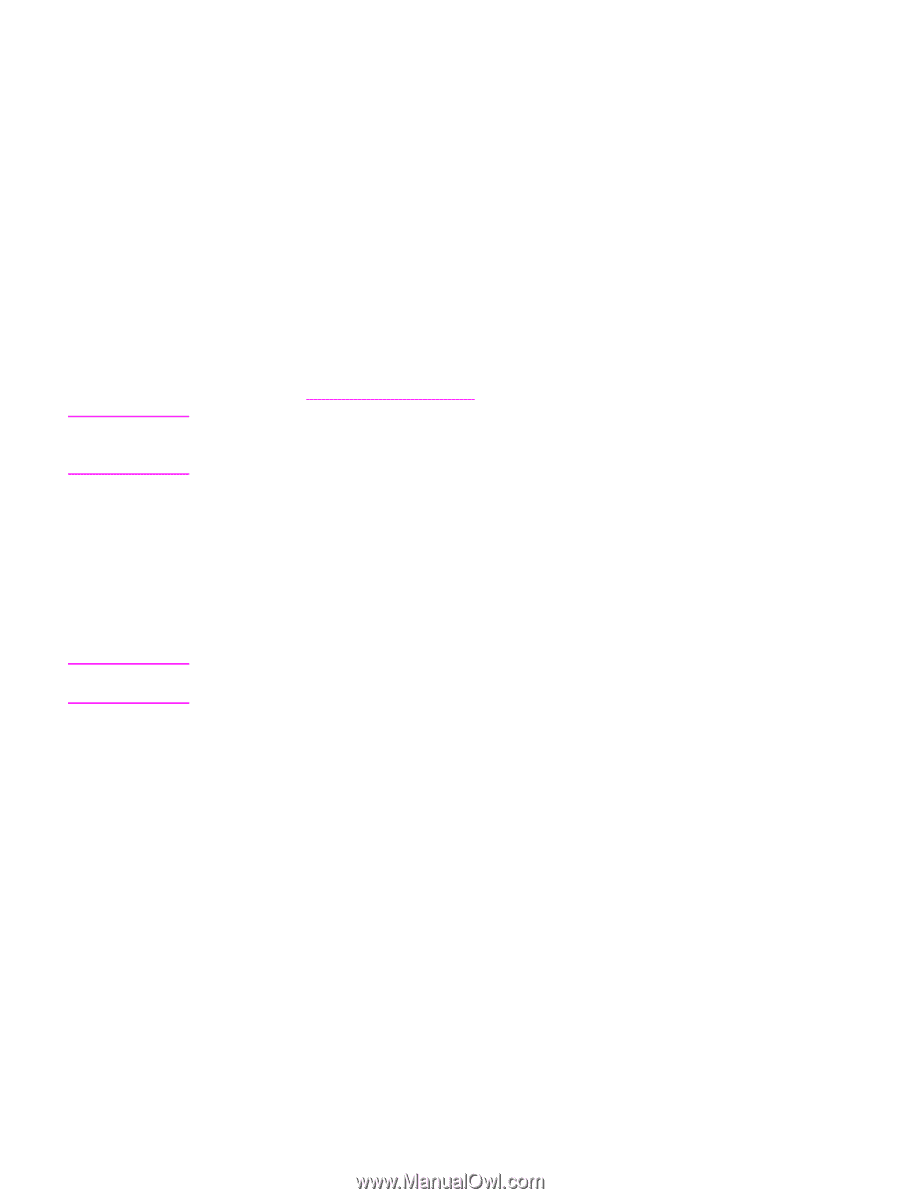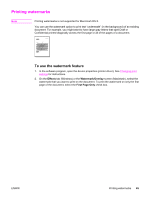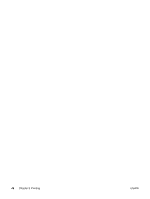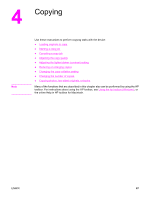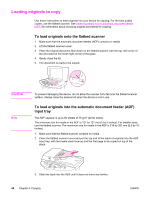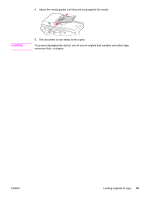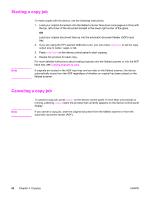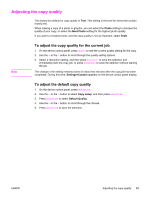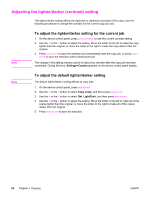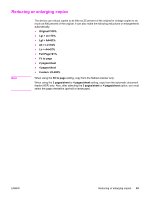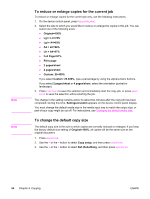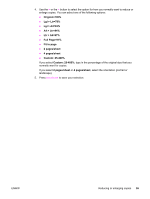HP 3030 HP LaserJet 3020 and 3030 All-in-One - User Guide - Page 60
Starting a copy job, Copying
 |
UPC - 829160074764
View all HP 3030 manuals
Add to My Manuals
Save this manual to your list of manuals |
Page 60 highlights
Starting a copy job Note To make copies with the device, use the following instructions. 1. Load your original document onto the flatbed scanner face-down (one page at a time) with the top, left corner of the document located in the lower-right corner of the glass. OR Load your original document face-up into the automatic document feeder (ADF) input tray. 2. If you are using the HP LaserJet 3020 all-in-one, you can press PAPER SIZE to set the copy output size to Letter, Legal, or A4. 3. Press START/COPY on the device control panel to start copying. 4. Repeat the process for each copy. For more detailed instructions about loading originals onto the flatbed scanner or into the ADF input tray, see Loading originals to copy. If originals are loaded in the ADF input tray and are also on the flatbed scanner, the device automatically scans from the ADF regardless of whether an original has been placed on the flatbed scanner. Canceling a copy job Note To cancel a copy job, press CANCEL on the device control panel. If more than one process is running, pressing CANCEL clears the process that currently appears on the device control panel display. If you cancel a copy job, clear the original document from the flatbed scanner or from the automatic document feeder (ADF). 50 Chapter 4 Copying ENWW