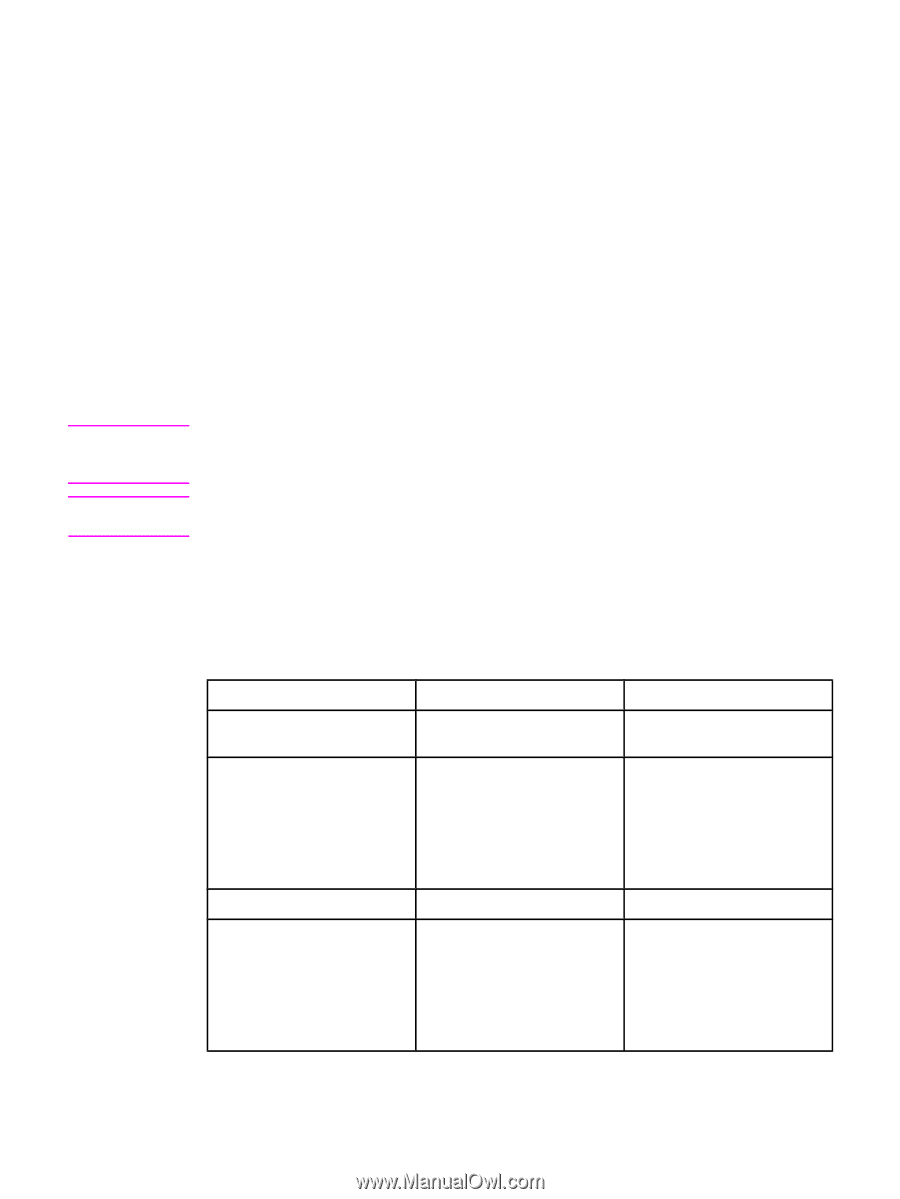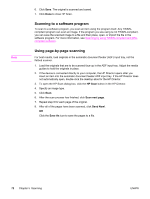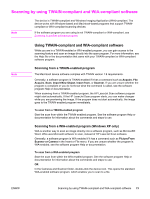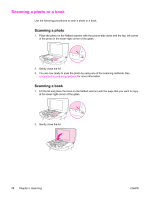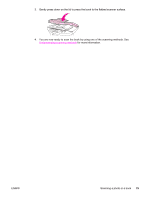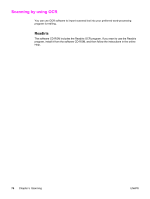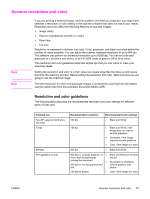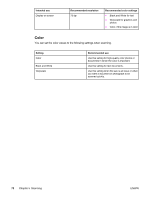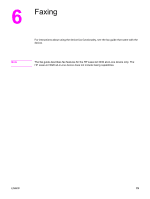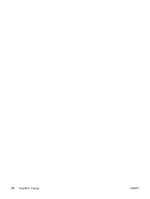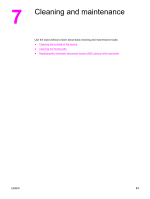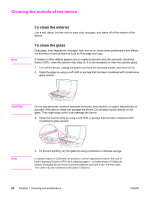HP 3030 HP LaserJet 3020 and 3030 All-in-One - User Guide - Page 87
Scanner resolution and color, Resolution and color guidelines - black lines
 |
UPC - 829160074764
View all HP 3030 manuals
Add to My Manuals
Save this manual to your list of manuals |
Page 87 highlights
Scanner resolution and color Note Note If you are printing a scanned image, and the quality is not what you expected, you might have selected a resolution or color setting in the scanner software that does not match your needs. Resolution and color affect the following features of scanned images: ● Image clarity ● Texture of gradations (smooth or rough) ● Scan time ● File size Resolution is measured in dots per inch (dpi). Color, grayscale, and black and white define the number of colors possible. You can adjust the scanner hardware resolution to up to 600 dpi. The software can perform an enhanced resolution up to 9,600 dpi. You can set color and grayscale at 1 bit (black and white), or at 8 bit (256 levels of gray) to 24 bit (true color). The resolution and color guidelines table lists simple tips that you can follow to meet your scanning needs. Setting the resolution and color to a high value can create large files that take up disk space and slow the scanning process. Before setting the resolution and color, determine how you are going to use the scanned image. The best resolution for color and grayscale images is achieved by scanning from the flatbed scanner rather than from the automatic document feeder (ADF). Resolution and color guidelines The following table describes the recommended resolution and color settings for different types of scan jobs. Intended use Fax (HP LaserJet 3030 all-inone only) E-mail Edit text Print (graphics or text) Recommended resolution 150 dpi Recommended color settings ● Black and White 150 dpi ● Black and White, if the image does not require smooth gradation ● Grayscale, if the image requires smooth gradation ● Color, if the image is in color 300 dpi ● Black and White 600 dpi for complex graphics, or ● if you want to significantly enlarge the document ● 300 dpi for normal graphics and text 150 dpi for photos ● Black and White for text and line art Grayscale for shaded or colored graphics and photos Color, if the image is in color ENWW Scanner resolution and color 77