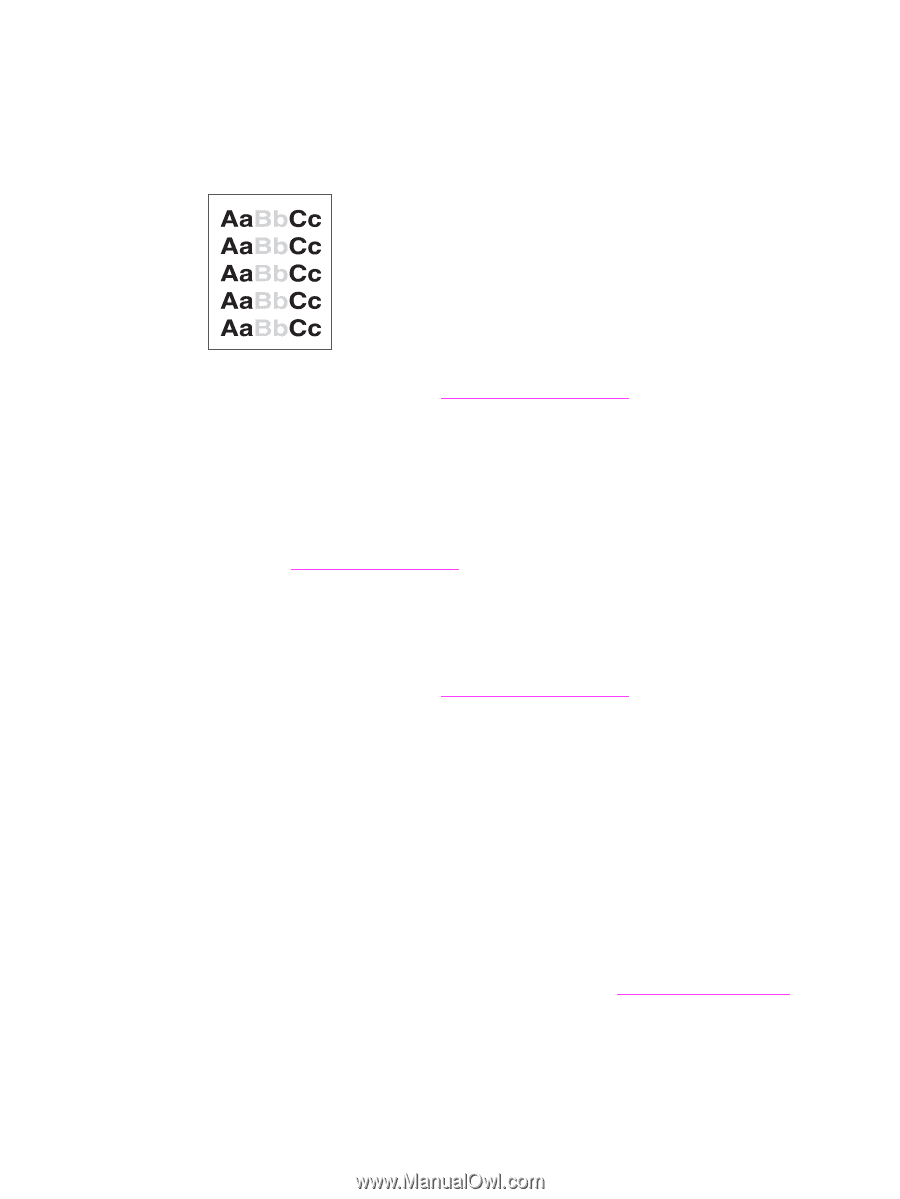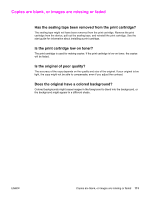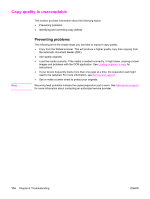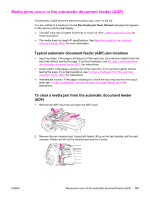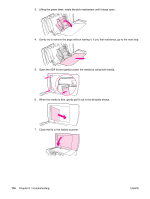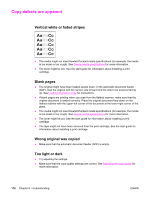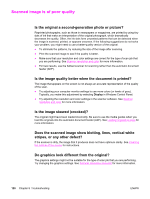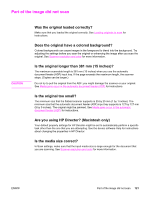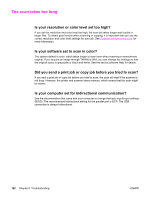HP 3030 HP LaserJet 3020 and 3030 All-in-One - User Guide - Page 128
Copy defects are apparent, Vertical white or faded stripes, Blank s, Wrong original was copied
 |
UPC - 829160074764
View all HP 3030 manuals
Add to My Manuals
Save this manual to your list of manuals |
Page 128 highlights
Copy defects are apparent Vertical white or faded stripes ● The media might not meet Hewlett-Packard media specifications (for example, the media is too moist or too rough). See Device media specifications for more information. ● The toner might be low. See the start guide for information about installing a print cartridge. Blank pages ● The original might have been loaded upside down. In the automatic document feeder (ADF), load the original with the narrow side forward and the side to be scanned facing up. See Loading originals to copy for instructions. ● If blank pages are printing when you scan from the flatbed scanner, make sure that the original document is loaded correctly. Place the original document face-down on the flatbed scanner with the upper-left corner of the document at the lower-right corner of the glass. ● The media might not meet Hewlett-Packard media specifications (for example, the media is too moist or too rough). See Device media specifications for more information. ● The toner might be out. See the start guide for information about installing a print cartridge. ● The tape might not have been removed from the print cartridge. See the start guide for information about installing a print cartridge. Wrong original was copied ● Make sure that the automatic document feeder (ADF) is empty. Too light or dark ● Try adjusting the settings. ● Make sure that the copy-quality settings are correct. See Adjusting the copy quality for more information. 118 Chapter 8 Troubleshooting ENWW