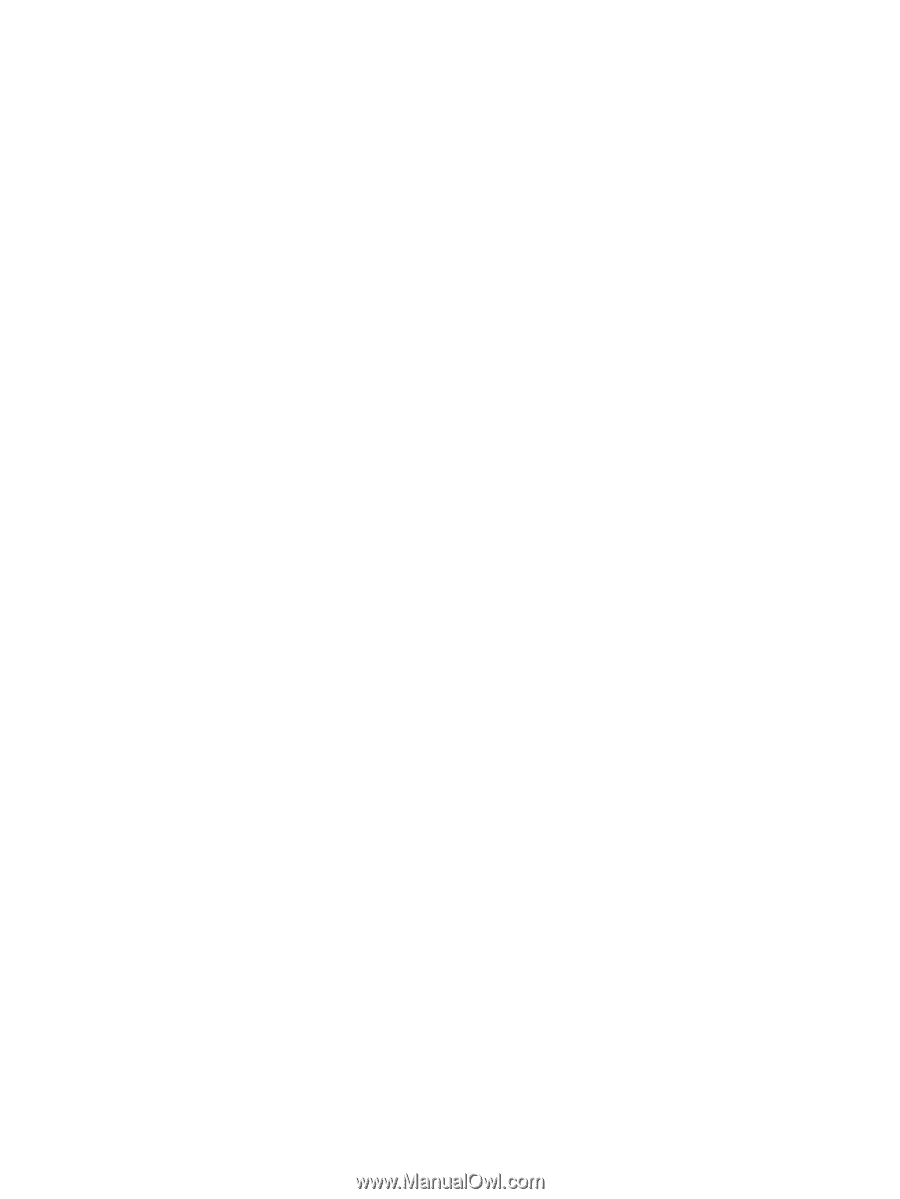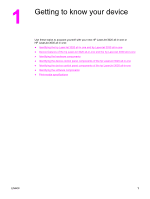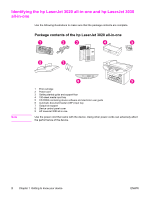Loading originals onto the flatbed scanner
......................................................................
62
Loading originals into the automatic document feeder (ADF) input tray
..........................
62
Understanding scanning methods
..........................................................................................
64
Scanning from the device control panel (Windows)
...............................................................
65
Programming the device Scan to button
..........................................................................
65
Scanning to e-mail
............................................................................................................
65
Scanning to a folder
..........................................................................................................
65
Canceling a scan job
...............................................................................................................
67
Scanning by using hp LaserJet Scan software (Windows)
.....................................................
68
Scanning to e-mail
............................................................................................................
68
Scanning to a file
..............................................................................................................
69
Scanning to another software program
............................................................................
69
Scanning to the Readiris OCR software
...........................................................................
70
Scanning from the device and hp Director (Macintosh)
..........................................................
71
Scanning to e-mail
............................................................................................................
71
Scanning to a file
..............................................................................................................
71
Scanning to a software program
......................................................................................
72
Using page-by-page scanning
..........................................................................................
72
Scanning by using TWAIN-compliant and WIA-compliant software
.......................................
73
Using TWAIN-compliant and WIA-compliant software
.....................................................
73
Scanning a photo or a book
....................................................................................................
74
Scanning a photo
..............................................................................................................
74
Scanning a book
...............................................................................................................
74
Scanning by using OCR
..........................................................................................................
76
Readiris
.............................................................................................................................
76
Scanner resolution and color
..................................................................................................
77
Resolution and color guidelines
.......................................................................................
77
Color
.................................................................................................................................
78
6 Faxing
..................................................................................................................................................
79
7 Cleaning and maintenance
Cleaning the outside of the device
..........................................................................................
82
To clean the exterior
.........................................................................................................
82
To clean the glass
............................................................................................................
82
To clean the lid backing
....................................................................................................
83
Cleaning the media path
.........................................................................................................
84
To clean the media path
...................................................................................................
84
Replacing the automatic document feeder (ADF) pickup roller assembly
..............................
85
8 Troubleshooting
Device does not turn on
..........................................................................................................
90
Is power reaching the device?
..........................................................................................
90
The device control panel display has black lines or dots, or becomes blank
.........................
91
Was the device exposed to an electric or magnetic field?
...............................................
91
Pages print but are totally blank
..............................................................................................
92
Is the sealing tape still in the print cartridge?
...................................................................
92
Does the document contain blank pages?
.......................................................................
92
Does the configuration page print?
..................................................................................
92
Is the original loaded correctly?
........................................................................................
92
Pages did not print
..................................................................................................................
93
Does a message appear on your computer screen?
.......................................................
93
Is media being pulled into the device correctly?
..............................................................
93
ENWW
v