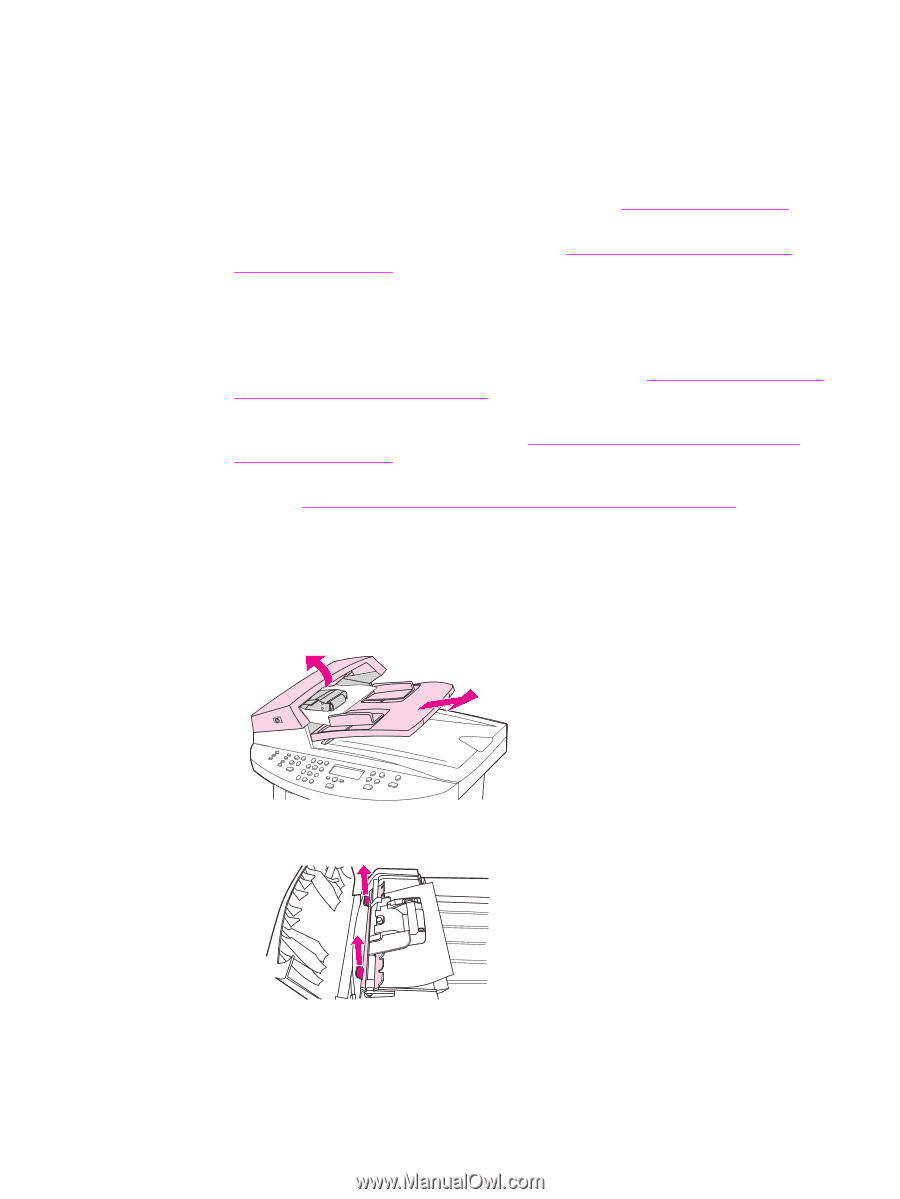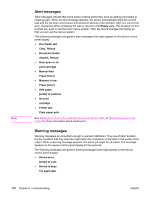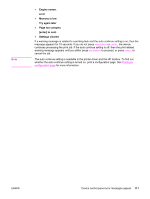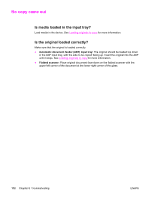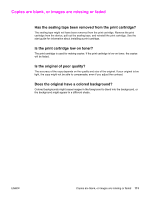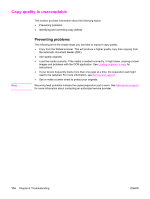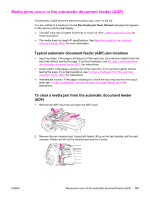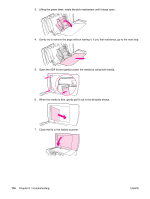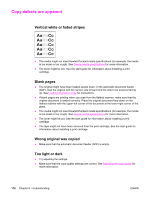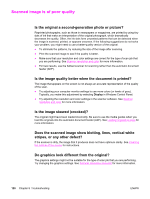HP 3030 HP LaserJet 3020 and 3030 All-in-One - User Guide - Page 125
Media jams occur in the automatic document feeder (ADF) - fax jam
 |
UPC - 829160074764
View all HP 3030 manuals
Add to My Manuals
Save this manual to your list of manuals |
Page 125 highlights
Media jams occur in the automatic document feeder (ADF) Occasionally, media becomes jammed during a copy, scan, or fax job. You are notified of a media jam by the Doc feeder jam Clear, Reload message that appears on the device control panel display. ● The ADF input tray is loaded incorrectly or is too full. See Loading originals to scan for more information. ● The media does not meet HP specifications. See Selecting media for the automatic document feeder (ADF) for more information. Typical automatic document feeder (ADF) jam locations ● Input tray areas: If the page is sticking out of the input tray, try to remove it gently from the input tray without tearing the page. If you feel resistance, see To clear a media jam from the automatic document feeder (ADF) for instructions. ● Output paths: If the page is sticking out of the output bin, try to remove it gently without tearing the page. If you feel resistance, see To clear a media jam from the automatic document feeder (ADF) for instructions. ● Intermediate location: If the page is sticking out of both the input tray and into the output area, see To clear a media jam from the automatic document feeder (ADF) for instructions. To clear a media jam from the automatic document feeder (ADF) 1. Remove the ADF input tray and open the ADF cover. 2. Remove the jam cleanout part. Using both hands, lift up on the two handles until the part unsnaps. Rotate and lift out the cleanout part and set it aside. ENWW Media jams occur in the automatic document feeder (ADF) 115