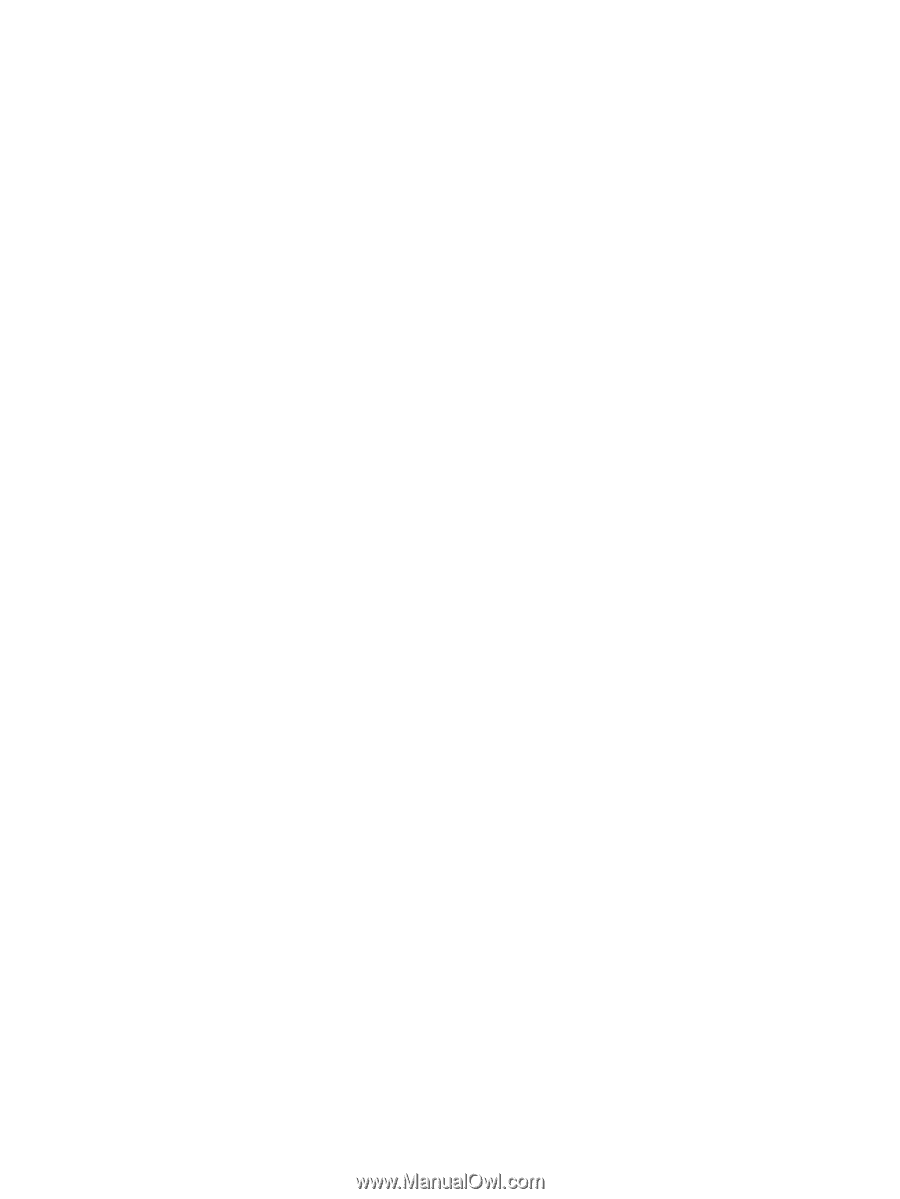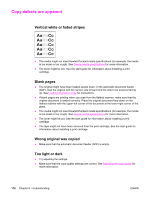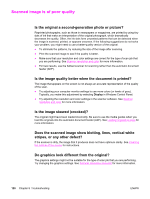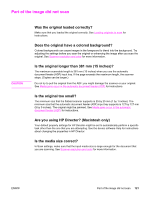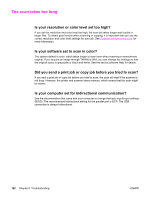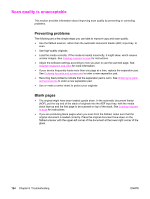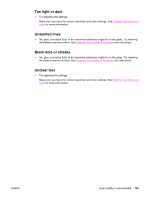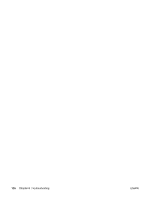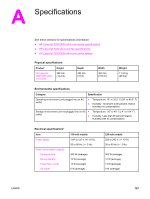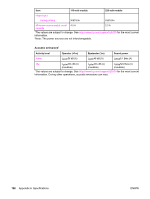HP 3030 HP LaserJet 3020 and 3030 All-in-One - User Guide - Page 133
Error messages appear, Common scanning error messages, Unable to activate TWAIN source - scanner error
 |
UPC - 829160074764
View all HP 3030 manuals
Add to My Manuals
Save this manual to your list of manuals |
Page 133 highlights
Error messages appear If one of the following messages appears on the screen, use this information to remedy the problem. Common scanning error messages The most common scanning error messages include the following items: ● Unable to activate TWAIN source ● An error occurred while acquiring the image ● Scanner initiation failed ● Error communicating with scanner Make sure that you have connected the USB Device Cable (A/B) or IEEE 1284-B-compliant parallel cable to the correct port on the back of your computer. If you have another port, try attaching the cable to the other port. Make sure that you have an EPP-(bidirectional) or ECPcompliant parallel port on your computer. An EPP parallel port is the minimum requirement; use of an ECP parallel port is strongly recommended. See the documentation that came with your computer for more information about your port. Some devices might not share the parallel port with the device. If you have an external hard drive, or you have a network switchbox connected to the same USB or parallel port as the device, the other device might be interfering. To connect and use the device, you must disconnect the other device or you must use two ports on the computer. You might need to add another parallel interface card. Hewlett-Packard strongly recommends that you use an ECP parallel interface card. See the documentation that came with your computer for more information about installing an additional parallel interface card or resolving device conflicts. Verify that the correct TWAIN source is selected. In the software, check the TWAIN source by selecting Select Scanner from the File menu. ENWW Error messages appear 123