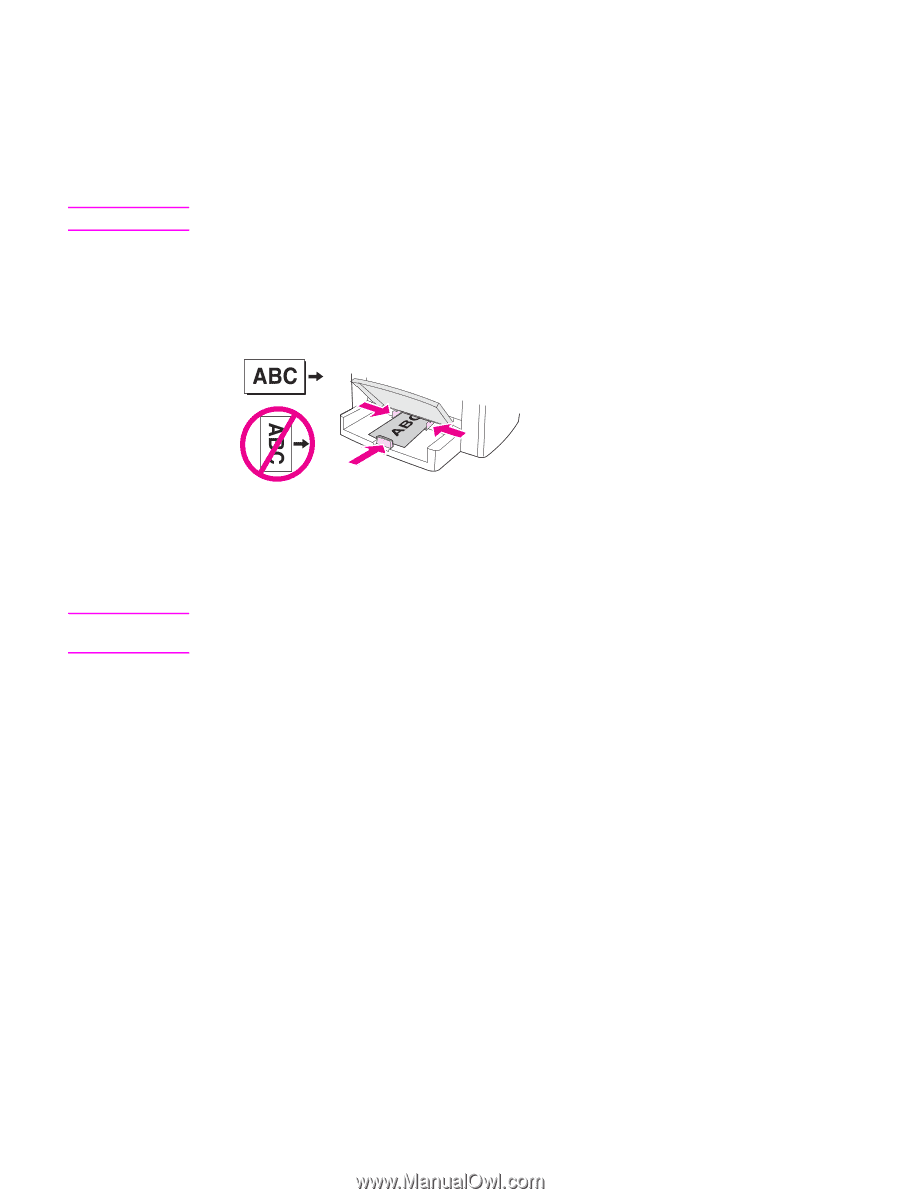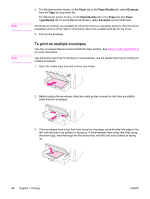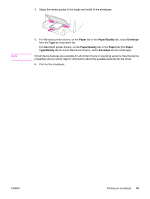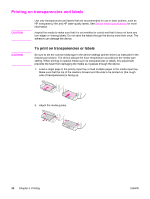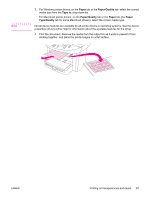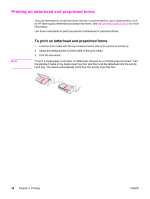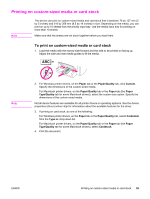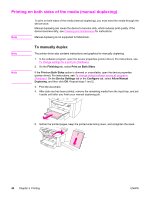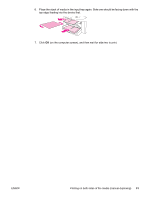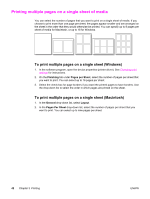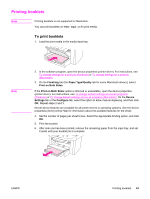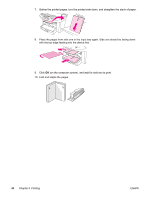HP 3030 HP LaserJet 3020 and 3030 All-in-One - User Guide - Page 49
Printing on custom-sized media or card stock, Paper, Paper/Quality, Custom, Cardstock, Type is - windows 10 driver
 |
UPC - 829160074764
View all HP 3030 manuals
Add to My Manuals
Save this manual to your list of manuals |
Page 49 highlights
Printing on custom-sized media or card stock Note The device can print on custom-sized media and card stock that is between 76 by 127 mm (3 by 5 inches) and 216 by 356 mm (8.5 by 14 inches) in size. Depending on the media, you can print on up to 10 sheets from the priority input tray. Use the media input tray for printing on more than 10 sheets. Make sure that the sheets are not stuck together before you load them. To print on custom-sized media or card stock 1. Load the media with the narrow side forward and the side to be printed on facing up. Adjust the side and rear media guides to fit the media. Note 2. For Windows printer drivers, on the Paper tab or the Paper/Quality tab, click Custom. Specify the dimensions of the custom-sized media. For Macintosh printer drivers, on the Paper/Quality tab or the Paper tab (the Paper Type/Quality tab for some Macintosh drivers), select the custom size option. Specify the dimensions of the custom-sized media. Not all device features are available for all printer drivers or operating systems. See the device properties (driver) online Help for information about the available features for the driver. 3. If printing on card stock, do one of the following: For Windows printer drivers, on the Paper tab or the Paper/Quality tab, select Cardstock from the Type is: drop-down list. For Macintosh printer drivers, on the Paper/Quality tab or the Paper tab (the Paper Type/Quality tab for some Macintosh drivers), select Cardstock. 4. Print the document. ENWW Printing on custom-sized media or card stock 39