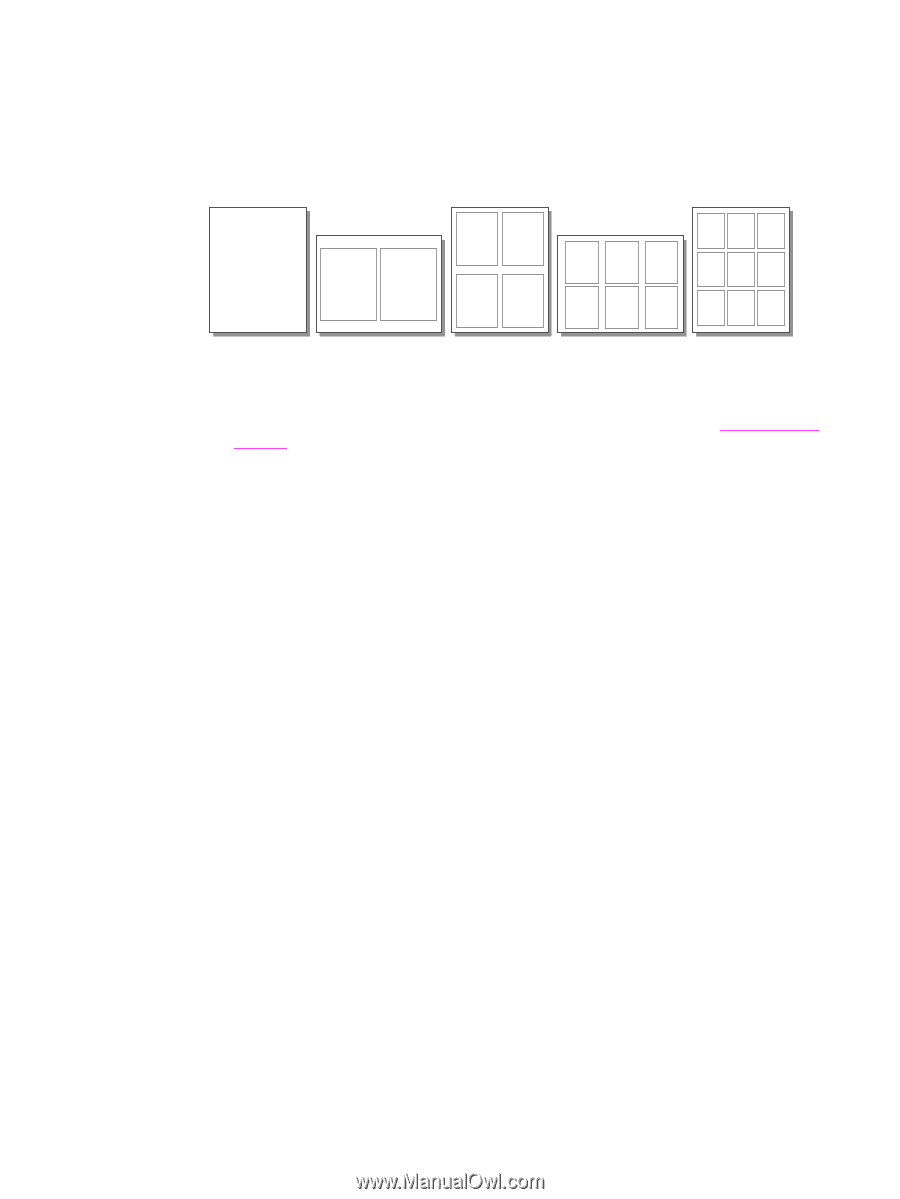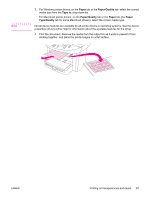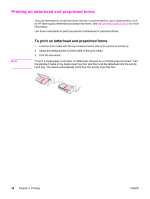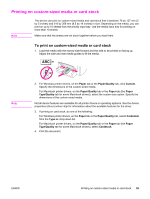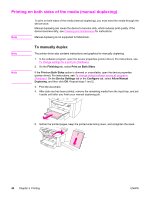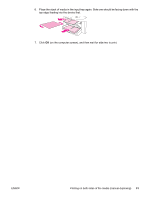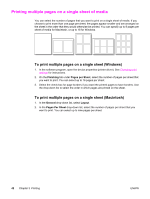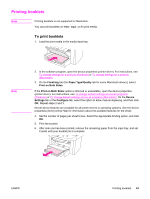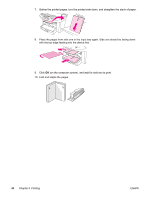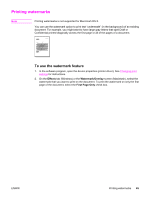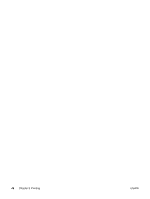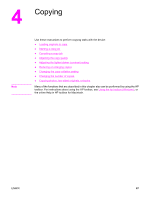HP 3030 HP LaserJet 3020 and 3030 All-in-One - User Guide - Page 52
Printing multiple s on a single sheet of media
 |
UPC - 829160074764
View all HP 3030 manuals
Add to My Manuals
Save this manual to your list of manuals |
Page 52 highlights
Printing multiple pages on a single sheet of media You can select the number of pages that you want to print on a single sheet of media. If you choose to print more than one page per sheet, the pages appear smaller and are arranged on the sheet in the order that they would otherwise be printed. You can specify up to 9 pages per sheet of media for Macintosh, or up to 16 for Windows. To print multiple pages on a single sheet (Windows) 1. In the software program, open the device properties (printer driver). See Changing print settings for instructions. 2. On the Finishing tab under Pages per Sheet, select the number of pages per sheet that you want to print. You can select up to 16 pages per sheet. 3. Select the check box for page borders if you want the printed pages to have borders. Use the drop-down list to select the order in which pages are printed on the sheet. To print multiple pages on a single sheet (Macintosh) 1. In the General drop-down list, select Layout. 2. In the Pages Per Sheet drop-down list, select the number of pages per sheet that you want to print. You can select up to nine pages per sheet. 42 Chapter 3 Printing ENWW