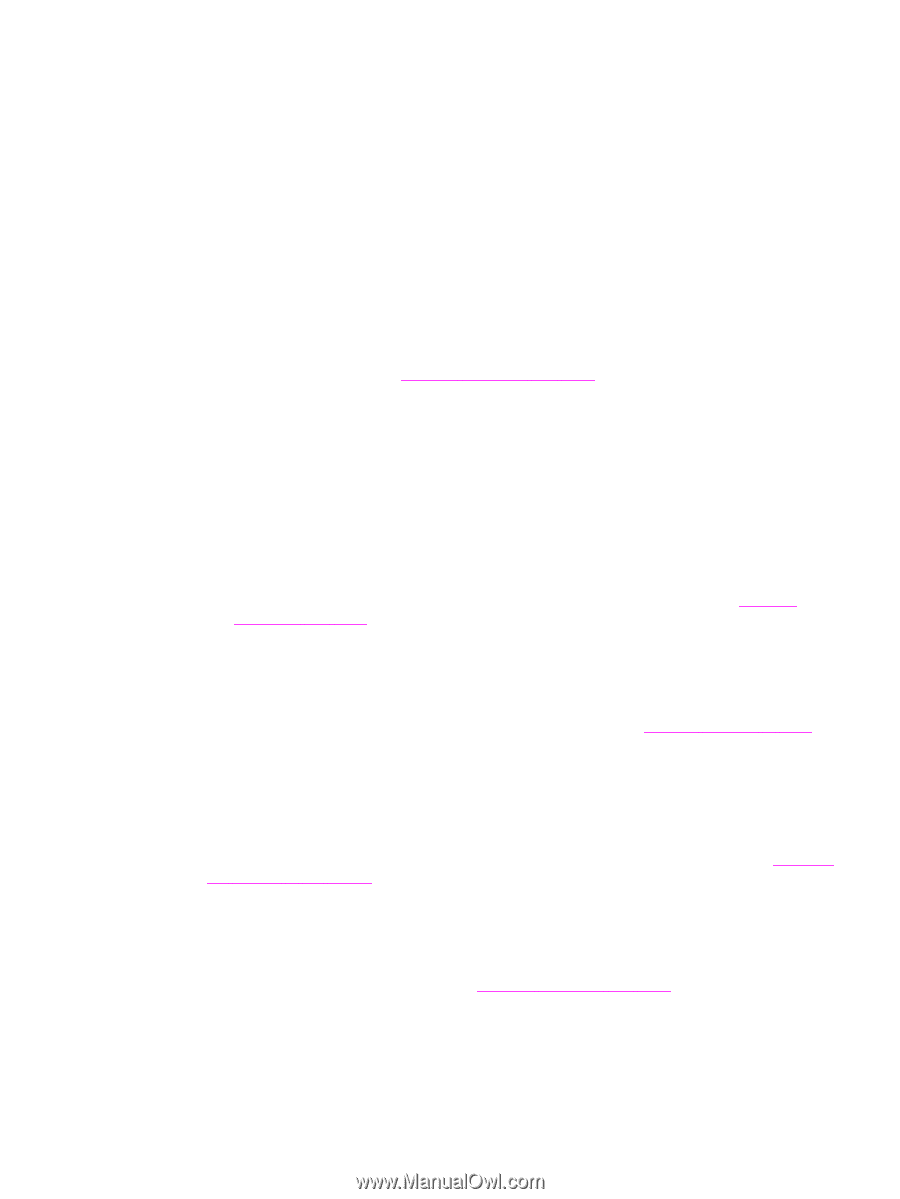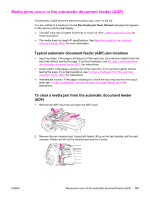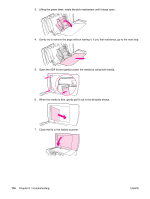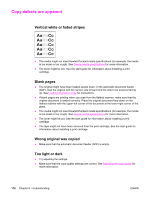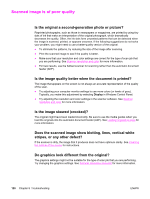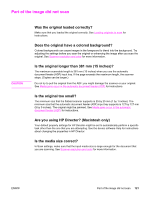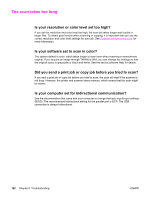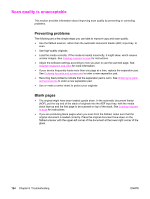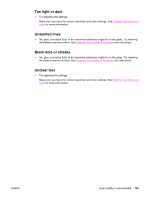HP 3030 HP LaserJet 3020 and 3030 All-in-One - User Guide - Page 130
Scanned image is of poor quality, Is the original a second-generation photo or picture?
 |
UPC - 829160074764
View all HP 3030 manuals
Add to My Manuals
Save this manual to your list of manuals |
Page 130 highlights
Scanned image is of poor quality Is the original a second-generation photo or picture? Reprinted photographs, such as those in newspapers or magazines, are printed by using tiny dots of ink that make an interpretation of the original photograph, which dramatically decreases the quality. Often, the ink dots form unwanted patterns that can be detected when the image is scanned, printed, or appears onscreen. If the following suggestions do not solve your problem, you might need to use a better-quality version of the original. ● To eliminate the patterns, try reducing the size of the image after scanning. ● Print the scanned image to see if the quality is better. ● Make sure that your resolution and color settings are correct for the type of scan job that you are performing. See Scanner resolution and color for more information. ● For best results, use the flatbed scanner for scanning rather than the automatic document feeder (ADF). Is the image quality better when the document is printed? The image that appears on the screen is not always an accurate representation of the quality of the scan. ● Try adjusting your computer monitor settings to use more colors (or levels of gray). Typically, you make this adjustment by selecting Display in Windows Control Panel. ● Try adjusting the resolution and color settings in the scanner software. See Scanner resolution and color for more information. Is the image skewed (crooked)? The original might have been loaded incorrectly. Be sure to use the media guides when you load the originals into the automatic document feeder (ADF). See Loading originals to scan for more information. Does the scanned image show blotting, lines, vertical white stripes, or any other defect? If the scanner is dirty, the image that it produces does not have optimum clarity. See Cleaning the outside of the device for instructions. Do graphics look different from the original? The graphics settings might not be suitable for the type of scan job that you are performing. Try changing the graphics settings. See Scanner resolution and color for more information. 120 Chapter 8 Troubleshooting ENWW