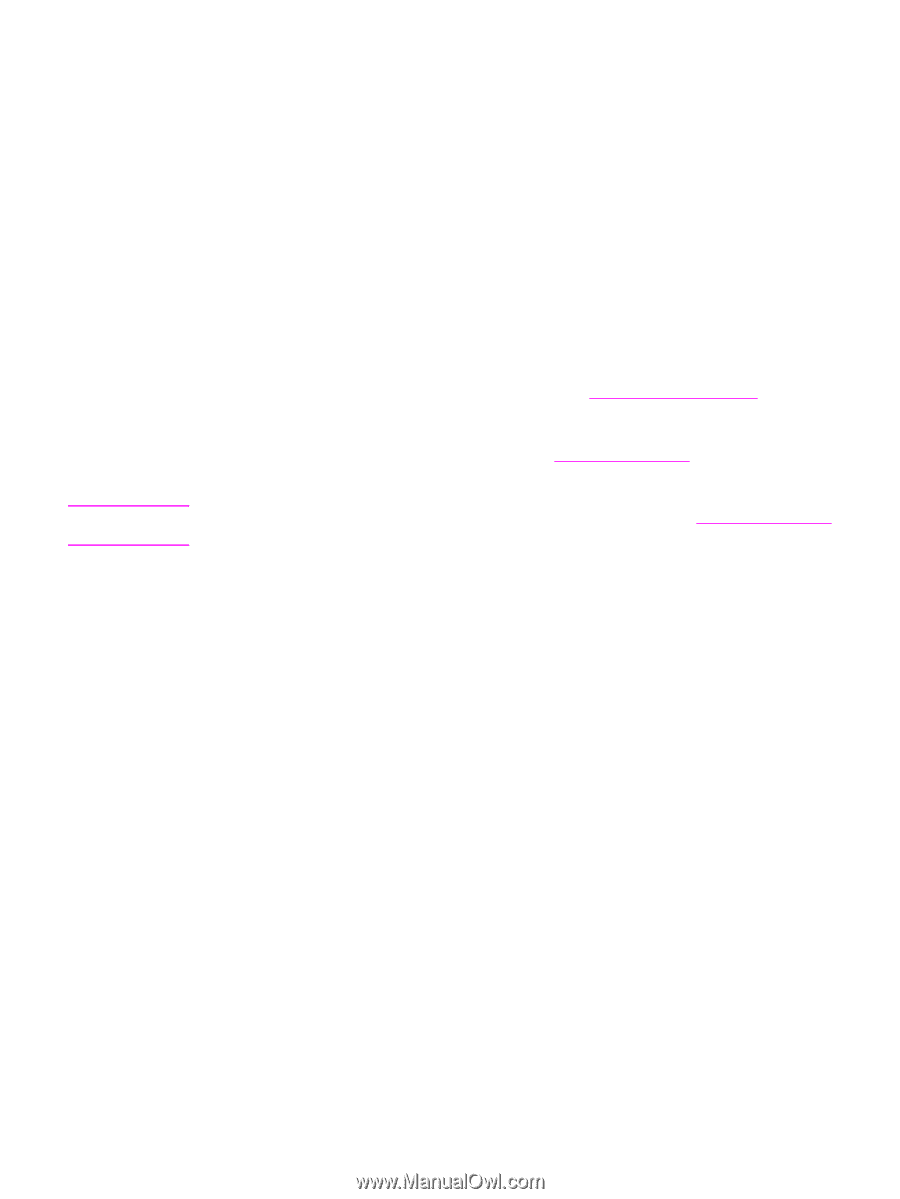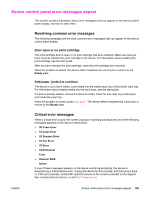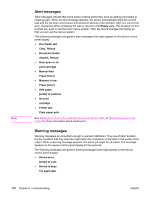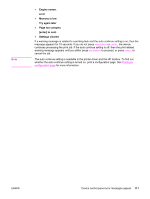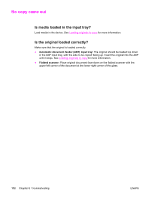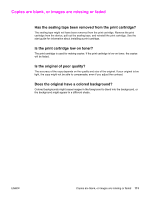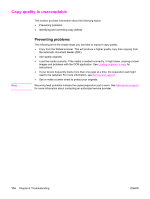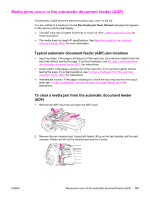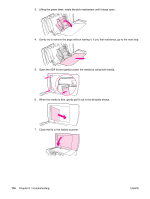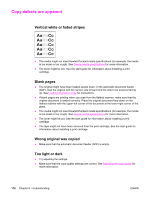HP 3030 HP LaserJet 3020 and 3030 All-in-One - User Guide - Page 124
Copy quality is unacceptable, Preventing problems
 |
UPC - 829160074764
View all HP 3030 manuals
Add to My Manuals
Save this manual to your list of manuals |
Page 124 highlights
Copy quality is unacceptable This section provides information about the following topics: ● Preventing problems ● Identifying and correcting copy defects Note Preventing problems The following are a few simple steps you can take to improve copy quality: ● Copy from the flatbed scanner. This will produce a higher quality copy than copying from the automatic document feeder (ADF). ● Use quality originals. ● Load the media correctly. If the media is loaded incorrectly, it might skew, causing unclear images and problems with the OCR application. See Loading originals to copy for instructions. ● If your device frequently feeds more than one page at a time, the separation pad might need to be replaced. For more information, see Service and support. ● Use or make a carrier sheet to protect your originals. Recurring feed problems indicate the copier/separation pad is worn. See Service and support for more information about contacting an authorized service provider. 114 Chapter 8 Troubleshooting ENWW