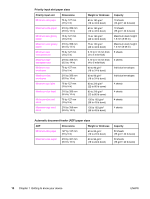HP 3030 HP LaserJet 3020 and 3030 All-in-One - User Guide - Page 23
The hp toolbox s, Other links, Status tab, Fax tab
 |
UPC - 829160074764
View all HP 3030 manuals
Add to My Manuals
Save this manual to your list of manuals |
Page 23 highlights
Note Note The hp toolbox sections The HP toolbox contains the following sections: ● Status tab ● Fax tab (available for the HP LaserJet 3030 all-in-one only) ● Scan to... tab ● Troubleshooting tab ● Documentation tab Other links Each page in the HP toolbox contains links to the HP website for device registration and device support, and links for ordering supplies. You must have Internet access to use any of these links. If you use a dial-up connection and did not connect when you first opened the HP toolbox, you must connect before you can view these websites. Status tab The Status tab has links to the following main pages: ● Device Status. View device status information. This page indicates device conditions such as a media jam or an empty input tray. After you correct a problem with the device, click Refresh to update the device status. ● Set up Status Alerts. Use alerts to configure the device to notify you automatically of device alerts. From this page you can turn alerts on or off, specify when the device sends an alert, and select the type of alert (either a pop-up message or a taskbar icon) that you want to receive. To activate status alert settings, click Apply. ● View Configuration. View settings available for the device. This page also displays any accessories that have been installed, such as DIMMs. The View Configuration page displays the same information that is shown on the configuration page. ● Print Info pages. Print the configuration page and other information pages that are available for the device. Fax tab The HP LaserJet 3020 all-in-one does not include faxing capabilities. The Fax tab has links to the following main pages: ● Fax Tasks ● Fax Phone Book ● Fax Send Log ● Fax Data Properties ● Fax Reports ● Detailed Fax Settings For more information about fax functions and features, see the fax guide. ENWW Using the hp toolbox (Windows) 13