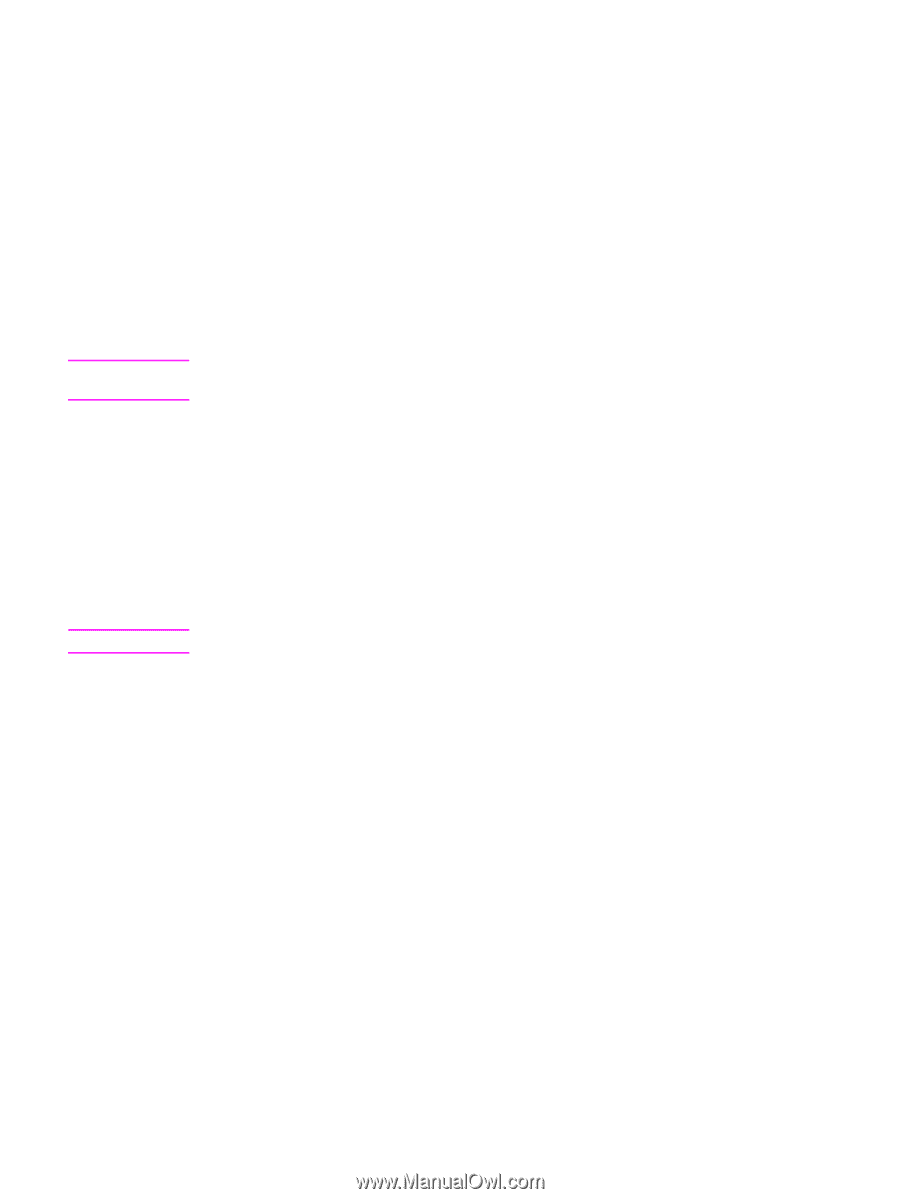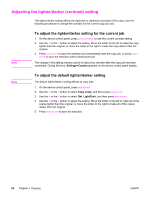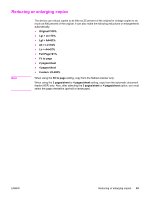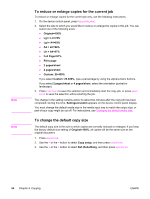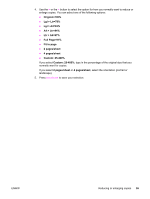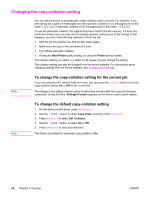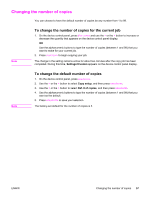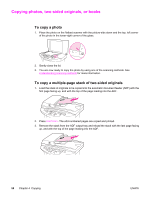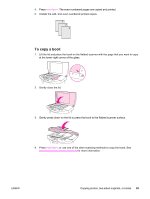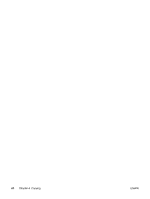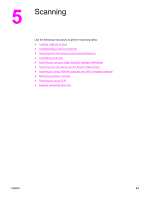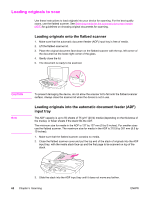HP 3030 HP LaserJet 3020 and 3030 All-in-One - User Guide - Page 67
Changing the number of copies, To change the number of copies for the current job
 |
UPC - 829160074764
View all HP 3030 manuals
Add to My Manuals
Save this manual to your list of manuals |
Page 67 highlights
Changing the number of copies You can choose to have the default number of copies be any number from 1 to 99. Note To change the number of copies for the current job 1. On the device control panel, press # OF COPIES and use the < or the > button to increase or decrease the quantity that appears on the device control panel display. OR Use the alphanumeric buttons to type the number of copies (between 1 and 99) that you want to make for your current job. 2. Press START/COPY to begin copying your job. The change in the setting remains active for about two minutes after the copy job has been completed. During this time, Settings=Custom appears on the device control panel display. Note To change the default number of copies 1. On the device control panel, press MENU/ENTER. 2. Use the < or the > button to select Copy setup, and then press MENU/ENTER. 3. Use the < or the > button to select Def. # of copies, and then press MENU/ENTER. 4. Use the alphanumeric buttons to type the number of copies (between 1 and 99) that you want as the default. 5. Press MENU/ENTER to save your selection. The factory-set default for the number of copies is 1. ENWW Changing the number of copies 57