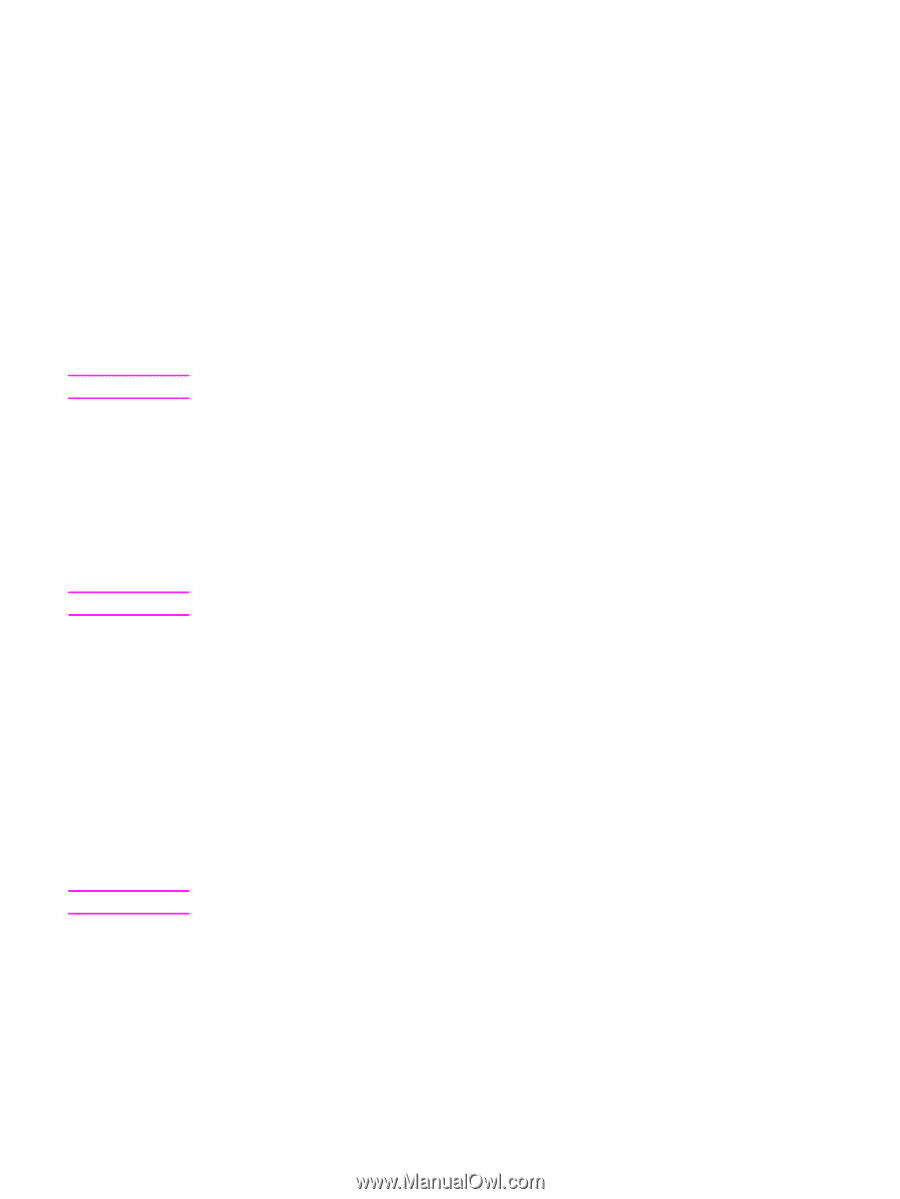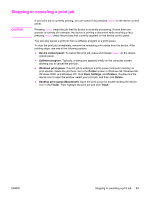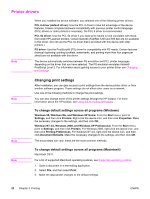HP 3030 HP LaserJet 3020 and 3030 All-in-One - User Guide - Page 27
To change the alarm volume, To change the ring volume of the fax hp LaserJet 3030 all-in-one only
 |
UPC - 829160074764
View all HP 3030 manuals
Add to My Manuals
Save this manual to your list of manuals |
Page 27 highlights
Note Note Note ENWW ● The phone line sounds for outgoing faxes (HP LaserJet 3030 all-in-one only). ● The ring volume for incoming faxes (HP LaserJet 3030 all-in-one only). To change the alarm volume The alarm sounds when the device is presenting an alert or critical error message. The alarm duration length is either one or three seconds, depending on the type of error. 1. Press MENU/ENTER. 2. Use the < or the > button to select Common settings, and then press MENU/ENTER. 3. Use the < or the > button to select Volume settings, and then press MENU/ENTER. 4. Press MENU/ENTER to select Alarm volume. 5. Use the < or the > button to select Off, Soft, Medium, or Loud. 6. Press MENU/ENTER to save your selection. The factory-set default for the alarm volume is Soft. To change the volume for the fax (hp LaserJet 3030 all-in-one only) This setting determines the volume of various fax sounds that occur when the device is sending or receiving fax jobs. 1. Press VOLUME. 2. Use the < or the > button to select Off, Soft, Medium, or Loud. 3. Press MENU/ENTER to save your selection. The factory-set default is Soft. To change the ring volume of the fax (hp LaserJet 3030 all-in-one only) The fax ring sounds when the device is initially sending or receiving a call. The ring duration length depends on the local telecom ring-pattern length. 1. Press MENU/ENTER. 2. Use the < or the > button to select Common settings, and then press MENU/ENTER. 3. Use the < or the > button to select Volume settings, and then press MENU/ENTER. 4. Press the < or the > button once to select Ring volume, and then press MENU/ENTER. 5. Use the < or the > button to select Off, Soft, Medium, or Loud. 6. Press MENU/ENTER to save your selection. The factory-set default is Soft. To change the device control panel key-press volume The key-press volume controls the sound that is made when a device control panel button is pressed. 1. Press MENU/ENTER. 2. Use the < or the > button to select Common settings, and then press MENU/ENTER. Using the device control panel 17