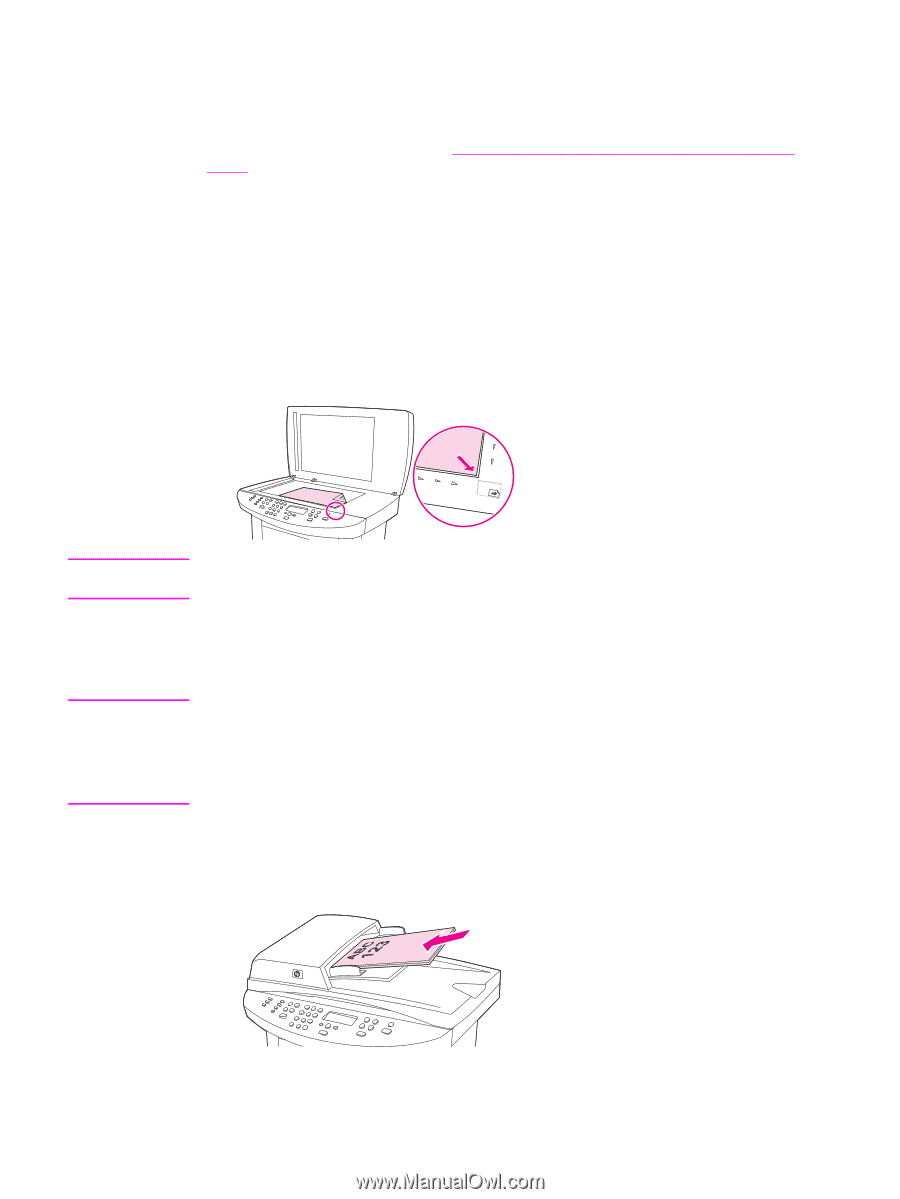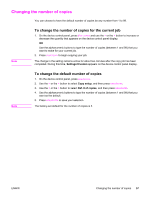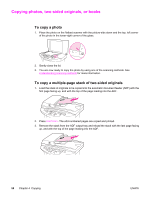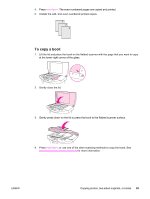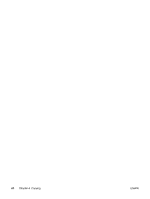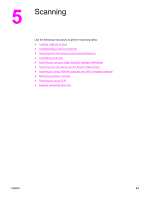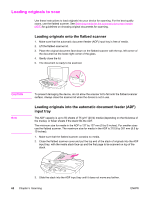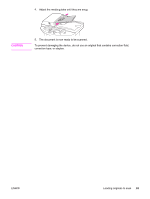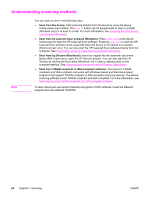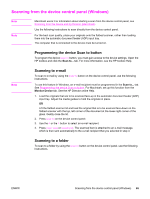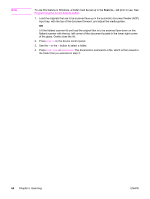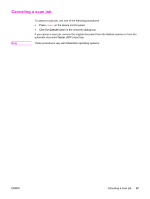HP 3030 HP LaserJet 3020 and 3030 All-in-One - User Guide - Page 72
Loading originals to scan, Loading originals onto the flatbed scanner
 |
UPC - 829160074764
View all HP 3030 manuals
Add to My Manuals
Save this manual to your list of manuals |
Page 72 highlights
Loading originals to scan Use these instructions to load originals into your device for scanning. For the best quality scans, use the flatbed scanner. See Selecting media for the automatic document feeder (ADF) for guidelines on choosing original documents for scanning. Loading originals onto the flatbed scanner 1. Make sure that the automatic document feeder (ADF) input tray is free of media. 2. Lift the flatbed scanner lid. 3. Place the original document face-down on the flatbed scanner with the top, left corner of the document at the lower-right corner of the glass. 4. Gently close the lid. 5. The document is ready to be scanned. CAUTION Note To prevent damaging the device, do not allow the scanner lid to fall onto the flatbed scanner surface. Always close the scanner lid when the device is not in use. Loading originals into the automatic document feeder (ADF) input tray The ADF capacity is up to 50 sheets of 75 g/m2 (20 lb) media (depending on the thickness of the media), or fewer sheets if the stack fills the ADF. The minimum size for media in the ADF is 127 by 127 mm (5 by 5 inches). For smaller sizes use the flatbed scanner. The maximum size for media in the ADF is 215.9 by 381 mm (8.5 by 15 inches). 1. Make sure that the flatbed scanner contains no media. 2. Close the flatbed scanner cover and put the top end of the stack of originals into the ADF input tray, with the media stack face-up and the first page to be scanned on top of the stack. 3. Slide the stack into the ADF input tray until it does not move any farther. 62 Chapter 5 Scanning ENWW