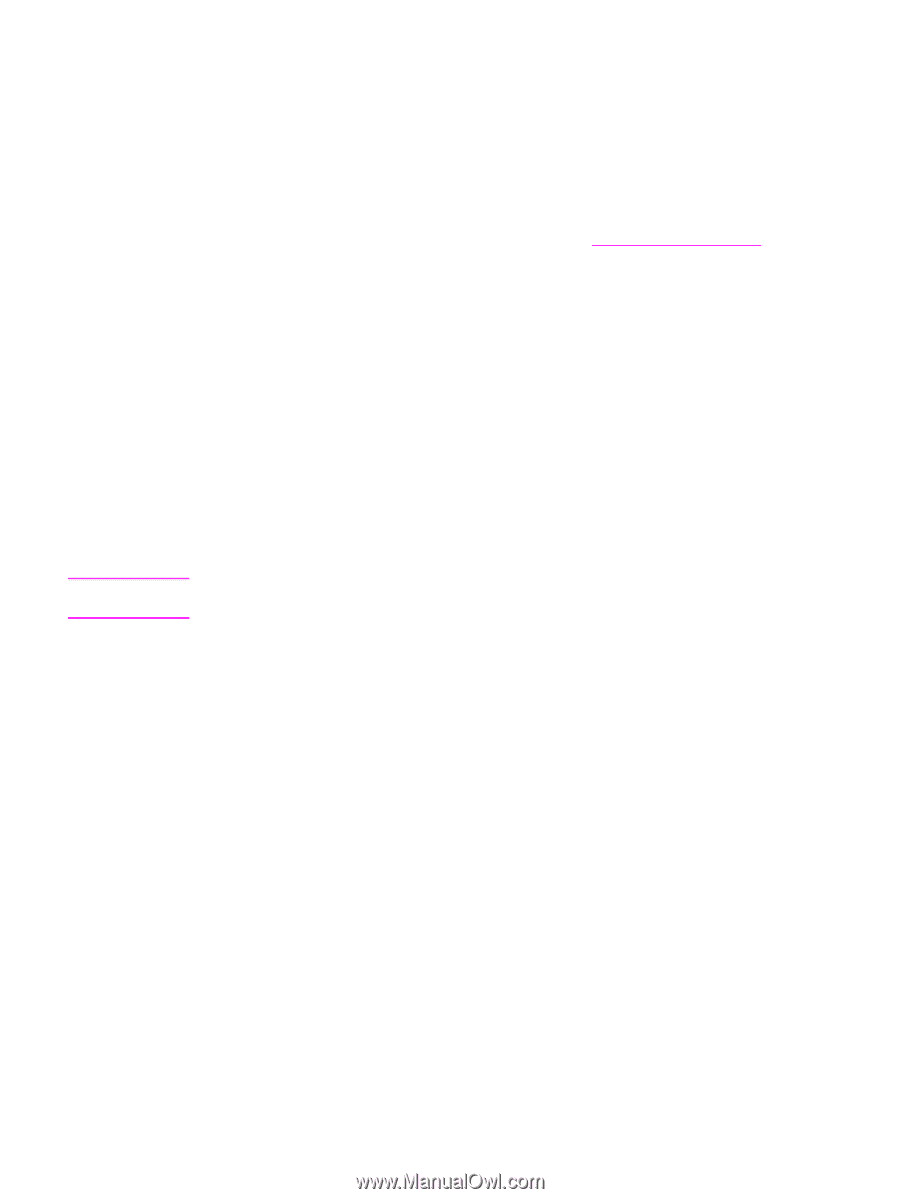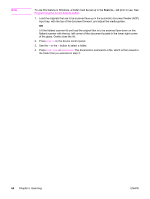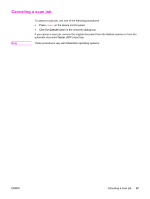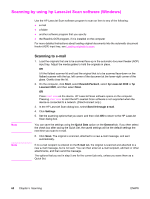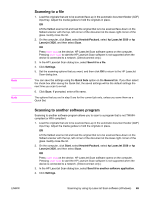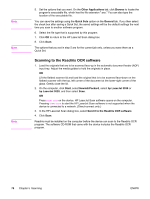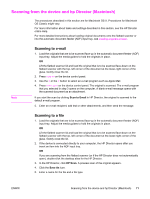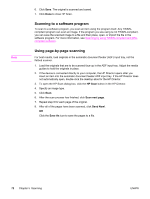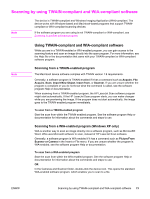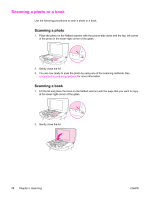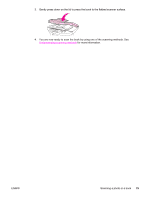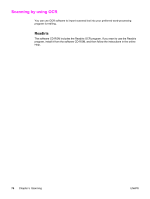HP 3030 HP LaserJet 3020 and 3030 All-in-One - User Guide - Page 81
Scanning from the device and hp Director (Macintosh), Scanning to e-mail, HP Scan, Save - scanner help
 |
UPC - 829160074764
View all HP 3030 manuals
Add to My Manuals
Save this manual to your list of manuals |
Page 81 highlights
Scanning from the device and hp Director (Macintosh) The procedures described in this section are for Macintosh OS X. Procedures for Macintosh OS Classic might vary. For more information about tasks and settings described in this section, see the HP Director online Help. For more detailed instructions about loading original documents onto the flatbed scanner or into the automatic document feeder (ADF) input tray, see Loading originals to scan. Note Scanning to e-mail 1. Load the originals that are to be scanned face-up in the automatic document feeder (ADF) input tray. Adjust the media guides to hold the originals in place. OR Lift the flatbed scanner lid and load the original that is to be scanned face-down on the flatbed scanner with the top, left corner of the document at the lower-right corner of the glass. Gently close the lid. 2. Press SCAN TO on the device control panel. 3. Use the < or the > button to select an e-mail program such as Apple Mail. 4. Press START SCAN on the device control panel. The original is scanned. The e-mail program that you selected in step 3 opens on the computer. A blank e-mail message opens with the scanned document as an attachment. If you start the scan by clicking Scan to Email in HP Director, the original is scanned to the default e-mail program. 5. Enter an e-mail recipient, add text or other attachments, and then send the message. Scanning to a file 1. Load the originals that are to be scanned face-up in the automatic document feeder (ADF) input tray. Adjust the media guides to hold the originals in place. OR Lift the flatbed scanner lid and load the original that is to be scanned face-down on the flatbed scanner with the top, left corner of the document at the lower-right corner of the glass. Gently close the lid. 2. If the device is connected directly to your computer, the HP Director opens after you insert an item into the ADF input tray. OR If you are scanning from the flatbed scanner (or if the HP Director does not automatically open), double-click the desktop alias for the HP Director. 3. In the HP Director, click HP Scan. A preview scan of the original appears. 4. Click the Save As icon. 5. Enter a name for the file and a file type. ENWW Scanning from the device and hp Director (Macintosh) 71