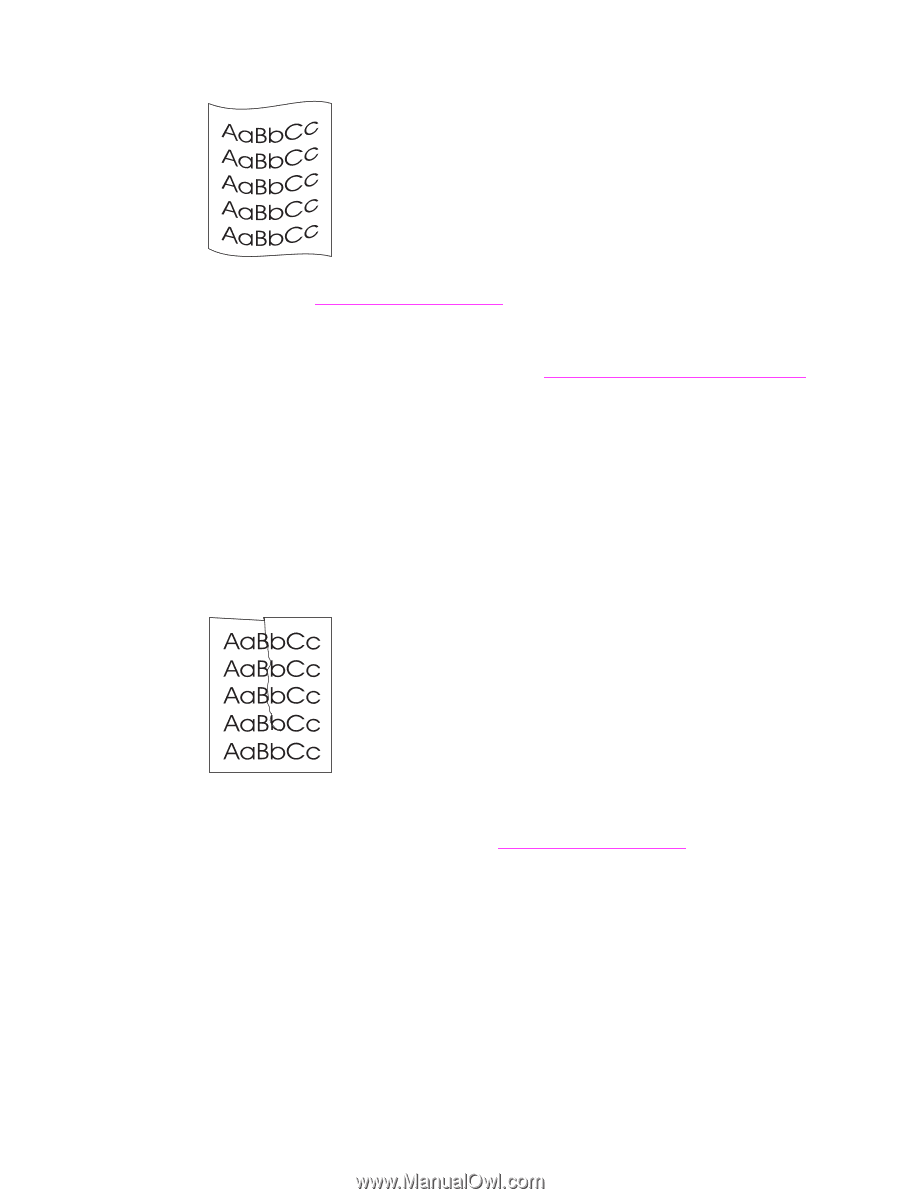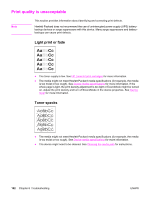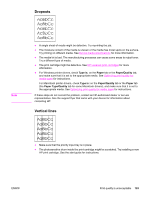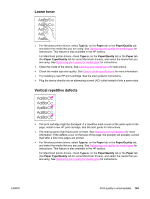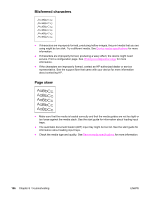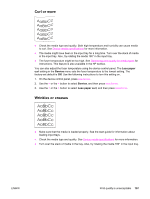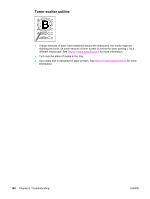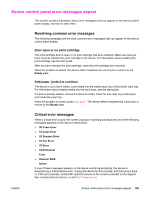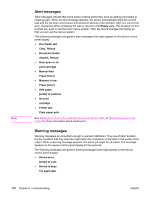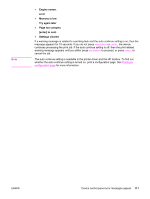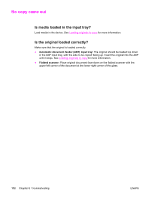HP 3030 HP LaserJet 3020 and 3030 All-in-One - User Guide - Page 117
Curl or wave, Wrinkles or creases, Less paper, Service, Less paper curl
 |
UPC - 829160074764
View all HP 3030 manuals
Add to My Manuals
Save this manual to your list of manuals |
Page 117 highlights
Curl or wave ● Check the media type and quality. Both high temperature and humidity can cause media to curl. See Device media specifications for more information. ● The media might have been in the input tray for a long time. Turn over the stack of media in the input tray. Also, try rotating the media 180° in the input tray. ● The fuser temperature might be too high. See Optimizing print quality for media types for instructions. This feature is also available in the HP toolbox. You can also adjust the fuser temperature using the device control panel. The Less paper curl setting in the Service menu sets the fuser temperature to the lowest setting. The factory-set default is Off. Use the following instructions to turn this setting on. 1. On the device control panel, press MENU/ENTER. 2. Use the < or the > button to select Service, and then press MENU/ENTER. 3. Use the < or the > button to select Less paper curl, and then press MENU/ENTER. Wrinkles or creases ● Make sure that the media is loaded properly. See the start guide for information about loading input trays. ● Check the media type and quality. See Device media specifications for more information. ● Turn over the stack of media in the tray. Also, try rotating the media 180° in the input tray. ENWW Print quality is unacceptable 107