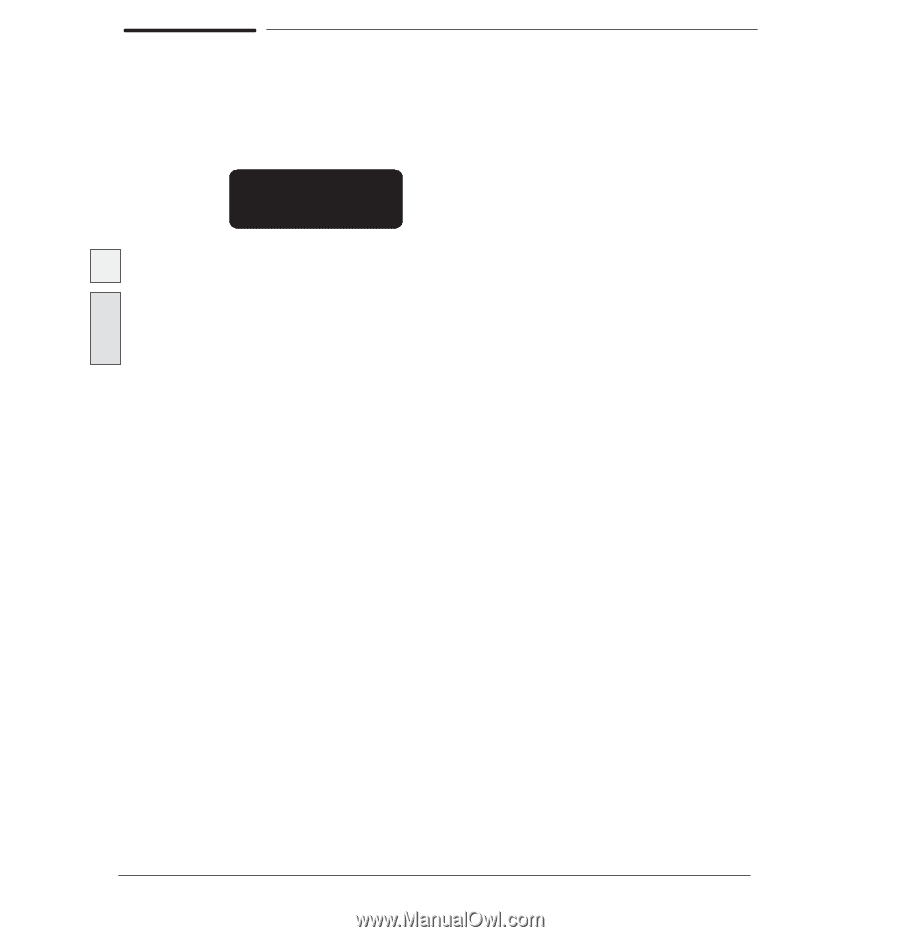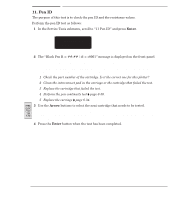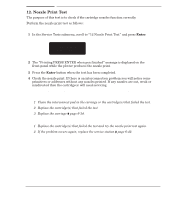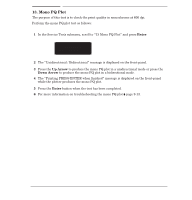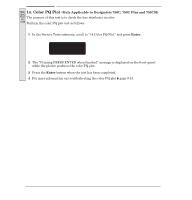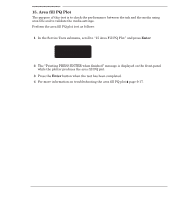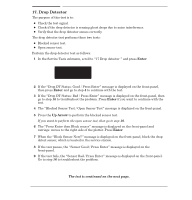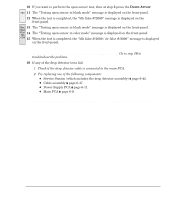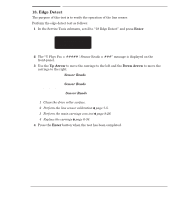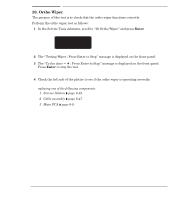HP 750c Service Manual - Page 154
Pen Nozzle Detect
 |
View all HP 750c manuals
Add to My Manuals
Save this manual to your list of manuals |
Page 154 highlights
16. Pen Nozzle Detect The purpose of this test is to check the functionality of all the nozzles of the cartridges. Perform the pen nozzle detect test as follows: 1 In the Service Tests submenu, scroll to 16 Pen nozz. detect" and press Enter. SERVICE TESTS 16 Pen nozz. detect 700 2 The plotter will automatically test the black cartridge. 750C The Select a pen to test" message is displayed on the frontĆpanel. Use the Arrow 750C Plus buttons to select the cartridge that needs to be tested. 755 CM 3 Press the Enter button. 4 The Testing xxxx pen" message is displayed on the frontĆpanel. xxxx represents the color of the cartridge that is being tested. 5 If the test passes, the Pen Test Pass / Press Enter" message is displayed on the frontĆpanel. 6 If the test fails, the Pen Test Failed / Press Enter" message is displayed on the frontĆpanel. If a cartridge fails the test, try one of the following: 1 Reseat the cartridge that failed the test. 2 Perform the pen continuity test ' page 8Ć30. 3 Perform the drop detector test ' page 8Ć37. 4 Perform the nozzle print test ' page 8Ć32. 5 Replace the cartridge that failed the test. 8-36 Troubleshooting C4705-90000