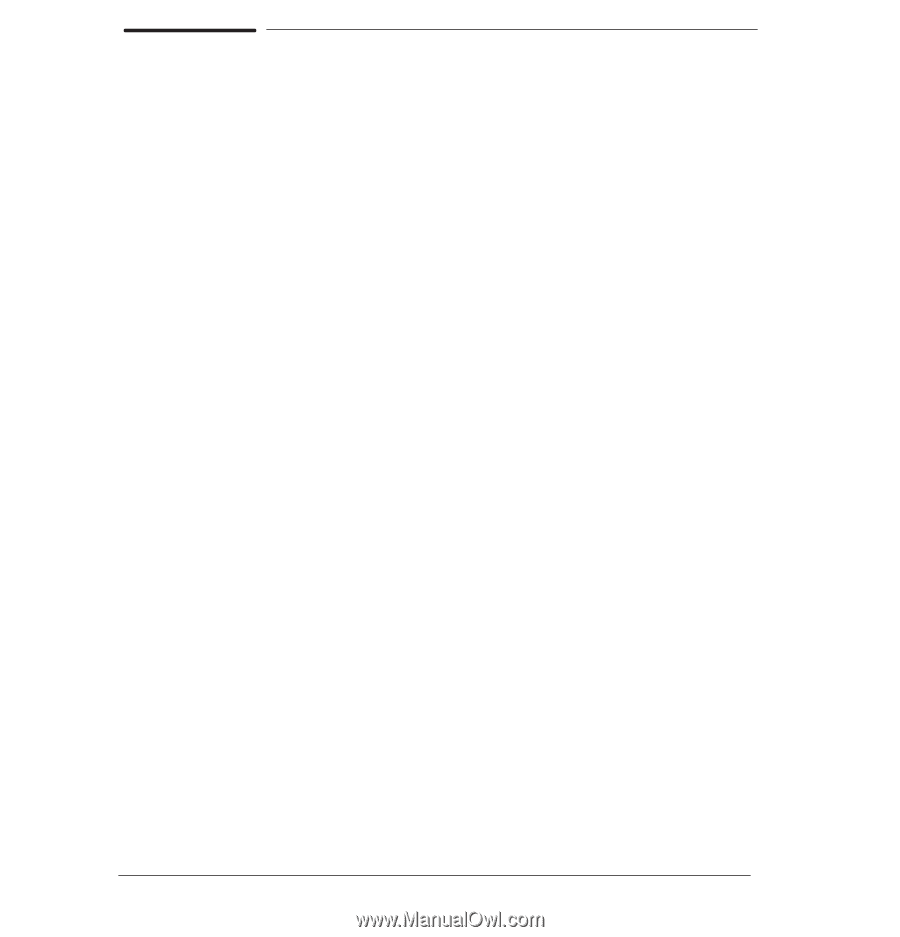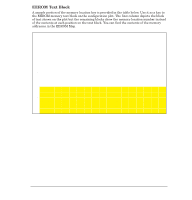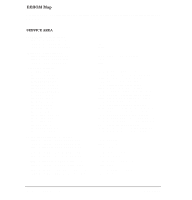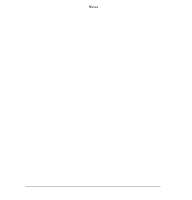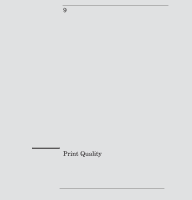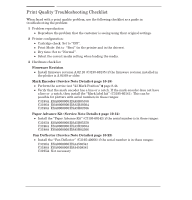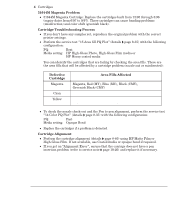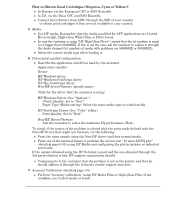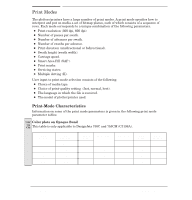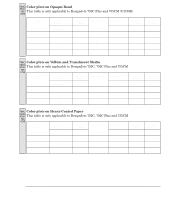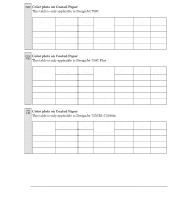HP 750c Service Manual - Page 180
Print Qualit; Troubleshooting Checklist, C3195A ESA0/ESA5B05350
 |
View all HP 750c manuals
Add to My Manuals
Save this manual to your list of manuals |
Page 180 highlights
Print Quality Troubleshooting Checklist When faced with a print quality problem, use the following checklist as a guide in troubleshooting the problem: 1 Problem reproduction D Reproduce the problem that the customer is seeing using their original settings. 2 Printer configuration: D Cartridge check: Set to ON". D Print Mode: Set to Best" (in the printer and in the drivers). D Dry time: Set to Normal". D Select the correct media setting when loading the media. 3 Hardware check list Firmware Revision D Install firmware revision A.02.10 (C3195Ć60135) if the firmware revision installed in the plotter is A.02.09 or older. Mark Encoder (Service Note Details ' page 10Ć18) D Perform the service test 23 Mark Position" ' page 8Ć44. D Verify that the mark encoder has a line or a notch. If the mark encoder does not have a line or a notch, then install the Mark label kit" (C3195Ć60141). This can be possible for plotters with serial numbers in these ranges: C3195A ESA0000000/ESA5B05350 C3196A ESA0000000/ESA5B20304 C3198A ESA0000000/ESA5B02306 Paper Advance Kit (Service Note Details ' page 10Ć12) D Install the Paper Advance Kit" (C3195Ć60142) if the serial number is in these ranges: C3195A ESA0000000/ESA5B05350 C3196A ESA0000000/ESA5B20304 C3198A ESA0000000/ESA5B02306 Fan Deflector (Service Note Details ' page 10Ć22) D Install the Fan Deflector" (C3195Ć40066) if the serial number is in these ranges: C3196A ESA0000000/ESA4508541 C3198A ESA0000000/ESA4508541 C3195A Not necessary 9-2 Print Quality C4705-90000