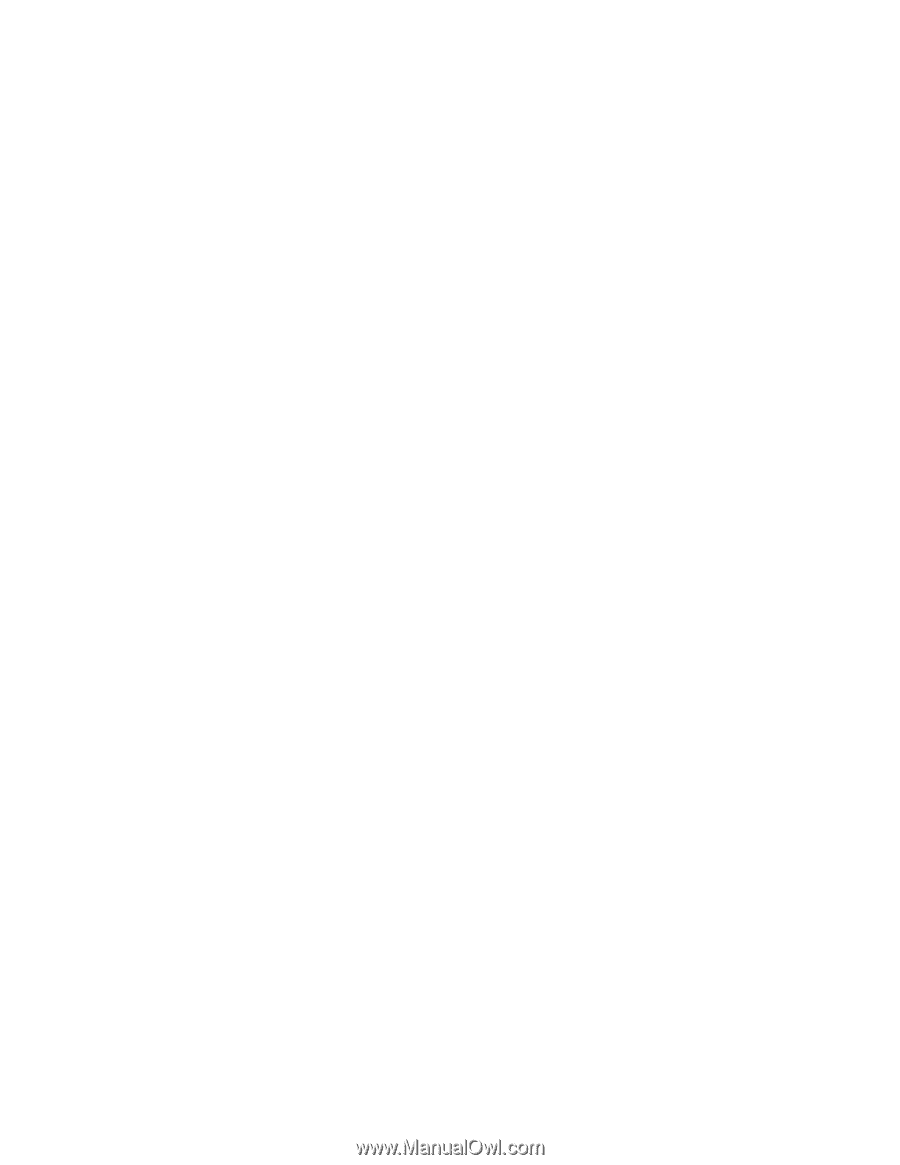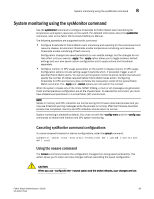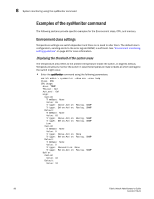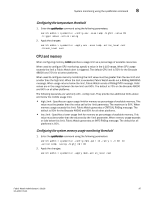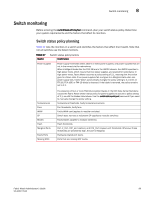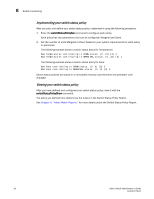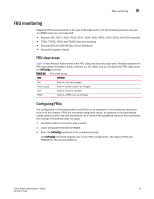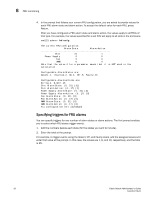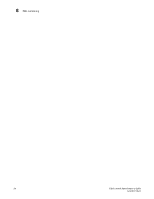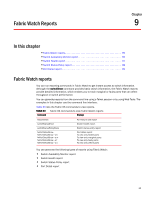HP Brocade 8/12c Fabric Watch Administrator's Guide v6.4.0 (53-1001770-01, Jun - Page 110
Implementing your switch status policy, Fabric Watch Reports
 |
View all HP Brocade 8/12c manuals
Add to My Manuals
Save this manual to your list of manuals |
Page 110 highlights
8 Switch monitoring Implementing your switch status policy After you plan and define your switch status policy, implement it using the following procedure. 1. Enter the switchStatusPolicySet command to configure each policy. Each policy has two parameters that can be configured: Marginal and Down. 2. Set the number of units Marginal or Down based on your system requirements for each policy or parameter. The following example shows a switch status policy for Temperature: Bad Temperatures contributing to DOWN status: (0..10) [0] 3 Bad Temperatures contributing to MARGINAL status: (0..10) [0] 1 The following example shows a switch status policy for Fans: Bad Fans contributing to DOWN status: (0..3) [0] 2 Bad Fans contributing to MARGINAL status: (0..3) [0] 1 Switch status policies are saved in a nonvolatile memory, and therefore are persistent until changed. Viewing your switch status policy After you have defined and configured your switch status policy, view it with the switchStatusPolicyShow command. The policy you defined here determines the output in the Switch Status Policy Report. See Chapter 9, "Fabric Watch Reports," for more details about the Switch Status Policy Report. 90 Fabric Watch Administrator's Guide 53-1001770-01