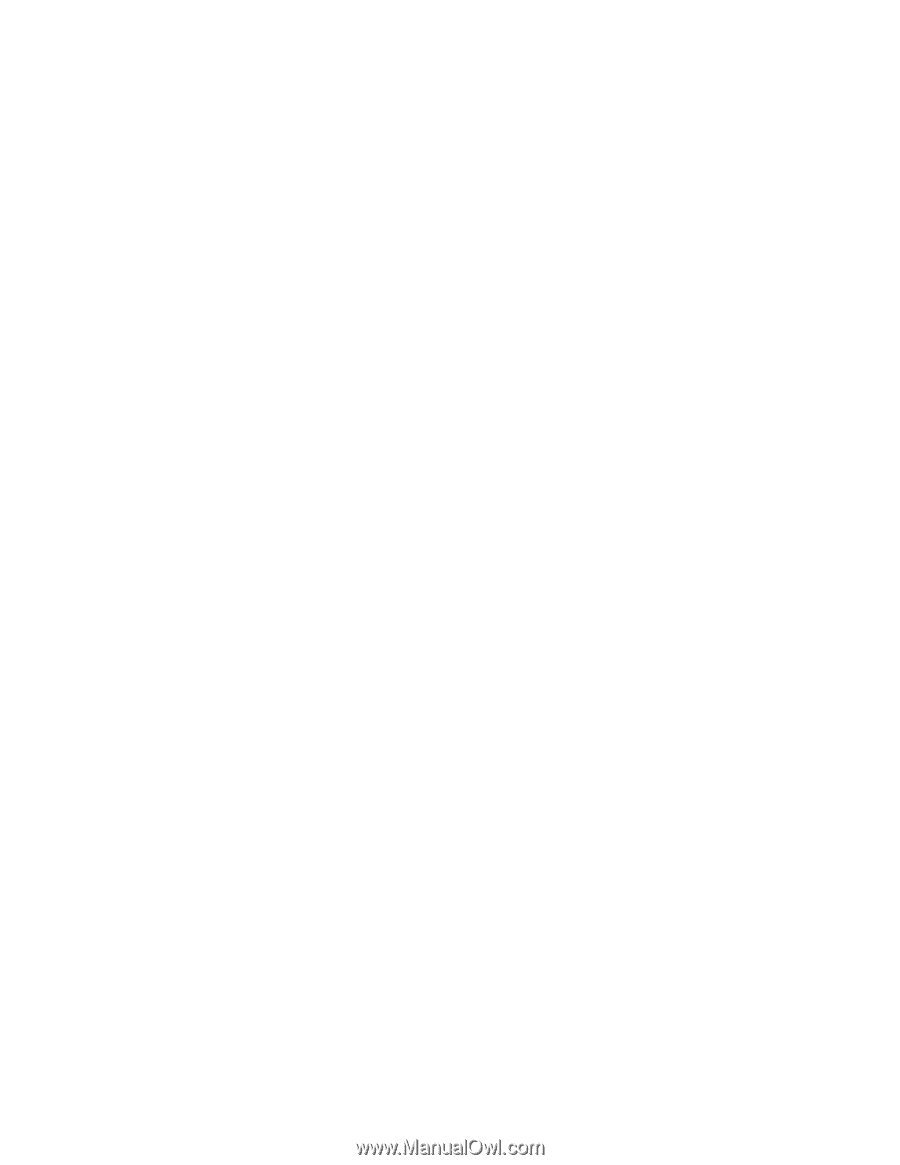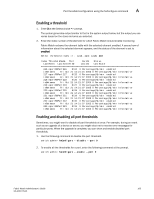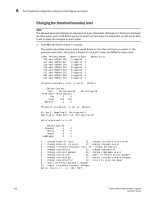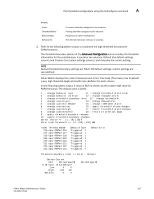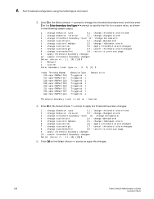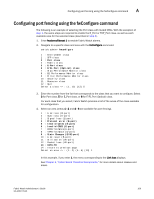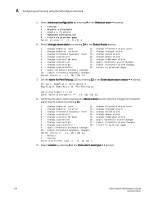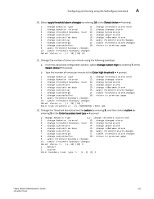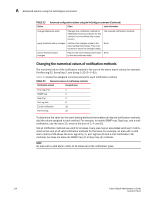HP Brocade 8/12c Fabric Watch Administrator's Guide v6.4.0 (53-1001770-01, Jun - Page 130
Above Custom, as 32, and then change the Threshold
 |
View all HP Brocade 8/12c manuals
Add to My Manuals
Save this manual to your list of manuals |
Page 130 highlights
A Configuring port fencing using the fwConfigure command 5. Select advanced configuration by entering 4 at the Select an area = > prompt. 1 : refresh 2 : disable a threshold 3 : enable a threshold 4 : advanced configuration 5 : return to previous page Select an area => : (1..5) [5] 4 6. Select change above alarm by entering 14 at the Select choice prompt. 1 : change behavior type 11 : change threshold alarm level 2 : change behavior interval 12 : change changed alarm 3 : change threshold boundary level 13 : change below alarm 4 : change custom unit 14 : change above alarm 5 : change custom time base 15 : change inBetween alarm 6 : change custom low 16 : apply threshold alarm changes 7 : change custom high 17 : cancel threshold alarm changes 8 : change custom buffer 18 : return to previous page 9 : apply threshold boundary changes 10 : cancel threshold boundary changes Select choice => : (1..18) [18] 14 7. Set the alarm for Port Fencing (32) by entering 32 at the Enter above alarm matrix = > prompt. Errlog-1, SnmpTrap-2, PortLogLock-4 RapiTrap-8, EmailAlert-16, PortFencing-32 Valid alarm matrix is 63 Enter above alarm matrix => : (0..63) [0] 32 8. Verify that the alarm matrix displays the Above Custom as 32, and then change the Threshold alarm level to custom by entering 11. 1 : change behavior type 11 : change threshold alarm level 2 : change behavior interval 12 : change changed alarm 3 : change threshold boundary level 13 : change below alarm 4 : change custom unit 14 : change above alarm 5 : change custom time base 15 : change inBetween alarm 6 : change custom low 16 : apply threshold alarm changes 7 : change custom high 17 : cancel threshold alarm changes 8 : change custom buffer 18 : return to previous page 9 : apply threshold boundary changes 10 : cancel threshold boundary changes Select choice => : (1..18) [18] 11 1 : Default 2 : custom Enter alarm level type => : (1..2) [1] 2 9. Select custom by entering 2 at the Enter alarm level type = > prompt. 110 Fabric Watch Administrator's Guide 53-1001770-01