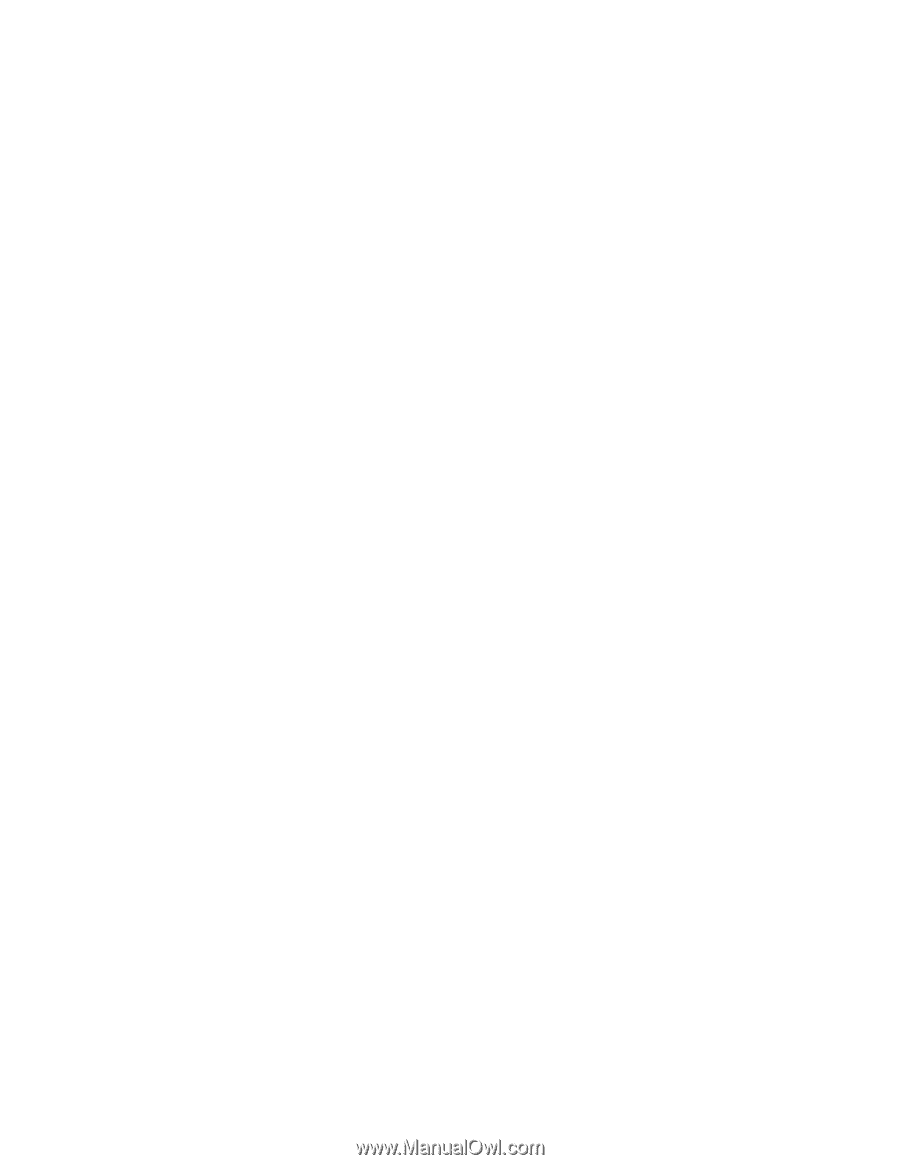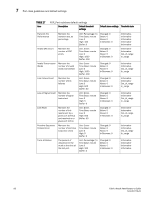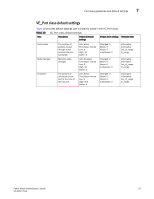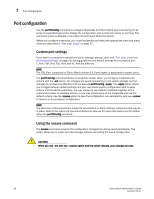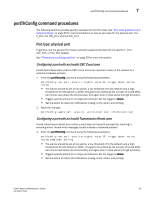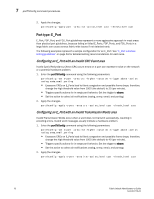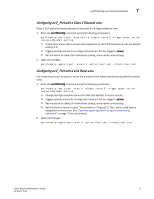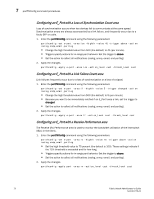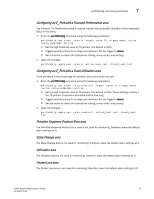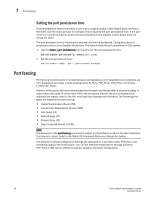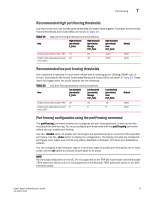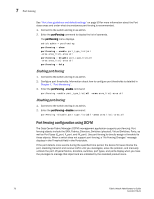HP Brocade 8/12c Fabric Watch Administrator's Guide v6.4.0 (53-1001770-01, Jun - Page 91
Configuring an E_Port with a Class 3 Discards area, Apply the changes.
 |
View all HP Brocade 8/12c manuals
Add to My Manuals
Save this manual to your list of manuals |
Page 91 highlights
portThConfig command procedures 7 Configuring an E_Port with a Class 3 Discards area Class 3 (C3) discards frames because of timeouts (on 8 Gbps platforms only). 1. Enter the portThConfig command using the following parameters: portthconfig --set e-port -area c3tx_to -highth -value 5 -trigger above -action raslog,snmp,email,portlog • Unlike other areas, take a conservative approach for the C3 Discards area. Use the default setting of 5. • Triggers specify actions for in-range port behavior. Set the trigger to above. • Set the action to collect all notifications (raslog, snmp, email, and portlog). 2. Apply the changes. portthconfig --apply e-port -area crc -action_level cust -thresh_level cust Configuring an E_Port with a Link Reset area Link reset errors occur on ports in which the number of link resets exceed the specified threshold value. 1. Enter the portThConfig command using the following parameters: portthconfig --set e-port -area lr -highth -value 5 -trigger above -action raslog,snmp,email,portlog • Change the high threshold value from 500 (the default) to 5 (per minute). • Triggers specify actions for in-range port behavior. Set the trigger to above. • Set the action to collect all notifications (raslog, snmp, email, and portlog). • Set the alarm to fence the port. This prevents a "flapping" E_Port, which could lead to congestion or frame loss. See "Port fencing configuration using the portFencing command" on page 75 for instructions. 2. Apply the changes. portthconfig --apply port -area lr -action_level cust -thresh_level cust Fabric Watch Administrator's Guide 71 53-1001770-01