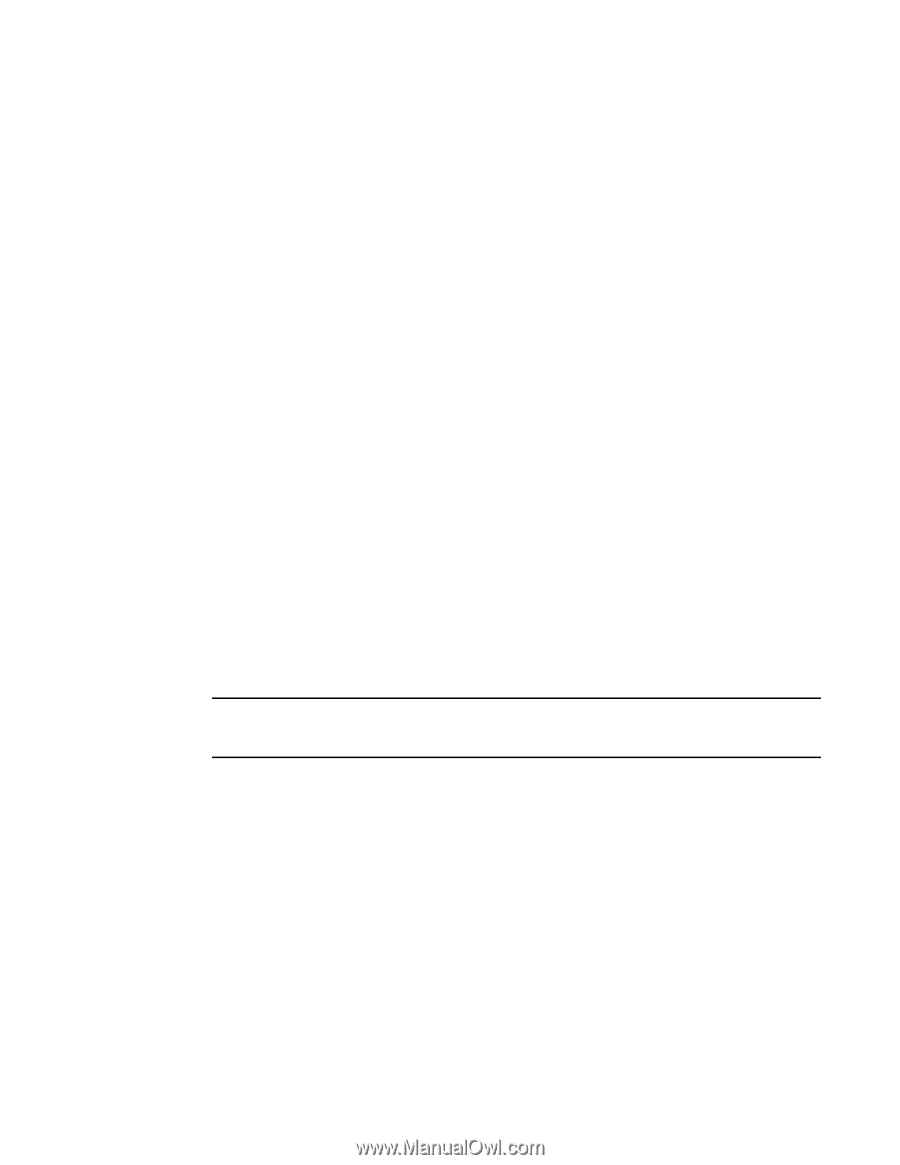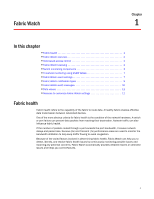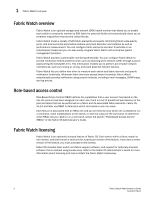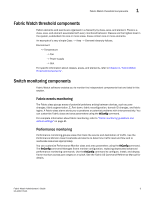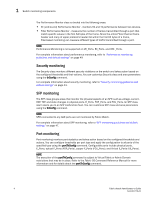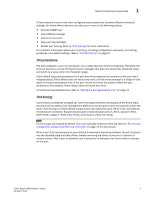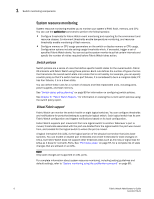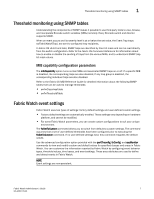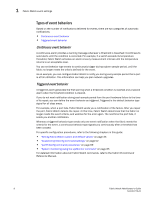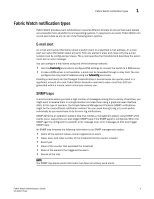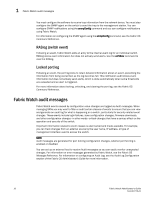HP Brocade 8/12c Fabric Watch Administrator's Guide v6.4.0 (53-1001770-01, Jun - Page 25
Port persistence, Port fencing, FOP_Ports, copper F_Ports FCU_Ports, and Virtual E_Ports VE_Ports.
 |
View all HP Brocade 8/12c manuals
Add to My Manuals
Save this manual to your list of manuals |
Page 25 highlights
Switch monitoring components 1 If frame discard errors or any other configured areas exceed the currently effective threshold settings, the Fabric Watch daemon can take one or more of the following actions: • Send an SNMP trap. • Log a RASlog message. • Send an E-mail alert. • Log a port log message. • Enable port fencing. Refer to "Port fencing" for more information. For complete information about port monitoring, including configuration examples, port setting guidelines, and default settings, refer to "Port Monitoring" on page 57. Port persistence The data collected in port monitoring can vary a great deal over short time periods. Therefore, the port can become a source of frequent event messages (the data can exceed the threshold range and return to a value within the threshold range). Fabric Watch uses port persistence for a port event that requires the transition of the port into a marginal status. Fabric Watch does not record any event until the event persists for a length of time equal to the port persistence time. If the port returns to normal boundaries before the port persistence time elapses, Fabric Watch does not record any event. To set the port persistence time, refer to "Setting the port persistence time" on page 74. Port fencing A port that is consistently unstable can harm the responsiveness and stability of the entire fabric and diminish the ability of the management platform to control and monitor the switches within the fabric. Port fencing is a Fabric Watch enhancement that takes the ports offline if the user-defined thresholds are exceeded. Supported port types include physical ports, E_Ports, optical F_Ports (FOP_Ports), copper F_Ports (FCU_Ports), and Virtual E_Ports (VE_Ports). NOTE Port fencing is not enabled by default. You must manually enable port fencing. Refer to "Port fencing configuration using the portFencing command" on page 75 for instructions. When a port that has exceeded its user-defined thresholds is fenced by software, the port is placed into the disabled state and held offline, thereby removing the ability of the port to transmit or receive frames. After a port is disabled, user intervention is necessary for frame traffic to resume on the port. Fabric Watch Administrator's Guide 5 53-1001770-01