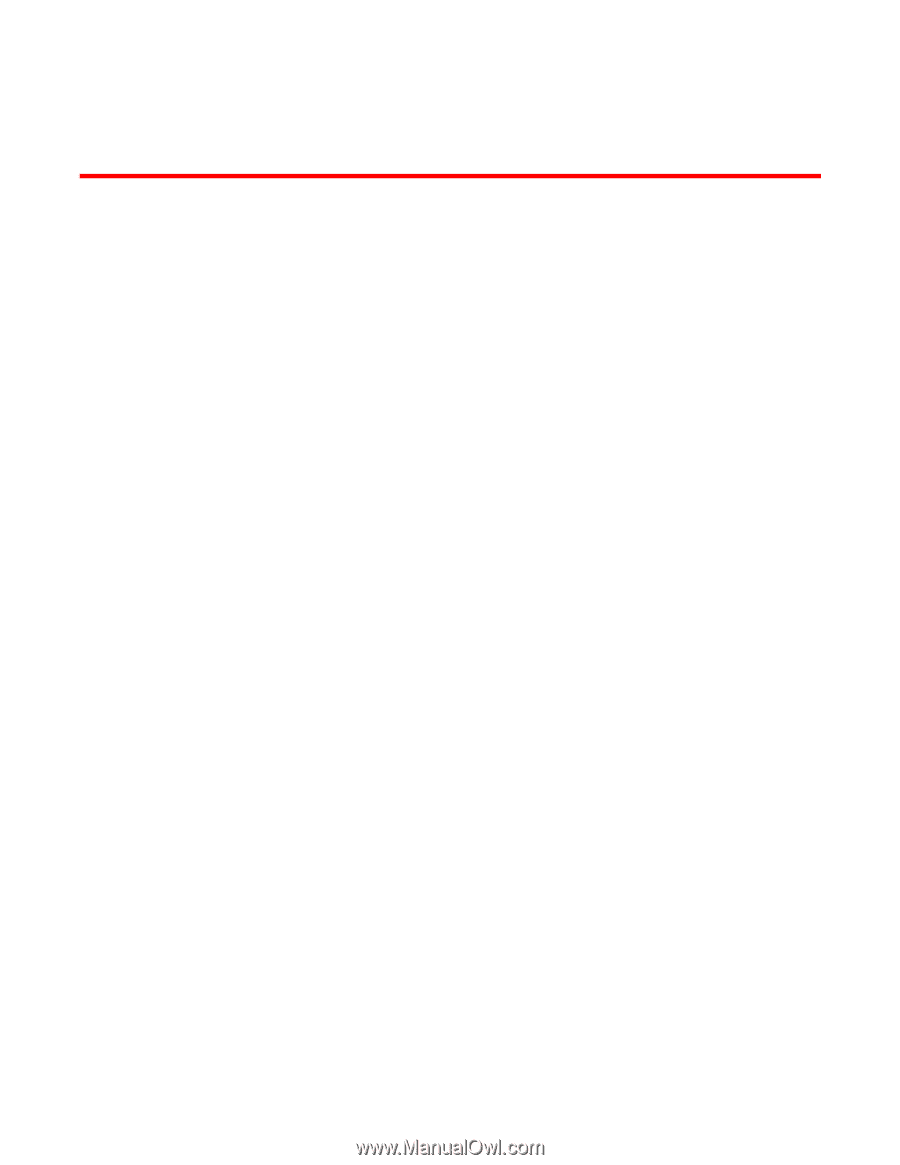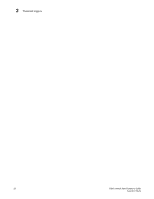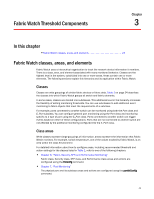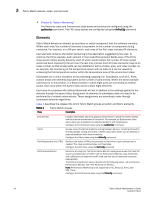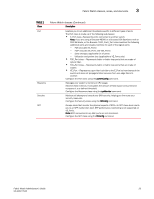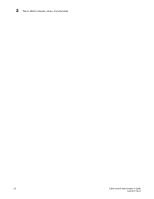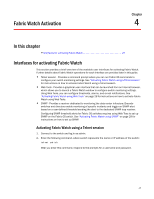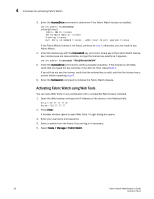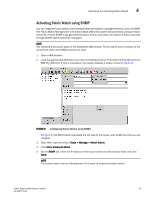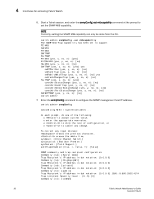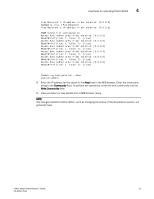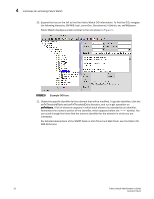HP Brocade 8/12c Fabric Watch Administrator's Guide v6.4.0 (53-1001770-01, Jun - Page 47
Fabric Watch Activation, In this Interfaces for activating Fabric Watch
 |
View all HP Brocade 8/12c manuals
Add to My Manuals
Save this manual to your list of manuals |
Page 47 highlights
Fabric Watch Activation Chapter 4 In this chapter •Interfaces for activating Fabric Watch 27 Interfaces for activating Fabric Watch This section provides a brief overview of the available user interfaces for activating Fabric Watch. Further details about Fabric Watch operations for each interface are provided later in this guide. • Telnet session - Provides a command prompt where you can run Fabric OS commands to configure your switch monitoring settings. See "Activating Fabric Watch using a Telnet session" for instructions on how to activate Fabric Watch using a Telnet session. • Web Tools - Provides a graphical user interface that can be launched from an Internet browser, which allows you to launch a Fabric Watch window to configure switch monitoring settings. Using Web Tools, you can configure thresholds, alarms, and e-mail notifications. See "Activating Fabric Watch using Web Tools" on page 28 for instructions on how to activate Fabric Watch using Web Tools. • SNMP - Provides a receiver dedicated to monitoring the data center infracture; Brocade switches and directors enable monitoring of specific incidents and trigger an SNMP alert based on a user-defined threshold sending the alert to the dedicated SNMP trap receiver. Configuring SNMP threshold alerts for Fabric OS switches requires using Web Toos to set up SNMP on the Fabric OS switch. See "Activating Fabric Watch using SNMP" on page 29 for instructions on how to set up SNMP. Activating Fabric Watch using a Telnet session 1. Connect to the switch and log in as admin. 2. Enter the following command, where switch represents the name or IP address of the switch: telnet switch After you enter this command, respond to the prompts for a username and password. 27