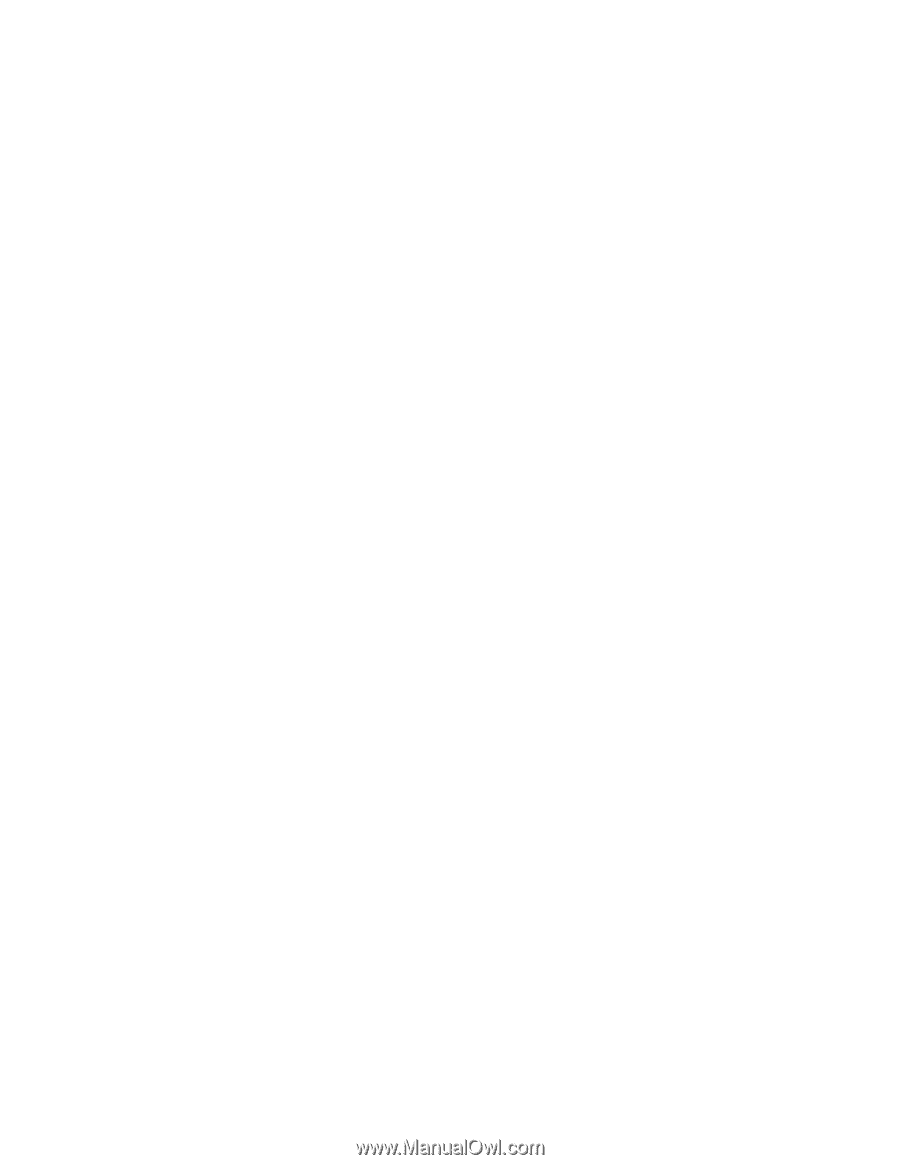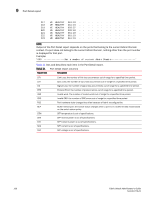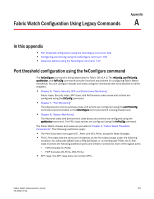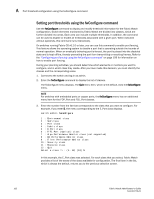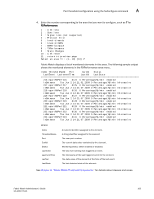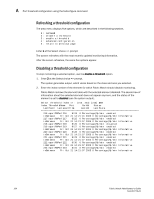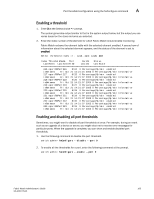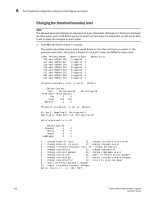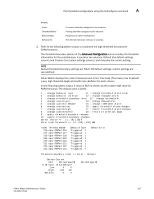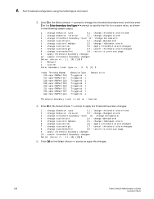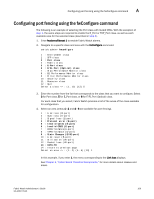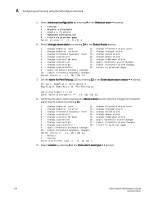HP Brocade 8/12c Fabric Watch Administrator's Guide v6.4.0 (53-1001770-01, Jun - Page 125
Enabling a threshold, Enabling and disabling all port thresholds
 |
View all HP Brocade 8/12c manuals
Add to My Manuals
Save this manual to your list of manuals |
Page 125 highlights
Port threshold configuration using the fwConfigure command A Enabling a threshold 1. Enter 3 at the Select choice => prompt. The system generates output similar to that in the system output below, but the output you see varies based on the class and area you selected. 2. Enter the index number of the element for which Fabric Watch should enable monitoring. Fabric Watch redraws the element table with the selected element enabled. A second row of information about the selected element appears, and the status of the element is set to enabled. Select threshold index => : (216..223) [216] 218 Index ThresholdName Port CurVal Status LastEvent LasteventTime LastVal LastState 216 eportRXPerf216 8/24 0 Percentage(%)/min enabled inBetween Fri Oct 21 14:21:01 2005 0 Percentage(%)/min Informative 217 eportRXPerf217 8/25 0 Percentage(%)/min enabled inBetween Fri Oct 21 14:21:07 2005 0 Percentage(%)/min Informative 218 eportRXPerf218 8/26 0 Percentage(%)/min enabled inBetween Fri Oct 21 14:21:07 2005 0 Percentage(%)/min Informative 219 eportRXPerf219 8/27 0 Percentage(%)/min enabled inBetween Fri Oct 21 14:21:07 2005 0 Percentage(%)/min Informative 220 eportRXPerf220 8/28 0 Percentage(%)/min enabled inBetween Fri Oct 21 14:21:07 2005 0 Percentage(%)/min Informative 221 eportRXPerf221 8/29 0 Percentage(%)/min enabled inBetween Fri Oct 21 14:21:07 2005 0 Percentage(%)/min Informative 222 eportRXPerf222 8/30 0 Percentage(%)/min enabled inBetween Fri Oct 21 14:21:07 2005 0 Percentage(%)/min Informative 223 eportRXPerf223 8/31 0 Percentage(%)/min enabled inBetween Fri Oct 21 14:21:07 2005 0 Percentage(%)/min Informative Enabling and disabling all port thresholds Sometimes, you might want to disable all port thresholds at once. For example, during an event such as an upgrade of a device or server, you might elect not to receive error messages for particular ports. When the upgrade is complete, you can show and enable disabled port thresholds. 1. Use the following command to disable the port threshold. switch:admin> fwConfigure --disable --port 9 2. To enable all the thresholds for a port, enter the following command at the prompt. switch:admin> fwconfigure --enable --port 9 Fabric Watch Administrator's Guide 105 53-1001770-01