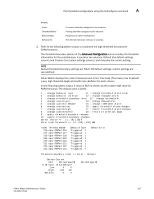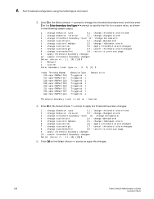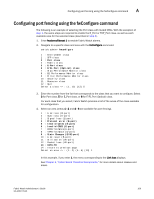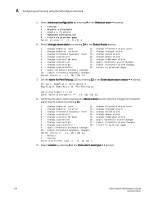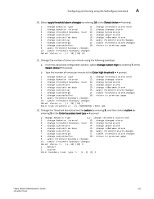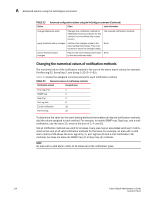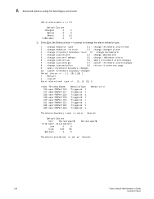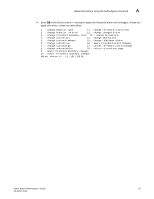HP Brocade 8/12c Fabric Watch Administrator's Guide v6.4.0 (53-1001770-01, Jun - Page 132
Advanced options using the fwCon command
 |
View all HP Brocade 8/12c manuals
Add to My Manuals
Save this manual to your list of manuals |
Page 132 highlights
A Advanced options using the fwConfigure command 13. Select apply threshold boundary changes by entering 9 at the Select choice = > prompt. 1 : change behavior type 11 : change threshold alarm level 2 : change behavior interval 12 : change changed alarm 3 : change threshold boundary level 13 : change below alarm 4 : change custom unit 14 : change above alarm 5 : change custom time base 15 : change inBetween alarm 6 : change custom low 16 : apply threshold alarm changes 7 : change custom high 17 : cancel threshold alarm changes 8 : change custom buffer 18 : return to previous page 9 : apply threshold boundary changes 10 : cancel threshold boundary changes Select choice => : (1..18) [18] 9 14. Enter until you reach the switch command prompt. Advanced options using the fwConfigure command During your planning activities, you should determine which elements or monitors you want to configure, and in which class they reside. NOTE Not all areas allow for the customization of all fields. If you attempt an illegal modification, Fabric Watch displays an error message. Ensure that all changes to the threshold and event setting areas of the screen are confirmed before leaving advanced configuration, or the changes are lost. The area menu displays five options. 1 : refresh 2 : disable a threshold 3 : enable a threshold 4 : advanced configuration 5 : return to previous page Enter 4 at the Select choice => prompt, for a list of advanced configuration options. Table 32 describes the customization options displayed at the end of the Advanced Configuration menu. With the exception of the last option, which exits advanced configuration mode, each option has a similar behavior. For each option, one or two lines will appear, prompting you to accept the new setting information, and, after the information has been provided, the entire screen will refresh to display the updated information. 112 Fabric Watch Administrator's Guide 53-1001770-01