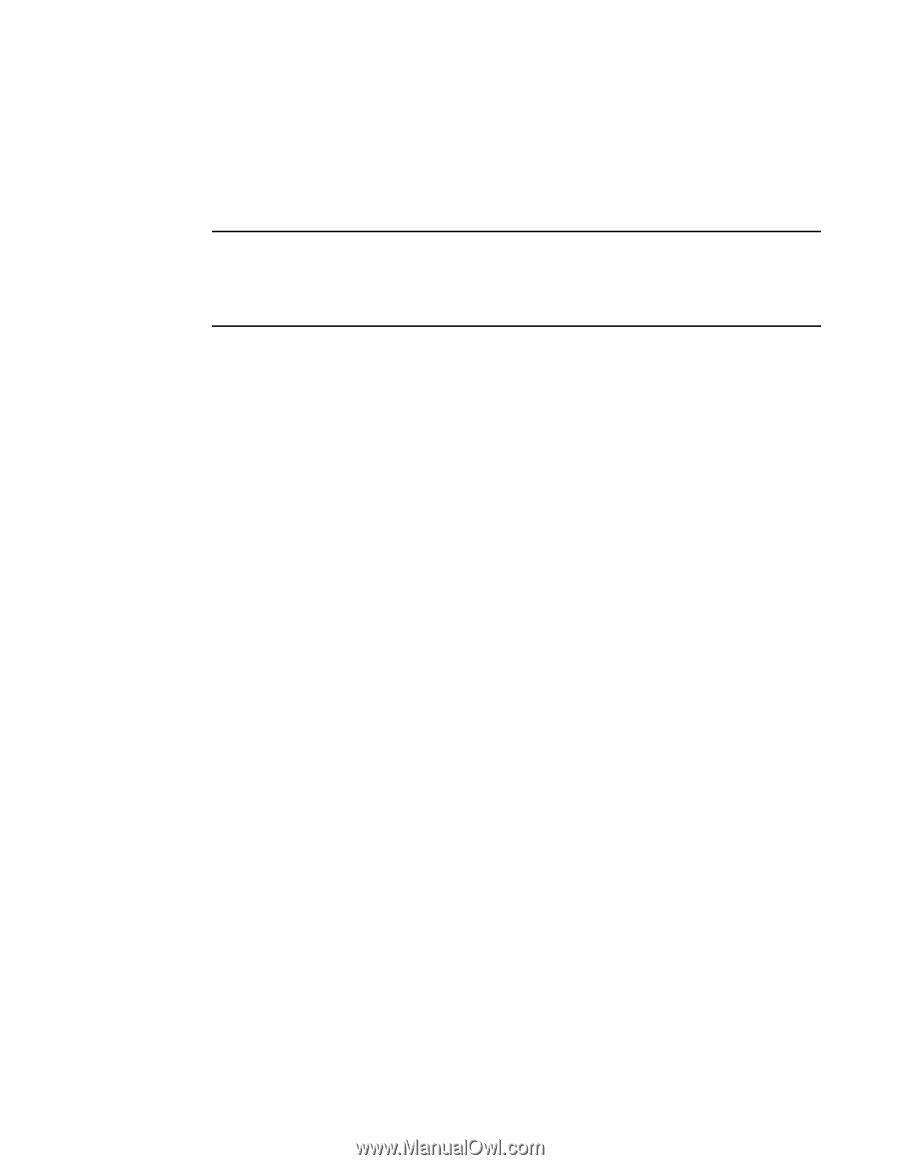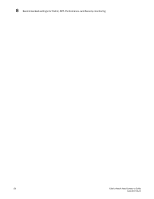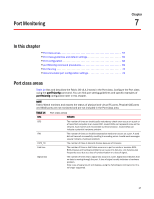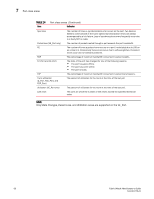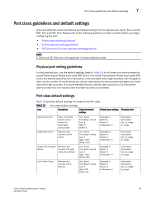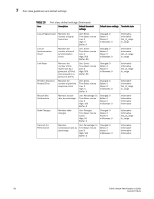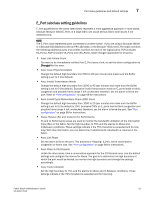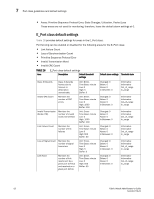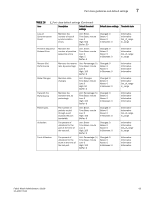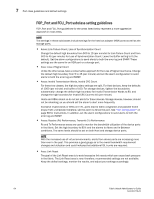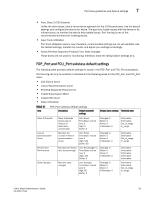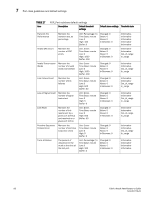HP Brocade 8/12c Fabric Watch Administrator's Guide v6.4.0 (53-1001770-01, Jun - Page 81
E_Port subclass setting guidelines, EX_Ports, FCIP includes VE_Ports and VEX_Ports
 |
View all HP Brocade 8/12c manuals
Add to My Manuals
Save this manual to your list of manuals |
Page 81 highlights
Port class guidelines and default settings 7 E_Port subclass setting guidelines E_Port guidelines for the areas listed below represent a more aggressive approach in most areas, because failing or failed E_Ports in a large fabric can cause serious fabric-wide issues if not detected early. NOTE The E_Port class represents ports connected to another switch. If you are using a Brocade 48000 or a Brocade DCX Backbone with an FR4-18i blade, or the Brocade 7500, the E_Port class monitors the following additional ports and creates monitors for each of the logical ports: FCR (includes EX_Ports), FCIP (includes VE_Ports and VEX_Ports), State changes (applicable for all ports). • Area: Link Failure Count You want to be immediately notified if an E_Port loses a link, so set the alarm configuration to Changed for this area. • Area: Loss of Synchronization Change the default high boundary from 500 to 45 (per minute) and make sure the Buffer setting is set to 0 (the default). • Area: Invalid Transmission Words Change the default high boundary from 1000 to 40 (per minute) and make sure the Buffer setting is set to 0 (the default). Excessive invalid transmission words on E_ports leads to fabric congestion and possible frame drops if left unchecked; therefore, set the alarm to fence the port. Refer to "Port configuration" on page 68 for instructions. • Area: Invalid Cyclic Redundancy Check (CRC) Count Change the default high boundary from 1000 to 20 (per minute) and make sure the Buffer setting is set to 0 (the default is 100). Excessive CRCs on E_ports lead to fabric congestion and possible frame drops if left unchecked; therefore, set the alarm to fence the port. See "Port configuration" on page 68 for instructions. • Areas: Receive (Rx) and Transmit (Tx) Performance Rx and Tx Performance areas are used to monitor the bandwidth utilization of the inter-switch links (ISLs) in the fabric. Set the high boundary to 75% and the alarms to Above and In-Between conditions. These settings indicate if the 75% threshold is exceeded and for how long. With this information, you can determine if additional ISL bandwidth is required in the fabric. • Area: Link Reset Set the alarm to fence the port. This prevents a "flapping" E_Port, which could lead to congestion or frame loss. See "Port configuration" on page 68 for instructions. • Area: Class 3 (C3) Discards Unlike the other areas, take a conservative approach for the C3 Discards area. Use the default settings and configure the alarms for Above. The goal is to determine the high boundary at which the port would be fenced, so monitor the high boundary and change the settings accordingly. • Area: Trunk Utilization Set the high boundary to 75% and the alarms to Above and In-Between conditions. These settings indicate if the 75% threshold is exceeded and for how long. Fabric Watch Administrator's Guide 61 53-1001770-01