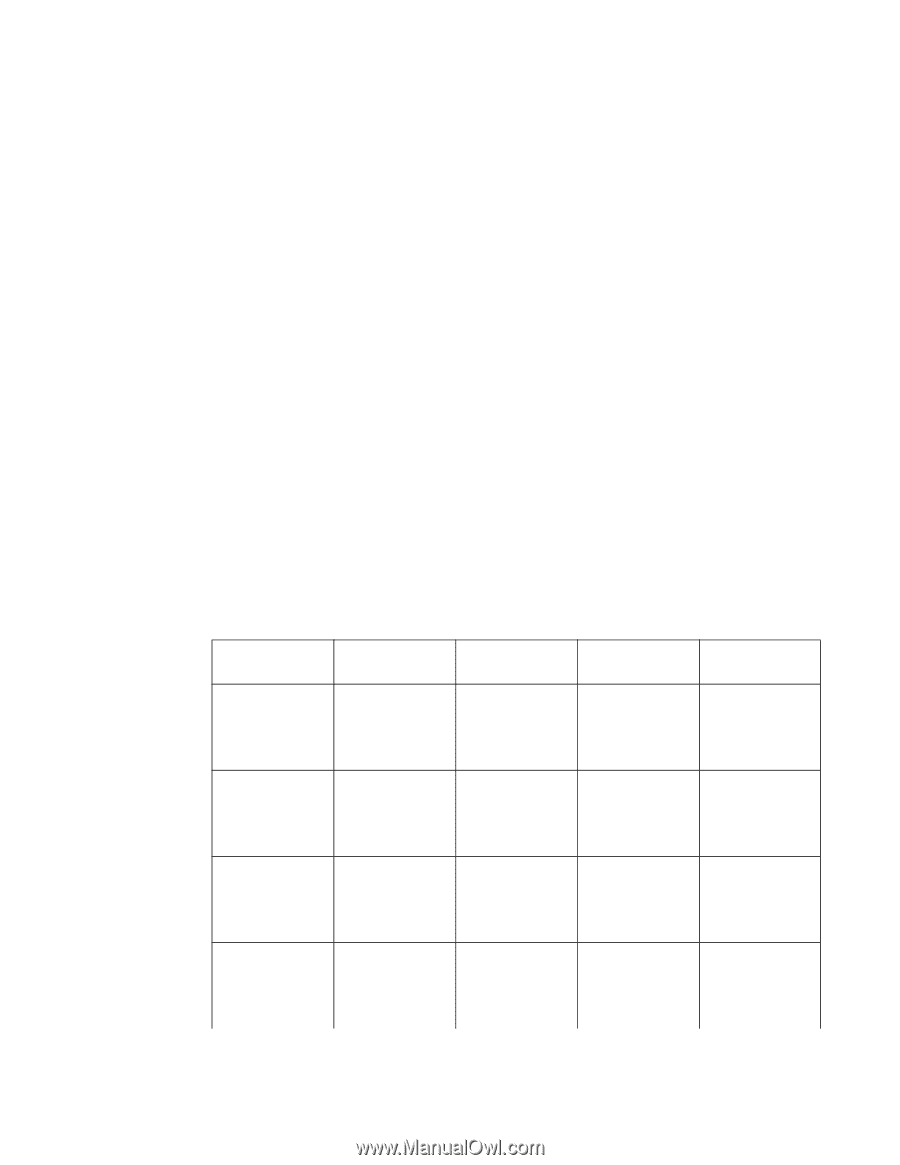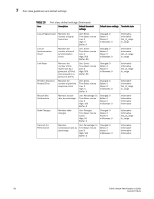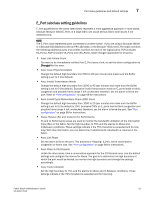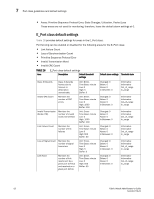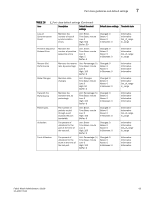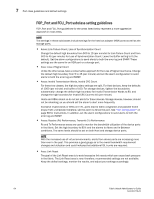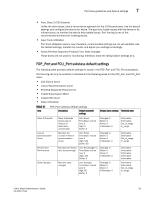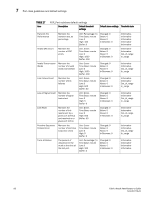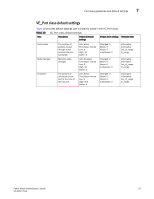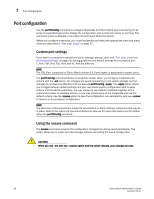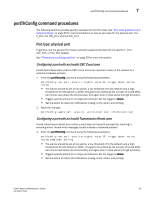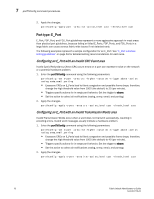HP Brocade 8/12c Fabric Watch Administrator's Guide v6.4.0 (53-1001770-01, Jun - Page 85
FOP_Port and FCU_Port subclass default settings, Areas: Primitive Sequence Protocol Error
 |
View all HP Brocade 8/12c manuals
Add to My Manuals
Save this manual to your list of manuals |
Page 85 highlights
Port class guidelines and default settings 7 • Area: Class 3 (C3) Discards Unlike the other areas, take a conservative approach for the C3 Discards area. Use the default settings and configure the alarms for Above. The goal is to locate issues with the device or its infrastructure, so monitor the data to help isolate issues. Port fencing is one of the recommended solutions for isolating issues. • Area: Trunk Utilization The Trunk Utilization area is new; therefore, recommended settings are not yet available. Use the default settings, monitor the results, and adjust your settings accordingly. • Areas: Primitive Sequence Protocol Error, State Changes These areas are not used for monitoring; therefore, leave the default alarm settings at 0. FOP_Port and FCU_Port subclass default settings The following table provides default settings for areas in the FOP_Port and FCU_Port subclasses. Port fencing can only be enabled or disabled for the following areas for the FOP_Port and FCU_Port class: • Link Failure Count • Loss of Synchronization Count • Primitive Sequence Protocol Error • Invalid Transmission Word • Invalid CRC Count • Class 3 Discards TABLE 17 Area FOP_Port subclass default settings Description Default threshold settings Default alarm settings Threshold state Class 3 Discards Loss of Synchronization Count Receive (Rx) Performance State Changes Class 3 discards frames due to timeout or destination unreachable. Unit: Errors Time Base: minute Low: 0 High: 5 Buffer: 0 Changed: 0 Below: 0 Above: 0 In-Between: 0 Monitors the number of loss of synchronization errors Unit: Errors Time Base: minute Low: 0 High: 500 Buffer: 50 Changed: 0 Below: 0 Above: 0 In-Between: 0 Monitors the receive rate, by percentage Unit: Percentage (%) Time Base: minute Low: 0 High: 100 Buffer: 0 Changed: 0 Below: 0 Above: 0 In-Between: 0 Monitors state changes Unit: Changes Time Base: minute Low: 0 High: 50 Buffer: 0 Changed: 0 Below: 0 Above: 0 In-Between: 0 Informative Informative Out_of_range In_range Informative Informative Out_of_range In_range Informative Informative Informative Informative Informative Informative Informative Out_of_range In_range Fabric Watch Administrator's Guide 65 53-1001770-01