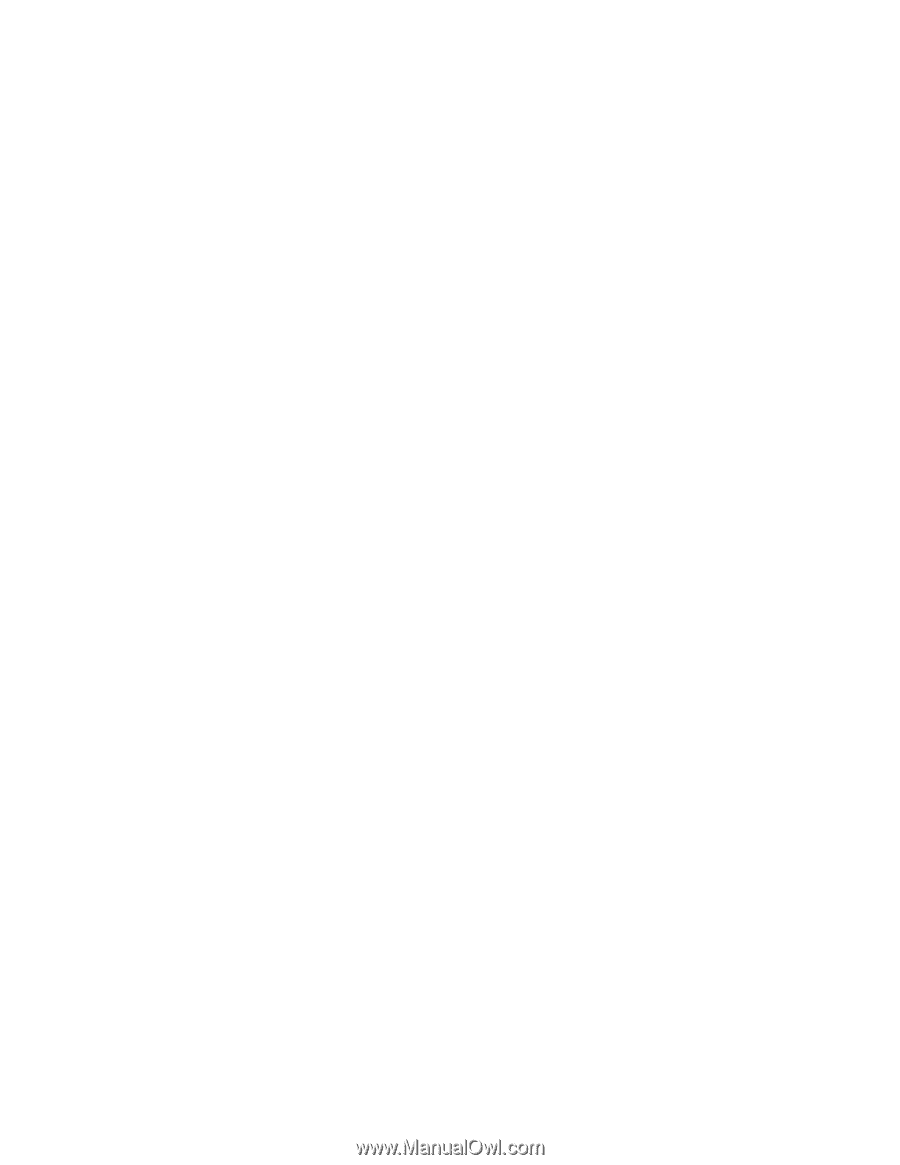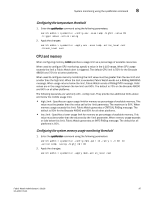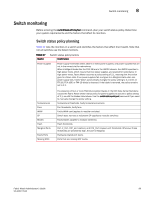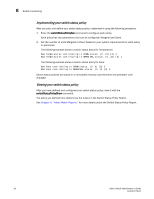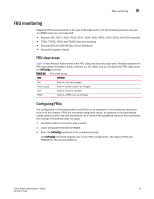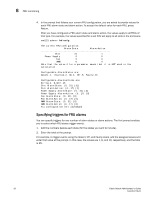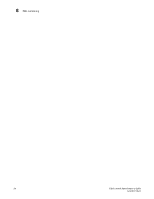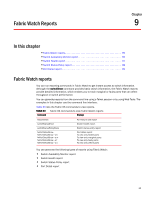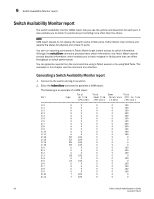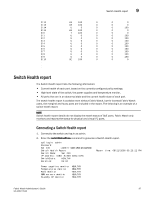HP Brocade 8/12c Fabric Watch Administrator's Guide v6.4.0 (53-1001770-01, Jun - Page 112
Specifying triggers for FRU alarms, you to select which FRU states trigger events.
 |
View all HP Brocade 8/12c manuals
Add to My Manuals
Save this manual to your list of manuals |
Page 112 highlights
8 FRU monitoring 4. In the prompt that follows your current FRU configuration, you are asked to provide values for each FRU alarm state and alarm action. To accept the default value for each FRU, press Return. After you have configured a FRU alarm state and alarm action, the values apply to all FRUs of that type. For example, the values specified for a slot FRU will apply to all slots in the enclosure. swd123:admin> fwfrucfg The current FRU configuration: Alarm State Alarm Action Slot 31 1 Power Supply 0 0 Fan 0 0 WWN 0 0 Note that the value 0 for a parameter means that it is NOT used in the calculation Configurable Alarm States are: Absent-1, Inserted-2, On-4, Off-8, Faulty-16 Configurable Alarm Actions are: Errlog-1, E-mail-16 Slot Alarm State: (0..31) [31] Slot Alarm Action: (0..17) [1] Power Supply Alarm State: (0..31) [0] Power Supply Alarm Action: (0..17) [0] Fan Alarm State: (0..31) [0] Fan Alarm Action: (0..17) [0] WWN Alarm State: (0..31) [0] WWN Alarm Action: (0..17) [0] Fru configuration left unchanged Specifying triggers for FRU alarms You can specify triggers for any number of alarm states or alarm actions. The first prompt enables you to select which FRU states trigger events. 1. Add the numbers beside each state (for the states you want to include). 2. Enter the total at the prompt. For example, to trigger events using the Absent, Off, and Faulty states, add the assigned values and enter that value at the prompt. In this case, the values are 1, 8, and 16, respectively, and the total is 25. 92 Fabric Watch Administrator's Guide 53-1001770-01