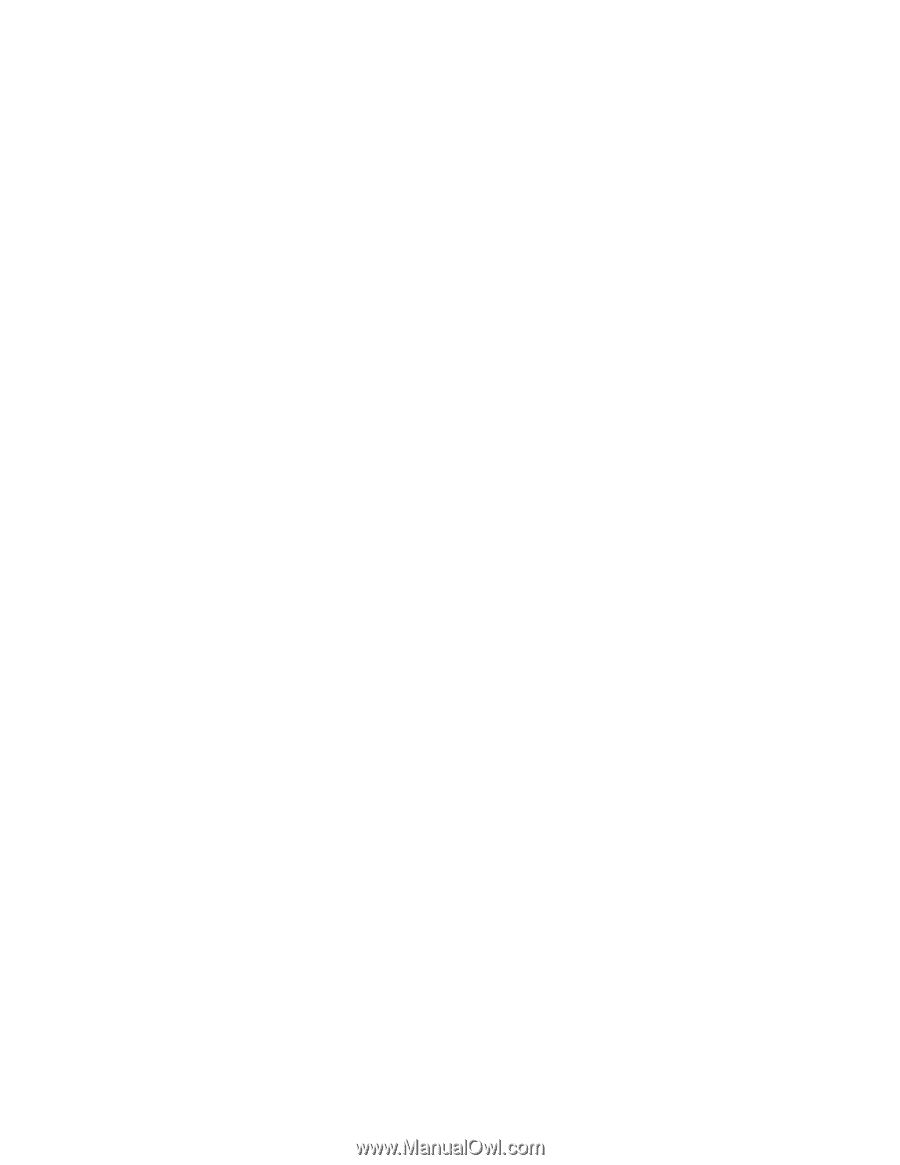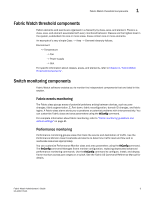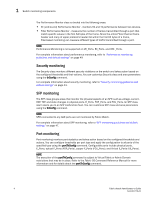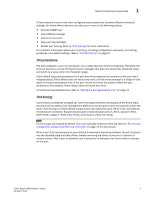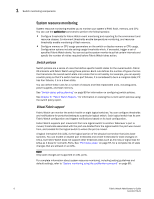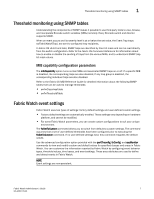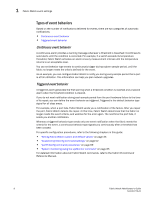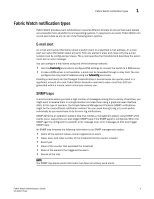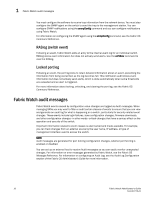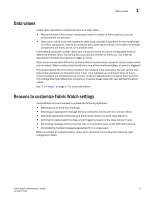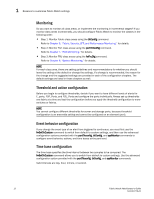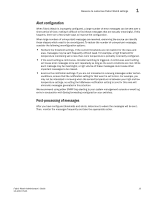HP Brocade 8/12c Fabric Watch Administrator's Guide v6.4.0 (53-1001770-01, Jun - Page 28
Types of event behaviors, Continuous event behavior, Triggered event behavior
 |
View all HP Brocade 8/12c manuals
Add to My Manuals
Save this manual to your list of manuals |
Page 28 highlights
1 Fabric Watch event settings Types of event behaviors Based on the number of notifications delivered for events, there are two categories of automatic notifications: • Continuous event behavior • Triggered event behavior Continuous event behavior A continuous alarm provides a warning message whenever a threshold is breached; it continues to send alerts until the condition is corrected. For example, if a switch exceeds its temperature threshold, Fabric Watch activates an alarm at every measurement interval until the temperature returns to an acceptable level. You can set behavior type events to continuously trigger during a given sample period, until the fabric no longer meets the criteria defined for the event. As an example, you can configure Fabric Watch to notify you during every sample period that a port is at full utilization. This information can help you plan network upgrades. Triggered event behavior A triggered alarm generates the first warning when a threshold condition is reached and a second alarm when the threshold condition is cleared. If you do not want notification during each sample period from the port hardware failure to the time of its repair, you can define the event behavior as triggered. Triggered is the default behavior type signal for all class areas. For example, when a port fails, Fabric Watch sends you a notification of the failure. After you repair the port, Fabric Watch detects the repair. At this time, Fabric Watch determines that the fabric no longer meets the event criteria, and watches for the error again. The next time the port fails, it sends you another notification. Whereas a triggered behavior type sends only one event notification when the fabric meets the criteria for the event, a continuous behavior type signals you continuously after a threshold has been crossed. For specific configuration procedures, refer to the following chapters in this guide: • "Setting Fabric Watch custom and default values" on page 35 • "Customizing thConfig command settings" on page 52 • "portThConfig command procedures" on page 69 • "System monitoring using the sysMonitor command" on page 85 For detailed information about all Fabric Watch commands, refer to the Fabric OS Command Reference Manual. 8 Fabric Watch Administrator's Guide 53-1001770-01