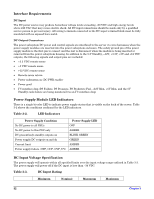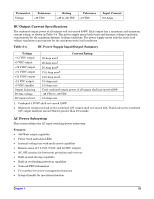HP Carrier-grade cc3300 User Information and Service Guide - HP Carrier-Grade - Page 28
Feature, Description
 |
View all HP Carrier-grade cc3300 manuals
Add to My Manuals
Save this manual to your list of manuals |
Page 28 highlights
Feature Control access to using the system setup utility: set administrator password Control access to the system other than system setup utility: set user password Boot without keyboard Specify the boot sequence Description To control access to setting or changing the system configuration, set an administrator password and enable it through Setup. If both the administrator and user passwords are enabled, either can be used to boot the server or enable the keyboard and/or mouse, but only the administrator password will allow setup to be changed. To disable a password, change it to a blank entry or press CTRL+D in the Change Password menu of the Administrator Password Option menu found in the Security Subsystem group. To clear the password if you cannot access setup, change the Clear Password jumper (refer to Table 10-1). To control access to using the system, set a user password and enable it through Setup. To disable a password, change it to a blank entry or press CTRL+D in the Change Password menu of the User Password Option menu found in the Security Subsystem Group. To clear the password if you cannot access setup, change the Clear Password jumper (refer to Table 10-1). The server can boot with or without a keyboard. During POST, before the server completes the boot sequence, the BIOS automatically detects and tests the keyboard if it is present and displays a message. The sequence that you specify in setup will determine the boot order. If secure mode is enabled (a user password is set), you will be prompted for a password before the server fully boots. If secure mode is enabled and the Secure Boot Mode option is also enabled, the server will fully boot, but will require a password before accepting any keyboard or mouse input. 28 Chapter 2