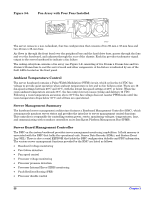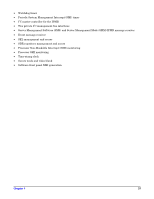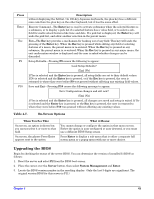HP Carrier-grade cc3300 User Information and Service Guide - HP Carrier-Grade - Page 41
Running the SCSISelect Utility, Configuring the Adaptec AIC-7902 SCSI Adapter, BIOS Setup
 |
View all HP Carrier-grade cc3300 manuals
Add to My Manuals
Save this manual to your list of manuals |
Page 41 highlights
Running the SCSISelect Utility 1. When this message appears on the video monitor: 2. Press Ctrl+A to run the utility. When the main menu for the host adapter appears, choose the device that you want to configure; each SCSI bus accepts up to 15 devices. Use the following keys to navigate through the menus and submenus: Table 4-3. SCSISelect Navigation Keys Press To ESC Exit the utility Enter Select an option ↑ Return to a previous option ↓ Move to the next option F5 Switch between color and monochrome F6 Reset to host adapter defaults Configuring the Adaptec AIC-7902 SCSI Adapter The Adaptec AIC-7902 SCSI adapter has two buses. Select the bus from the following menu: Table 4-4. Adaptec Main Menu Menu Item You have an AIC-7902 adapter in your system. Move the cursor to the bus:device:channel of the one for configuration and press Enter. F5-Toggle color/monochrome. Options Bus:Device:Channel 01:06:A 01:06:B After selecting the bus, the following menu displays: Table 4-5. Menu for each SCSI Channel Host Adapter AIC-7902 at Bus:Device:Channel 01:06:A (or 01:06:B) Option Configure/view host adapter settings SCSI disk utilities Comment Press Enter to view the configuration menu Press Enter to view the SCSI disk utilities menu. This menu allows you to format hard disks and/or verify disk media. When you are finished, press Esc. BIOS Setup You can run BIOS setup with or without an operating system being present. BIOS setup stores most of the configuration values in battery-backed CMOS; the rest of the values are stored in flash memory. The values Chapter 5 41