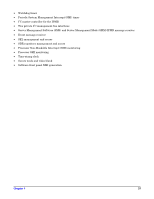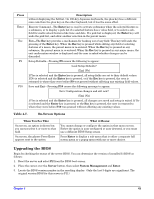HP Carrier-grade cc3300 User Information and Service Guide - HP Carrier-Grade - Page 42
If BIOS Setup is Inaccessible, Starting BIOS Setup, BIOS Setup Menus
 |
View all HP Carrier-grade cc3300 manuals
Add to My Manuals
Save this manual to your list of manuals |
Page 42 highlights
take effect when the system is booted. POST uses these values to configure the hardware. If the values and the actual hardware do not agree, POST generates an error message. Record your BIOS setup settings. If default values ever need restoring (after a CMOS clear, for example), you must run BIOS setup again. Your record will make this much easier. If BIOS Setup is Inaccessible If you are not able to access BIOS setup, you might need to clear the CMOS memory. Clear CMOS by pressing the reset button and hold it down for five seconds or more, and then, while holding the reset button down, press the power button for five seconds. Release both buttons at the same time. Starting BIOS Setup You can enter and start BIOS Setup under several conditions: • When you turn on the server, after POST completes the memory test • When you have performed a CMOS clear (press reset and power buttons as described above). Under either of these two conditions, after rebooting, you will see this prompt: Press to enter SETUP • Under a third condition, when CMOS/NVRAM has been corrupted, you will see other messages but not the F2 prompt: Warning: CMOS checksum invalid Warning: CMOS time and date not set In this condition, the BIOS will load default values for CMOS and attempt to boot. BIOS Setup Menus Each BIOS setup menu page contains a number of features. Except those used for information purposes, each feature is associated with a value field that contains user-selectable parameters. Parameters may be changed depending upon the security option chosen. If a value is not changeable due to insufficient security privileges (or other reasons), the feature's value field becomes inaccessible. The bottom portion of the BIOS Setup screen provides a list of commands that are used for navigating the setup utility. Table 4-6. Keyboard Commands Press ← → ↑ ↓ - + Description The left and right arrow keys are used to move between the major menu pages. The keys have no effect if a submenu or pick list is displayed. Select Item up-The up arrow is used to select the previous value in a menu item's option list, or a value field pick list. Pressing the Enter key activates the selected item. Select Item down-The down arrow is used to select the next value in a menu item's option list, or a value field pick list. Pressing the Enter key activates the selected item. Change Value-The minus key or the F5 function key is used to change the value of the current item to the previous value. This key scrolls through the values in the associated pick list without displaying the full list. Change Value-The plus key or the F6 function key is used to change the value of the current menu item to the next value. This key scrolls through the values in the associated pick list 42 Chapter 4