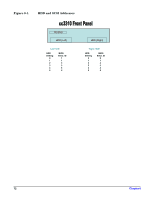HP Carrier-grade cc3300 User Information and Service Guide - HP Carrier-Grade - Page 73
Solving Problems
 |
View all HP Carrier-grade cc3300 manuals
Add to My Manuals
Save this manual to your list of manuals |
Page 73 highlights
9 Solving Problems Introduction This chapter helps you identify and solve problems that might occur while you are using the server. Resetting the System To Do This: Soft boot reset, which clears system memory and reloads the operating system. Clear system memory, restart POST, and reload the operating system. Cold boot reset. Turn the server power off and then on. This clears system memory, restarts POST, reloads the operating system, and halts power to all peripherals. Press: Ctrl+Alt+Del Reset button Power off/on Initial System Startup Problems that occur at initial system startup are usually caused by incorrect installation or configuration. Hardware failure is a less frequent cause. Check the following: 1. Are all cables correctly connected and secured? 2. Are the processors fully seated in their sockets on the server board? 3. Are all add-in PCI boards fully seated in their slots on the server board? 4. Are all jumper settings on the server board correct? 5. Are all jumper and switch settings on add-in boards and peripheral devices correct? To check these settings, refer to the manufacturer's documentation that comes with them. If applicable, ensure that there are no conflicts-for example, two add-in boards sharing the same interrupt. 6. Are all DIMMs installed correctly? 7. Are all peripheral devices installed correctly? 8. If the server has a hard disk drive, is it properly formatted or configured? 9. Are all device drivers properly installed? 10. Are the configuration settings made in BIOS setup correct? 11. Is the operating system properly loaded? Refer to the operating system documentation. 12. Did you press the server power on/off switch on the front panel to turn the server on (power on light should be lit)? 13. Is the server power cord properly connected to the server and plugged into a NEMA 5-15R outlet for 100-120 Volt (or a NEMA 6-15R outlet for 200-240 Volt)? 14. Is power available at the power source? 15. Are all integrated components from the tested components lists? Check the tested memory and chassis lists, as well as the supported hardware and operating system list on the HP support websites (docs.hp.com and software.hp.com). Search using the keyword cc3310. Chapter 6 73