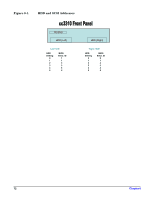HP Carrier-grade cc3300 User Information and Service Guide - HP Carrier-Grade - Page 76
No Characters Appear on Screen, Characters Are Distorted or Incorrect, Server Cooling Fans Do
 |
View all HP Carrier-grade cc3300 manuals
Add to My Manuals
Save this manual to your list of manuals |
Page 76 highlights
1. Is the server operating normally? If so, the power LED is probably defective or the cable from the front panel to the server board is loose. 2. Are there other problems with the server? If so, check the items listed under Server Cooling Fans Do Not Rotate Properly. If all items are correct and problems persist, contact your service representative or authorized dealer for help. No Characters Appear on Screen Check the following: 1. Is the keyboard functioning? Check to see that the Num Lock light is functioning. 2. Is the video monitor plugged in and turned on? 3. Are the brightness and contrast controls on the video monitor properly adjusted? 4. Are the video monitor switch settings correct? 5. Is the video monitor signal cable properly installed? 6. Is the onboard video controller enabled? If you are using an add-in video controller board, check the following: 7. Verify that the video controller board is fully seated in the server board connector. 8. Reboot the system for changes to take effect. 9. If there are still no characters on the screen after you reboot the system and POST emits a beep code, write down the beep code you hear. This information is useful for your service representative. 10. If you do not receive a beep code and characters do not appear, the video display monitor or video controller may have failed. Contact your service representative or authorized dealer for help. Characters Are Distorted or Incorrect Check the following: 1. Are the brightness and contrast controls properly adjusted on the video monitor? Refer to the manufacturer's documentation. 2. Are the video monitor signal and power cables properly installed? If the problem persists, the video monitor may be faulty or it may be the incorrect type. Contact your service representative or authorized dealer for help. Server Cooling Fans Do Not Rotate Properly If the server cooling fans are not operating properly, server components could be damaged. Check the following: 1. Is power available at the power source? 2. Is the server power cord properly connected to the server and the power source? 3. Did you press the power button? 4. Is the power on light lit? 5. Have any of the fan motors stopped (use the server management subsystem to check the fan status)? 6. Are the fan power connectors properly connected to the server board? 76 Chapter 6