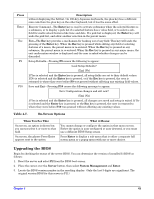HP Carrier-grade cc3300 User Information and Service Guide - HP Carrier-Grade - Page 43
Upgrading the BIOS
 |
View all HP Carrier-grade cc3300 manuals
Add to My Manuals
Save this manual to your list of manuals |
Page 43 highlights
Press Enter Esc F9 F10 Description without displaying the full list. On 106-key Japanese keyboards, the plus key has a different scan code than the plus key on the other keyboard, but it has the same effect. Execute Command-The Enter key is used to activate submenus when the selected feature is a submenu, or to display a pick list if a selected feature has a value field, or to select a subfield for multi-valued features like time and date. If a pick list is displayed, the Enter key will undo the pick list, and allow another selection in the parent menu. Exit-The Esc key provides a mechanism for backing out of any field. This key will undo the pressing of the Enter key. When the Esc key is pressed while editing any field or selecting features of a menu, the parent menu is re-entered. When the Esc key is pressed in any submenu, the parent menu is re-entered. When the Esc key is pressed in any major menu, the exit confirmation window is displayed and the user is asked whether changes can be discarded. Setup Defaults-Pressing F9 causes the following to appear: Load Setup Defaults? [Yes] [No] If Yes is selected and the Enter key is pressed, all setup fields are set to their default values. If No is selected and the Enter key is pressed, or if the Esc key is pressed, the user is returned to where they were before F9 was pressed without affecting any existing field values. Save and Exit-Pressing F10 causes the following message to appear: Save Configuration changes and exit now? [Yes] [No] If Yes is selected and the Enter key is pressed, all changes are saved and setup is exited. If No is selected and the Enter key is pressed, or the Esc key is pressed, the user is returned to where they were before F10 was pressed without affecting any existing values. Table 4-7. On-Screen Options When You See This: On screen, an option is shown but you cannot select it or move to that field. On screen, the phrase Press Enter appears next to the option. What it Means: You cannot change or configure the option in that menu screen. Either the option is auto-configured or auto-detected, or you must use a different BIOS Setup screen. Press Enter to display a sub-menu that is either a separate full screen menu or a popup menu with one or more choices. Upgrading the BIOS Begin by checking the status of the server BIOS. You can determine the version of installed b\BIOS as follows: 1. Reset the server and select F2 from the BIOS boot screen. 2. Place the cursor over the Server button, then select System Management and Enter. 3. Locate the BIOS version number in the resulting display. (Only the last 3 digits are significant. The original version BIOS for this server is P11.) Chapter 5 43