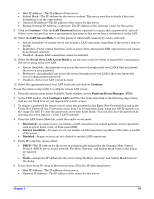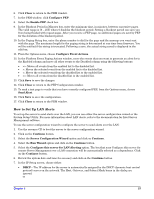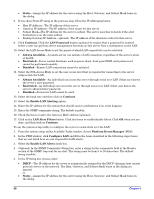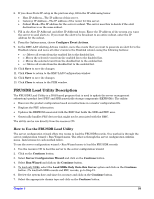HP Carrier-grade cc3300 User Information and Service Guide - HP Carrier-Grade - Page 54
How to Set Up Remote Modem or Serial Access
 |
View all HP Carrier-grade cc3300 manuals
Add to My Manuals
Save this manual to your list of manuals |
Page 54 highlights
• Subnet Mask-The IP address for the server's subnet. The server uses this to decide if the alert destination is on the same subnet. 7. Click Save to save the changes. 8. Click Close to return to the PEM window. How to Set Up Remote Modem or Serial Access To set up the server so you can access it through a modem or a serial connection, you can use either the server configuration wizard or the system setup utility. NOTE Do not attempt to use the front panel RJ-45 connector to establish a modem connection. To use the server configuration wizard to configure remote modem or serial access: 1. Use the resource CD to boot the server to the server configuration wizard. 2. Click on the Continue button. 3. Select the Server Configuration Wizard option and click on the Continue button. 4. Select the Run Wizard option and click on the Continue button. 5. Select the Configure this server for remote Server Management over a Serial/Modem connection option and click on the Continue button. 6. Review the system date and time for accuracy and click on the Continue button. 7. Enter the appropriate serial/modem parameters and click on the Continue button. 8. Click the Serial/Modem Password button (optional) to require that a password be entered before a user can perform server management functions on this server from a serial or modem connection. 9. Select the Access Mode to set the points at which serial/modem connectivity can be activated: • Preboot Only-The EMP is available only when the server is powered down or is running POST during startup. Once the operating system is loaded, a connection cannot be made. • Always Active-The EMP is available at any time. • Disabled-A connection cannot be made to the server using serial/modem access. 10. Select the Restricted Mode to set the restrict power control operations: • Enable-Enable restrictions. A user cannot use serial/modem access to affect the power state of the system, such as powering the server on or off. • Disable-Disables restrictions. A user can choose to power the server on or off through a serial/modem connection. 11. Select the Connection Mode: • Direct Connect-Use direct connect when a management station is connected directly to the server through the serial port, without using an external modem. • Modem Connect-Use modem mode when the serial port is connected to an external modem. 12. Enter a System Phone Number (the telephone number that is being used to connect to this server). 13. Click on the Continue button. To use the system setup utility to configure remote modem or serial access: 1. From the System Setup Utility Available Tasks window, choose Platform Event Manager (PEM). 2. In the PEM window, click Configure EMP and fill in the boxes described in the following steps (boxes that are not listed here are not required for remote access). 54 Chapter 5