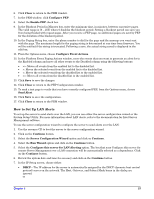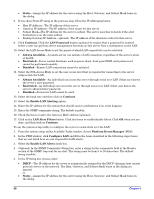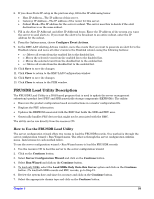HP Carrier-grade cc3300 User Information and Service Guide - HP Carrier-Grade - Page 62
Setting a System Asset Tag, Installing a Service Partition
 |
View all HP Carrier-grade cc3300 manuals
Add to My Manuals
Save this manual to your list of manuals |
Page 62 highlights
programmed. The utility also copies all written SDRs to the SDR.TMP file; it contains an image of what was loaded. The TMP file is also useful for debugging the server. Updating FRU Nonvolatile Storage Area After the configuration is determined, the utility updates the FRU nonvolatile storage area. First, it verifies the common header area and checksum from the specified FRU file. The internal use area reads from the specified FRU file then programmed into the nonvolatile storage. The chassis area reads from the specified FRU file. Finally, the utility reads the product area from the specified FRU file. All areas write to the FRU.TMP file. Setting a System Asset Tag You can use the server configuration wizard to set an asset tag on the server. An asset tag is a user-defined identification number or serial number and can contain both letters and numbers. Use the steps below to set a system asset tag using the server configuration wizard. Use the resource CD to boot the server to the server configuration wizard. 1. Click on the Continue button. 2. Select the Server Configuration Wizard option and click on the Continue button. 3. Select the Run Wizard option and click on the Continue button. 4. Select the option for Configure this Server with a System Asset Tag and click on the Continue button. 5. Verify the system date and time for accuracy and click on Continue. 6. Type in the system asset tag and click on Continue. Installing a Service Partition You must have a service partition set up for your HP Carrier Grade Server cc3310, to be supported by HP. The service partition should come preloaded in your server, but you can set up a service partition (if needed) using the HP Server cc3310 User Information Diagnostics and Utilities Resource CD. The service partition includes utilities and other software that can be run locally or remotely to assist in server management. The service partition uses approximately 40 MB of hard disk space. NOTE It is highly recommended that you install the service partition before installing an operating system. For more information, refer to the Service Partition section in the ISM Installation and User's Guide. This document is included on the HP Server c3310 User Information Diagnostics and Utilities Resource CD shipped with your server. To determine if a service partition exists on your drive, perform the following: 1. Boot the server. (This should be done as part of the initial boot.) 2. Check the displayed screen. If F4 is visible at the bottom of the screen, a service partition is present. (You can then install your OS.) NOTE If F4 is not included in the initial boot display, you must install a service partition before proceeding. To install the service partition using the server configuration wizard: 1. Use the resource CD to boot the server to the server configuration wizard. 2. Click on the Continue button. 62 Chapter 5