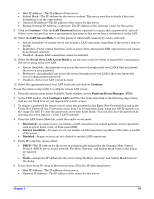HP Carrier-grade cc3300 User Information and Service Guide - HP Carrier-Grade - Page 49
Setting Boot Device Priority, Setting Passwords and Security Options
 |
View all HP Carrier-grade cc3300 manuals
Add to My Manuals
Save this manual to your list of manuals |
Page 49 highlights
• Mode-Lets you set the desired expertise level: novice, intermediate, or expert. The expertise level determines which tasks are visible in the available tasks section and which actions each task performs. For a new mode setting to take effect, you must exit the system setup utility and restart it. • Language-Lets you change the text in the system setup utility to the appropriate language. For a new language setting to take effect, you must exit the system setup utility and restart it. • Other-Lets you show or hide the status bar at the bottom of the system setup utility main window. The change takes effect immediately. NOTE If you run the system setup utility from read-only media (CD-ROM, for example), these preferences are lost when you exit the system setup utility. Exiting the System Setup Utility Exiting the system setup utility closes all system setup utility windows. Setting Boot Device Priority To change the boot priority of a device: 1. From the system setup utility Available Tasks window, choose Boot Devices. 2. In the Boot Device Priority window, select a device. 3. Click the Move Up button to move up the list. Click the Move Down button to move down the list. Setting Passwords and Security Options You can set a user password and an administrator password for the server. You must set an administrator password before you can set a user password. (You can set the same passwords and security options by using BIOS setup.) Setting the Administrator Password The Admin Password button lets you set or change the administrator password used by both the system setup utility and the system BIOS. This option is not available if both an administrator and a user password are set and you entered only the user password when you started the system setup utility. All changes to the administrator password take effect immediately. To change or clear the administrator password: 1. From the system setup utility Available Tasks window, choose Security. 2. Click the Admin Password button. 3. If you are changing passwords, enter the old password. 4. Enter the new password (or leave blank to clear). 5. Confirm the password by entering it again (or leave blank to clear). 6. Click OK to save the password and return to the security window. Setting the User Password The User Password button lets you set or change the user password used by both the SYSTEM SETUP UTILITY and the system BIOS. You must set an administrator password before you can set a user password. All changes to the user password take effect immediately. To change or clear the user password: 1. From the system setup utility Available Tasks window, choose Security. Chapter 5 49