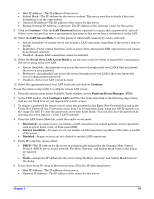HP Carrier-grade cc3300 User Information and Service Guide - HP Carrier-Grade - Page 50
Viewing the System Event Log SEL, Viewing Sensor Data Records SDRs
 |
View all HP Carrier-grade cc3300 manuals
Add to My Manuals
Save this manual to your list of manuals |
Page 50 highlights
2. Click the User Password button. 3. If you are changing passwords, enter the old password in the first box. 4. Enter the new password (or leave blank to clear). 5. Confirm the password by entering it again (or leave blank to clear). 6. Click OK to save the password and return to the security window. Setting Security Options To set the security options: 1. From the system setup utility Available Tasks window, choose Security. 2. Click the Options button. 3. For each option, select the desired setting from the list. The options are: • Security Hot Key-The key combination that can be used to put the server into secure mode. • Secure Mode Timer-If no keyboard or mouse activity occurs during the chosen time interval, the server enters secure mode. • Secure Mode Boot-Enable forces the server to boot directly into secure mode. • Video Blanking-Enable turns off the video when the server is in secure mode. • Power Switch Inhibit-Enable prevents the power and reset buttons from functioning when the server is in secure mode. Disable allows the power and reset buttons to function normally when the server is in secure mode. 4. Click Save to save the settings and return to the security window. Viewing the System Event Log (SEL) To view the SEL: 1. From the system setup utility Available Tasks window, choose SEL Manager. 2. When you start the SEL Manager, it automatically loads the current list of events from nonvolatile memory. 3. Use the F4 and F5 keys to scroll the window contents to the left and right to view all of the columns. 4. Use the Tab key to move from field to field. 5. Use the File and SEL menu items to work with the SEL information: • Open-Views data from a previously saved SEL file. • Save As-Saves the currently loaded SEL data to a file. • Properties-Displays information about the SEL. • Clear SEL-Clears the SEL data from the nonvolatile storage area. • Reload-Refreshes the display by reading the current SEL entries from the server. • Sort By-Sorts the displayed events by event number, time stamp, sensor type and number, event description, or event generator ID. Viewing Sensor Data Records (SDRs) To view the SDRs: 1. From the system setup utility Available Tasks window, choose SDR Manager. When you start the SDR manager, it automatically loads the SDR entries from nonvolatile memory. The SDR manager window has a navigation pane on the left that displays, in a tree format, the SDRs. The tree has categories for each type of record. Clicking on a category expands or collapses a list of SDRs 50 Chapter 5