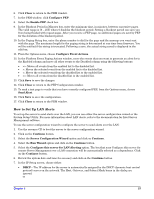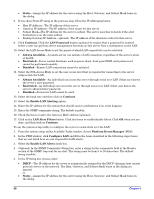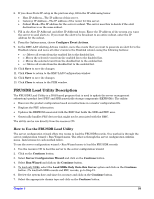HP Carrier-grade cc3300 User Information and Service Guide - HP Carrier-Grade - Page 60
Load FRUs and SDRs Onto this Server
 |
View all HP Carrier-grade cc3300 manuals
Add to My Manuals
Save this manual to your list of manuals |
Page 60 highlights
8. Select Update Just the SDR Repository and click on the Continue button. 9. Select whether or not you wish to configure the BMC-TAM and click on the Continue button. 10. If yes, select the configuration you wish to use. Click on the Continue button. 11. Click OK to save. 12. To load both SDR records and FRU records, select the Load FRUs and SDRs Onto this Server option and click on the Continue button. 13. Review the system date and time for accuracy and click on the Continue button. 14. Select the appropriate chassis type and click on the Continue button. 15. Select Update FRUs and the SDR Repository and click on the Continue button. 16. Select whether or not you wish to configure the BMC-TAM and click on the Continue button. 17. If yes, select the configuration you wish to use. Click on the Continue button. 18. Select whether or not you would like to enter the chassis serial number. Click on the Continue button. 19. If yes, enter the chassis serial number when prompted to do so. Click on the Continue button. 20. Select whether or not you would like to enter an asset tag. Click on the Continue button. 21. If yes, enter the product asset tag when prompted to do so. Click on the Continue button. 22. Click OK to save. To use the server configuration wizard > server configuration utilities menu to load the FRU/SDR records: 1. Use the resource CD to boot the server to the server configuration wizard. 2. Select Server Configuration Utilities and Continue. 3. Select FRU/SDR Load Utility and Continue. 4. You will see a black screen with a numbered prompt. Select the appropriate chassis type. 5. Choose to load both FRU and SDR records, to load only SDR records, to modify the system asset tag, or to exit the application and return to the server configuration wizard. Command Line Format You can also update the FRU/SDR files from a command-line prompt, separately from the server configuration wizard. This utility: • Is compatible with ROM-DOS Ver. 6.22, MS-DOS Ver. 6.22 (and later versions), Windows 95 DOS, and Windows 98 DOS. • Accepts CFG, SDR, and FRU load files (the executable file for the utility is FRUSDR.exe) • Requires the following support files: • One or more .fru files describing the server's field replaceable units • A .cfg file describing the system configuration • An .sdr file describing the sensors in the system The command line format to do this is: cd c:\frusdr FRUSDR [-?] [-h] [-d {fru, sdr}] [-cfg filename.cfg] [-fru filename.fru] 60 Chapter 5